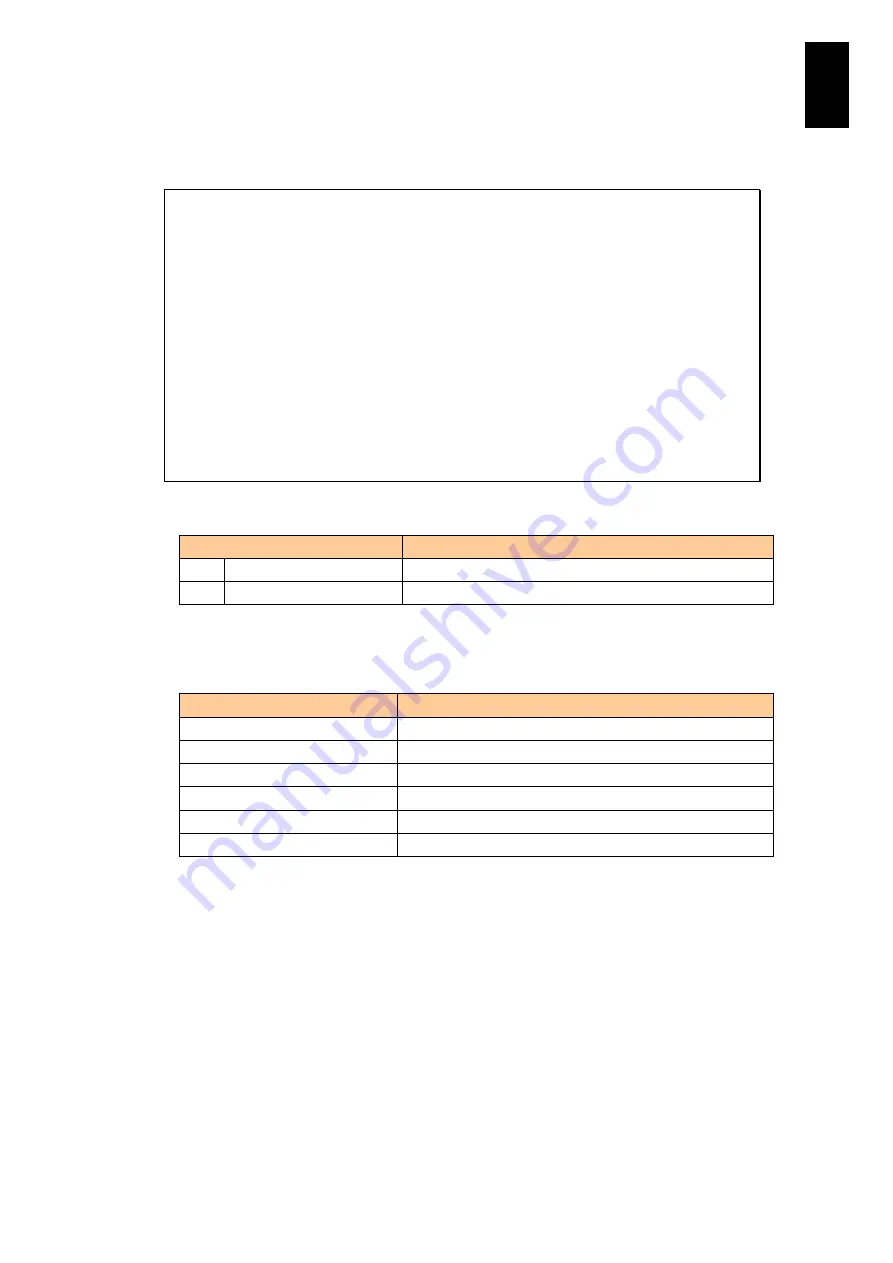
940
11
I/O S
lot
Expan
sion
Un
it
If you type
DM
in the BSM command menu and press
Enter
, you are asked to select a
SC/BSM connection setting. At the prompt, enter an SC/BSM connection setting
number, and the current setting of the specified number is displayed.
(M,D,DB,DM,T,[Q]) :
DM
(Enter)
Select manager (0-3,[Q=Quit]) :
1
(Enter)
-- Manager detail setting --
No. : 1
Name : BSM_1
IP address : 192.168. 0.253
Alert port : 20079
Alert level : Alert
Retry interval (sec) : 5
Retry duration (min) : 10
-- Manager setting menu --
S. Edit setting.
Q. Quit.
(S,[Q]) :
Select a menu item from the following list to execute it.
Menu
Description
S.
Edit setting.
Edits details of SC/BSM connection setting.
Q.
Quit
Returns to the previous menu.
If you type
S
in the BSM command menu and press
Enter
, the current setting is
displayed in the numerical order as shown in the table below. To proceed to the next
setting, press
Enter
, or enter a setting value and press
Enter
.
Menu
Description
1
SC/BSM name
2
SC/BSM IP address
3
SC/BSM alert report number
4
Alert level to notify SC/BSM
5
Intervals between connection retries: 5 to 50 seconds
6
Interval duration: 4 to 20 minutes
Summary of Contents for Compute Blade 2000
Page 1: ...MK 99BDS2K001 16 Hitachi Compute Blade 2000 User s Guide ...
Page 42: ...xlii Precautions for Safe Use Rear View of A1 A2 Chassis ...
Page 43: ...xliii Precautions for Safe Use Rear View of A2 Chassis ...
Page 44: ...xliv Precautions for Safe Use Server Blade ...
Page 45: ...xlv Precautions for Safe Use I O Slot Expansion Unit ...
Page 46: ...xlvi Precautions for Safe Use I O Module ...
Page 47: ...xlvii Precautions for Safe Use AC Power Input Module ...
Page 51: ...li How to Use the Manuals This page is intentionally left blank ...
Page 61: ...10 1 Before Use ...
Page 64: ...13 2 How to Use the System Equipment Rear view of A1 chassis Rear view of A2 chassis ...
Page 93: ...42 2 How to Use the System Equipment ...
Page 123: ...72 3 Connecting the System Equipment and Powering On ...
Page 272: ...221 5 Server Blade Setup 3 Check Del and click Go The following screen appears 4 Click Yes ...
Page 345: ...294 5 Server Blade Setup 12 Click Next The following screen appears ...
Page 351: ...300 5 Server Blade Setup 3 Check Delete and click Go The following screen appears 4 Click Yes ...
Page 426: ...375 5 Server Blade Setup 3 Check Delete and click Go The following screen appears 4 Click Yes ...
Page 430: ...379 5 Server Blade Setup 3 Click Go Hotspare is set to the specified hard disk ...
Page 479: ...428 5 Server Blade Setup ...
Page 717: ...666 6 Management Module Settings Details of a physical partition ...
Page 722: ...671 6 Management Module Settings Server blade details view ...
Page 723: ...672 6 Management Module Settings ...
Page 732: ...681 6 Management Module Settings Management module details view ...
Page 745: ...694 6 Management Module Settings Optional Physical WWN list view ...
Page 748: ...697 6 Management Module Settings Optional Physical WWN initialization view ...
Page 751: ...700 6 Management Module Settings ...
Page 754: ...703 6 Management Module Settings Power status details view ...
Page 767: ...716 6 Management Module Settings ...
Page 768: ...717 6 Management Module Settings ...
Page 769: ...718 6 Management Module Settings ...
Page 814: ...763 6 Management Module Settings Power status trend view partition ...
Page 817: ...766 6 Management Module Settings Access log display view ...
Page 819: ...768 6 Management Module Settings WWN change log display view ...
Page 879: ...828 7 Configuring the LAN Switch Module Link aggregation adding editing screen ...
Page 899: ...848 8 Configuring the 10 Gb DCB Switch Module ...
Page 919: ...868 10 Configuring the Fibre Channel Switch Module ...
Page 1535: ...1484 12 Logical partitioning manager ...
Page 1877: ...1826 14 14 When You Need Help ...
Page 1925: ...16 Glossary ...






























