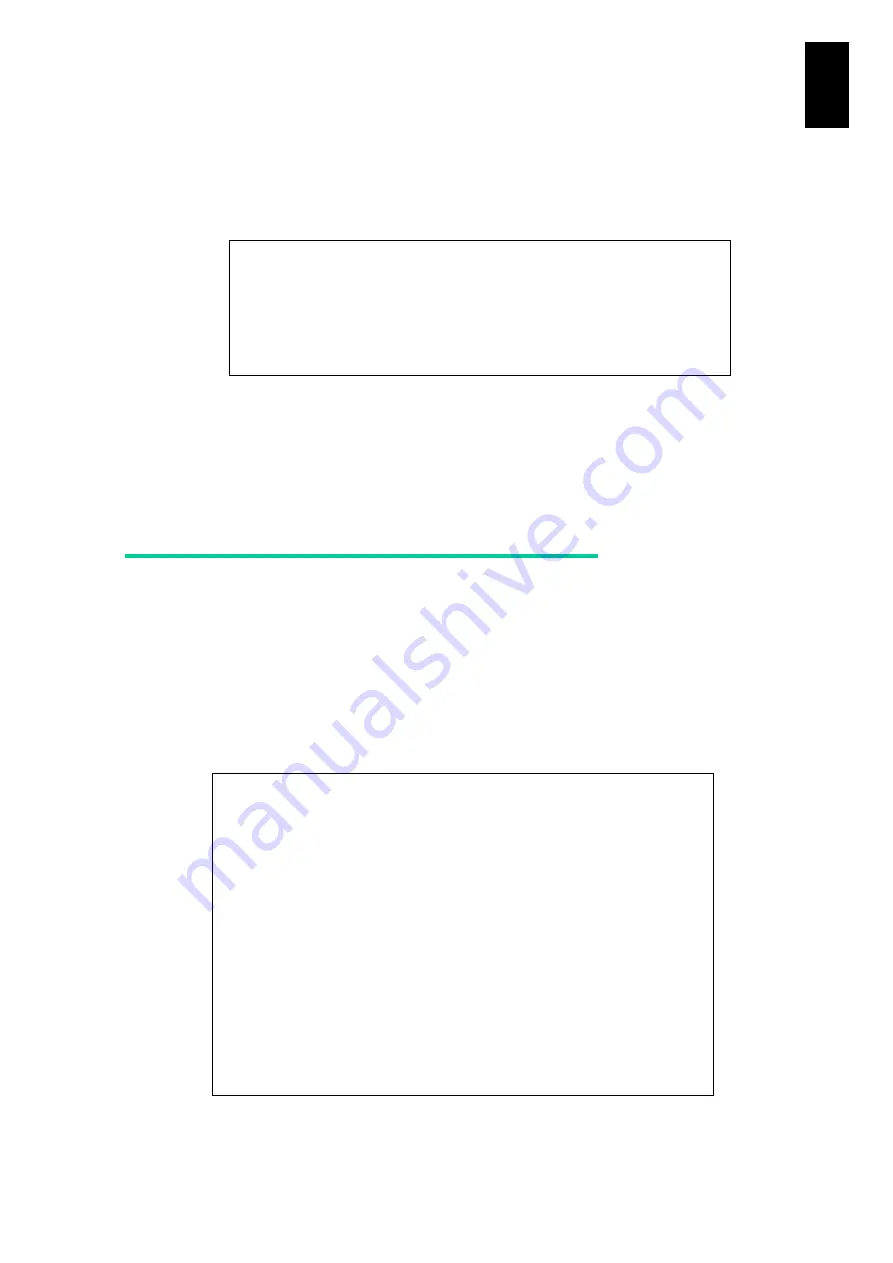
877
11
I/O S
lot
Expan
sion
Un
it
4
When you type a file name string, a confirmation message is displayed and the
prompt is ready. Type
Y
and press
Enter
. A file with the setting is created. To
cancel the setting backup, type
N
and press
Enter
after the confirmation
message. When the file has been created, the file name is displayed and the
prompt is ready. Press
Enter
, and the screen returns to the menu.
5
You can take the created file with FTP or SFTP, which is stored in the user
directory of the I/O slot expansion unit. The account name and password is the
same as those used in logging into the console.
Restore the I/O slot expansion unit
settings
1
Transfer the file with the settings to the I/O slot expansion unit with File Transfer
Protocol (FTP)
or SSH File Transfer Protocol (SFTP). Log into FTP or SFTP
using the same account name and password as those used in logging into the
console Log into the Web console as Administrator.
2
Log in to the console as Administrator.
3
Type
UBR
at prompt, and press
Enter
.
Input backup file name ([Quit]):
conf
(Enter)
Confirm? (Y,[N]) :
Y
(Enter)
- Creating backup file was completed.
- Backup file name is io-conf.backup.
Hit enter key.
(Enter)
Compute Blade 2000 I/O slot expansion unit I/O Module
ALL RIGHTS RESERVED,COPYRIGHT (C), 2010, HITACHI,LTD.
Chassis ID : 5713RF0 00108
Firmware Revision : A0100-Z-919
Use EX Command to logout.
Use HE Command to get a list of available commands.
5713RF0 00108(0)IOEU>
UBR
(Enter)
<< UBR - Backup and restore setting. >>
-- Backup and restore setting menu --
B. Backup.
R. Restore.
Q. Quit.
(B,R,[Q]):
Summary of Contents for Compute Blade 2000
Page 1: ...MK 99BDS2K001 16 Hitachi Compute Blade 2000 User s Guide ...
Page 42: ...xlii Precautions for Safe Use Rear View of A1 A2 Chassis ...
Page 43: ...xliii Precautions for Safe Use Rear View of A2 Chassis ...
Page 44: ...xliv Precautions for Safe Use Server Blade ...
Page 45: ...xlv Precautions for Safe Use I O Slot Expansion Unit ...
Page 46: ...xlvi Precautions for Safe Use I O Module ...
Page 47: ...xlvii Precautions for Safe Use AC Power Input Module ...
Page 51: ...li How to Use the Manuals This page is intentionally left blank ...
Page 61: ...10 1 Before Use ...
Page 64: ...13 2 How to Use the System Equipment Rear view of A1 chassis Rear view of A2 chassis ...
Page 93: ...42 2 How to Use the System Equipment ...
Page 123: ...72 3 Connecting the System Equipment and Powering On ...
Page 272: ...221 5 Server Blade Setup 3 Check Del and click Go The following screen appears 4 Click Yes ...
Page 345: ...294 5 Server Blade Setup 12 Click Next The following screen appears ...
Page 351: ...300 5 Server Blade Setup 3 Check Delete and click Go The following screen appears 4 Click Yes ...
Page 426: ...375 5 Server Blade Setup 3 Check Delete and click Go The following screen appears 4 Click Yes ...
Page 430: ...379 5 Server Blade Setup 3 Click Go Hotspare is set to the specified hard disk ...
Page 479: ...428 5 Server Blade Setup ...
Page 717: ...666 6 Management Module Settings Details of a physical partition ...
Page 722: ...671 6 Management Module Settings Server blade details view ...
Page 723: ...672 6 Management Module Settings ...
Page 732: ...681 6 Management Module Settings Management module details view ...
Page 745: ...694 6 Management Module Settings Optional Physical WWN list view ...
Page 748: ...697 6 Management Module Settings Optional Physical WWN initialization view ...
Page 751: ...700 6 Management Module Settings ...
Page 754: ...703 6 Management Module Settings Power status details view ...
Page 767: ...716 6 Management Module Settings ...
Page 768: ...717 6 Management Module Settings ...
Page 769: ...718 6 Management Module Settings ...
Page 814: ...763 6 Management Module Settings Power status trend view partition ...
Page 817: ...766 6 Management Module Settings Access log display view ...
Page 819: ...768 6 Management Module Settings WWN change log display view ...
Page 879: ...828 7 Configuring the LAN Switch Module Link aggregation adding editing screen ...
Page 899: ...848 8 Configuring the 10 Gb DCB Switch Module ...
Page 919: ...868 10 Configuring the Fibre Channel Switch Module ...
Page 1535: ...1484 12 Logical partitioning manager ...
Page 1877: ...1826 14 14 When You Need Help ...
Page 1925: ...16 Glossary ...
















































