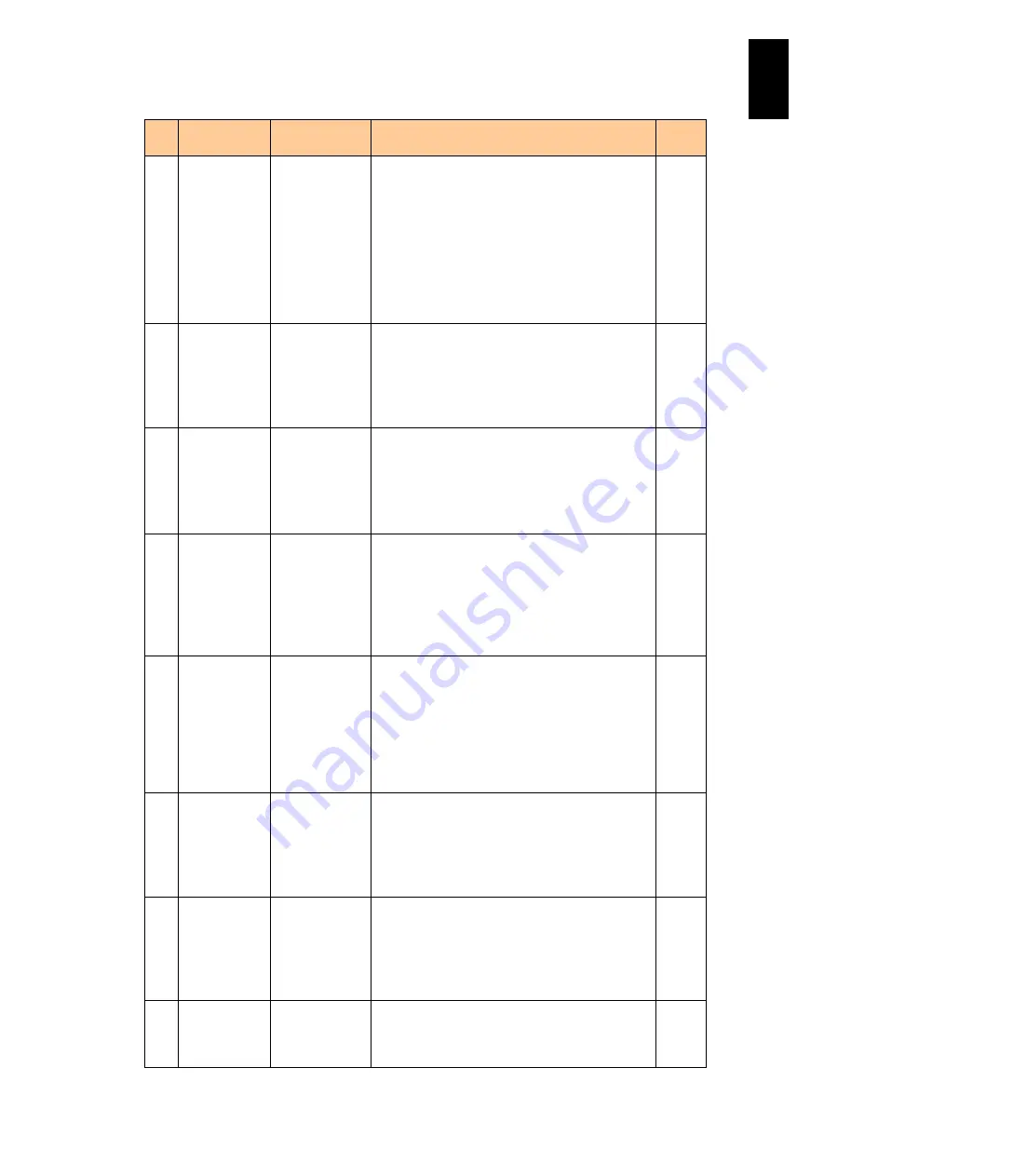
1260
12
Log
ical
par
titio
ni
ng man
age
r
#
Title
Official Name
Description
Initial
Value
(3) Shutdown
State
Shutdown State Displays the LP system shutdown status.
Ready: The LPAR manager system is running.
InProgress: The LPAR manager system is shutting
down.
When the LPAR manager system is shut down
using the power control schedule of
ServerConductor / Blade Server Manager, the
shutdown state becomes InProgress when the
shutdown time arrives. In this case, it is possible to
cancel the shutdown then.
-
(4) LP
ErrorWatching
LPAR manager
hang-up
detection
Sets whether or not to detect the hang-up of LPAR
manager itself.
Yes: Detects an LPAR manager hang-up. When
detects it, automatically collects LPAR manager
dump and restarts LPAR manager.
No: Does not detect an LPAR manager hang-up.
Yes
(5) PhyCPU
C-State (>=
C3)
Power capping LPAR manager firmware version 58-7X/78-7X or
later
Sets whether to enable or disable the power
capping.
Enable: Enables the power capping function.
Disable: Disables the power capping function.
Enable
(6) USB auto
Allocation to
LPAR
USB auto
Allocation to
LPAR
LPAR manager firmware version 59-0X/79-0X or
later
Enables or Disables USB Auto Allocation.
Enable: USB is automatically attached to an LPAR
when the LPAR is activated.
Disable: USB is automatically attached to only the
LPAR specified.
Enable
(7) Save Changed
Config Format
Save Changed
Config Format
LPAR manager firmware version 59-0X/79-0X or
later
Sets whether or not to save a format changed at
LPAR manager boot or information that is not yet
saved at LPAR manager halt.
Enable: Saves the changed configuration format.
Disable: Not save the changed configuration
format.
Disable
(8) Activation
Activation
confirmation
Specifies the display of a confirmation prompt
subscreen when activating an LPAR from the
LPAR manager screen.
Yes: Displays the confirmation prompt subscreen.
No: Does not display the confirmation prompt
screen.
Yes
(9) Deactivation
and
Reactivation
Deactivation and
reactivation
confirmation
Specifies the display of a confirmation prompt
subscreen when deactivating or reactivating an
LPAR from the LPAR manager screen.
Yes: Displays the confirmation prompt subscreen.
No: Does not display the confirmation prompt
screen.
Yes
(10) Screen
Switching
Character
Screen switching
character
Sets the character used to switch from a guest
screen to the LPAR manager screen. "l" (the lower
case "L") is set as the default. You can use all
lower case letters except for b, h, i, j, m, g, s and z.
l
Summary of Contents for Compute Blade 2000
Page 1: ...MK 99BDS2K001 16 Hitachi Compute Blade 2000 User s Guide ...
Page 42: ...xlii Precautions for Safe Use Rear View of A1 A2 Chassis ...
Page 43: ...xliii Precautions for Safe Use Rear View of A2 Chassis ...
Page 44: ...xliv Precautions for Safe Use Server Blade ...
Page 45: ...xlv Precautions for Safe Use I O Slot Expansion Unit ...
Page 46: ...xlvi Precautions for Safe Use I O Module ...
Page 47: ...xlvii Precautions for Safe Use AC Power Input Module ...
Page 51: ...li How to Use the Manuals This page is intentionally left blank ...
Page 61: ...10 1 Before Use ...
Page 64: ...13 2 How to Use the System Equipment Rear view of A1 chassis Rear view of A2 chassis ...
Page 93: ...42 2 How to Use the System Equipment ...
Page 123: ...72 3 Connecting the System Equipment and Powering On ...
Page 272: ...221 5 Server Blade Setup 3 Check Del and click Go The following screen appears 4 Click Yes ...
Page 345: ...294 5 Server Blade Setup 12 Click Next The following screen appears ...
Page 351: ...300 5 Server Blade Setup 3 Check Delete and click Go The following screen appears 4 Click Yes ...
Page 426: ...375 5 Server Blade Setup 3 Check Delete and click Go The following screen appears 4 Click Yes ...
Page 430: ...379 5 Server Blade Setup 3 Click Go Hotspare is set to the specified hard disk ...
Page 479: ...428 5 Server Blade Setup ...
Page 717: ...666 6 Management Module Settings Details of a physical partition ...
Page 722: ...671 6 Management Module Settings Server blade details view ...
Page 723: ...672 6 Management Module Settings ...
Page 732: ...681 6 Management Module Settings Management module details view ...
Page 745: ...694 6 Management Module Settings Optional Physical WWN list view ...
Page 748: ...697 6 Management Module Settings Optional Physical WWN initialization view ...
Page 751: ...700 6 Management Module Settings ...
Page 754: ...703 6 Management Module Settings Power status details view ...
Page 767: ...716 6 Management Module Settings ...
Page 768: ...717 6 Management Module Settings ...
Page 769: ...718 6 Management Module Settings ...
Page 814: ...763 6 Management Module Settings Power status trend view partition ...
Page 817: ...766 6 Management Module Settings Access log display view ...
Page 819: ...768 6 Management Module Settings WWN change log display view ...
Page 879: ...828 7 Configuring the LAN Switch Module Link aggregation adding editing screen ...
Page 899: ...848 8 Configuring the 10 Gb DCB Switch Module ...
Page 919: ...868 10 Configuring the Fibre Channel Switch Module ...
Page 1535: ...1484 12 Logical partitioning manager ...
Page 1877: ...1826 14 14 When You Need Help ...
Page 1925: ...16 Glossary ...
















































