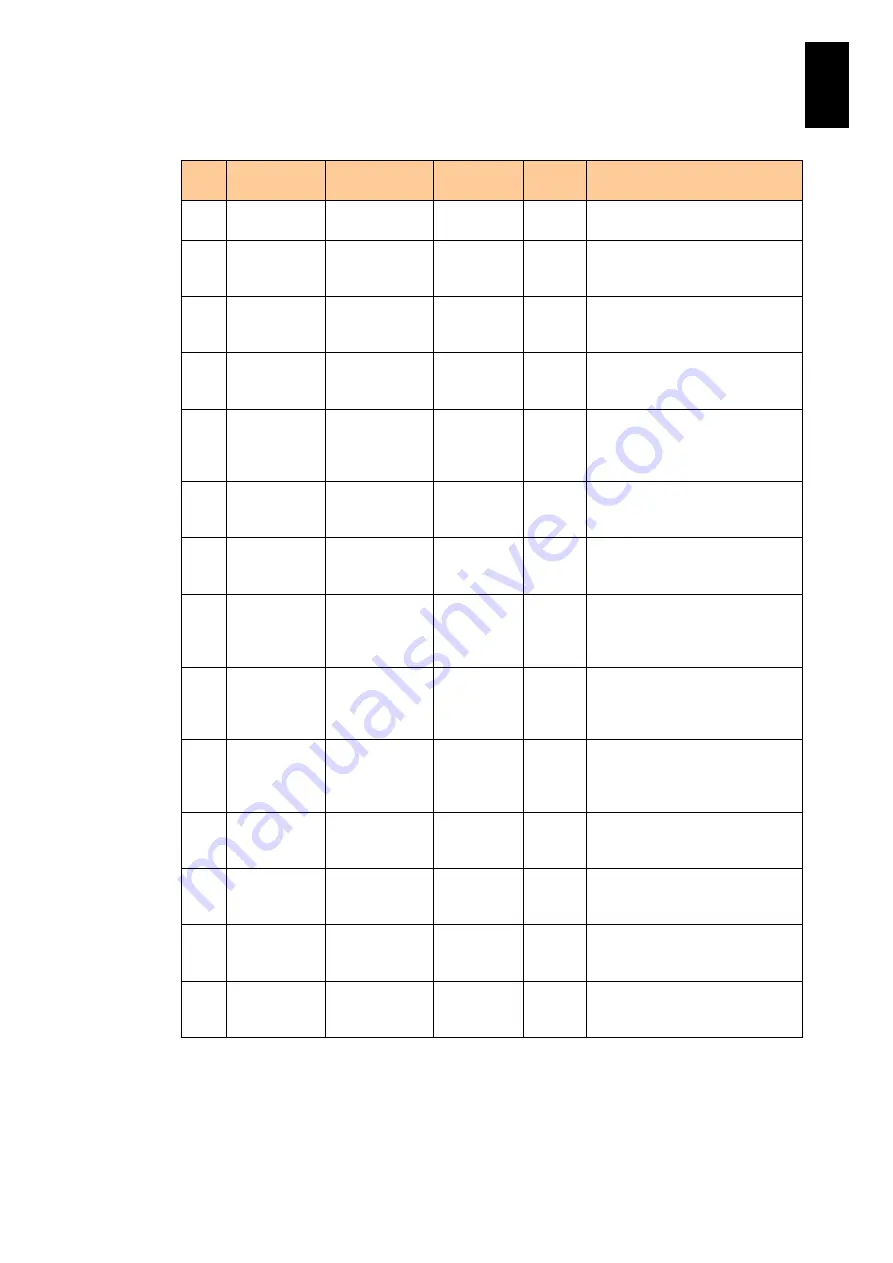
1620
1
3
S
yst
em
O
p
er
at
ion and Man
agem
ent
(c) moduleConfigSw group
No
Object
identifier
OID
Syntax
Acces
s
Description
1
moduleConfi
gSw
.1.3.6.1.4.1.11
6.5.39.2.4
Not-
Accessible
NA
Shows the information on the
switch module configuration.
2
swInfoTable
.1.3.6.1.4.1.11
6.5.39.2.4.1
Not-
Accessible
NA
Shows the table of information
on the switch module
configuration.
3
swInfoEntry
.1.3.6.1.4.1.11
6.5.39.2.4.1.1
Not-
Accessible
NA
Shows the table entry describing
the information on the switch
module installation.
4
swInfoIndex
.1.3.6.1.4.1.11
6.5.39.2.4.1.1.
1
Integer32
RO
Shows the index value ranging
from 1 to chassisCapacitySw to
identify the table entry.
5
swInfoSlotnu
m
.1.3.6.1.4.1.11
6.5.39.2.4.1.1.
2
Integer32
RO
Shows the switch module slot
number corresponding to the
index shown in #4, ranging from
0 to chassisCapacitySw–1.
6
swInfoProdu
ctName
.1.3.6.1.4.1.11
6.5.39.2.4.1.1.
3
Display
String
RO
Shows the Product type of the
switch module installed in the
slot shown in #5. (*1)
7
swInfoProdu
ctPartModel
.1.3.6.1.4.1.11
6.5.39.2.4.1.1.
4
Display
String
RO
Shows the Product Part Model
of the switch module installed in
the slot shown in #5. (*1)
8
swInfoProdu
ctSerialNo
.1.3.6.1.4.1.11
6.5.39.2.4.1.1.
5
Display
String
RO
Shows the Product Serial
Number of the switch module
installed in the slot shown in #5.
(*1)
9
swInfoProdu
ctManufactur
e
.1.3.6.1.4.1.11
6.5.39.2.4.1.1.
6
Display
String
RO
Shows the Board Product
Manufacturer of the switch
module installed in the slot
shown in #5. (*2)
10
swInfoProdu
ctVersion
.1.3.6.1.4.1.11
6.5.39.2.4.1.1.
7
Display
String
RO
Shows the Board Product
Version of the switch module
installed in the slot shown in #5.
(*2)
11
swInfoBoard
ProductNam
e
.1.3.6.1.4.1.11
6.5.39.2.4.1.1.
8
Display
String
RO
Shows the Board Product Name
of the switch module installed in
the slot shown in #5. (*2)
12
swInfoBoard
SerialNo
.1.3.6.1.4.1.11
6.5.39.2.4.1.1.
9
Display
String
RO
Shows the Board Serial Number
of the switch module installed in
the slot shown in #5. (*2)
13
swInfoBoard
Manufacture
.1.3.6.1.4.1.11
6.5.39.2.4.1.1.
10
Display
String
RO
Shows the Board Manufacture of
the switch module installed in
the slot shown in #5. (*2)
14
swInfoBoard
PartNo
.1.3.6.1.4.1.11
6.5.39.2.4.1.1.
11
Display
String
RO
Shows the Board Part Number
of the switch module installed in
the slot shown in #5. (*2)
(*1) “Not install” is shown if no switch module is installed; “Cannot get data” is shown if the
switch module data cannot be obtained.
(*2) “Not install” is shown if no switch module is installed; “Cannot get data” is shown if the
switch module data cannot be obtained. “Not support” is shown as the response in this
equipment because this model does not collect information on those items.
Summary of Contents for Compute Blade 2000
Page 1: ...MK 99BDS2K001 16 Hitachi Compute Blade 2000 User s Guide ...
Page 42: ...xlii Precautions for Safe Use Rear View of A1 A2 Chassis ...
Page 43: ...xliii Precautions for Safe Use Rear View of A2 Chassis ...
Page 44: ...xliv Precautions for Safe Use Server Blade ...
Page 45: ...xlv Precautions for Safe Use I O Slot Expansion Unit ...
Page 46: ...xlvi Precautions for Safe Use I O Module ...
Page 47: ...xlvii Precautions for Safe Use AC Power Input Module ...
Page 51: ...li How to Use the Manuals This page is intentionally left blank ...
Page 61: ...10 1 Before Use ...
Page 64: ...13 2 How to Use the System Equipment Rear view of A1 chassis Rear view of A2 chassis ...
Page 93: ...42 2 How to Use the System Equipment ...
Page 123: ...72 3 Connecting the System Equipment and Powering On ...
Page 272: ...221 5 Server Blade Setup 3 Check Del and click Go The following screen appears 4 Click Yes ...
Page 345: ...294 5 Server Blade Setup 12 Click Next The following screen appears ...
Page 351: ...300 5 Server Blade Setup 3 Check Delete and click Go The following screen appears 4 Click Yes ...
Page 426: ...375 5 Server Blade Setup 3 Check Delete and click Go The following screen appears 4 Click Yes ...
Page 430: ...379 5 Server Blade Setup 3 Click Go Hotspare is set to the specified hard disk ...
Page 479: ...428 5 Server Blade Setup ...
Page 717: ...666 6 Management Module Settings Details of a physical partition ...
Page 722: ...671 6 Management Module Settings Server blade details view ...
Page 723: ...672 6 Management Module Settings ...
Page 732: ...681 6 Management Module Settings Management module details view ...
Page 745: ...694 6 Management Module Settings Optional Physical WWN list view ...
Page 748: ...697 6 Management Module Settings Optional Physical WWN initialization view ...
Page 751: ...700 6 Management Module Settings ...
Page 754: ...703 6 Management Module Settings Power status details view ...
Page 767: ...716 6 Management Module Settings ...
Page 768: ...717 6 Management Module Settings ...
Page 769: ...718 6 Management Module Settings ...
Page 814: ...763 6 Management Module Settings Power status trend view partition ...
Page 817: ...766 6 Management Module Settings Access log display view ...
Page 819: ...768 6 Management Module Settings WWN change log display view ...
Page 879: ...828 7 Configuring the LAN Switch Module Link aggregation adding editing screen ...
Page 899: ...848 8 Configuring the 10 Gb DCB Switch Module ...
Page 919: ...868 10 Configuring the Fibre Channel Switch Module ...
Page 1535: ...1484 12 Logical partitioning manager ...
Page 1877: ...1826 14 14 When You Need Help ...
Page 1925: ...16 Glossary ...














































