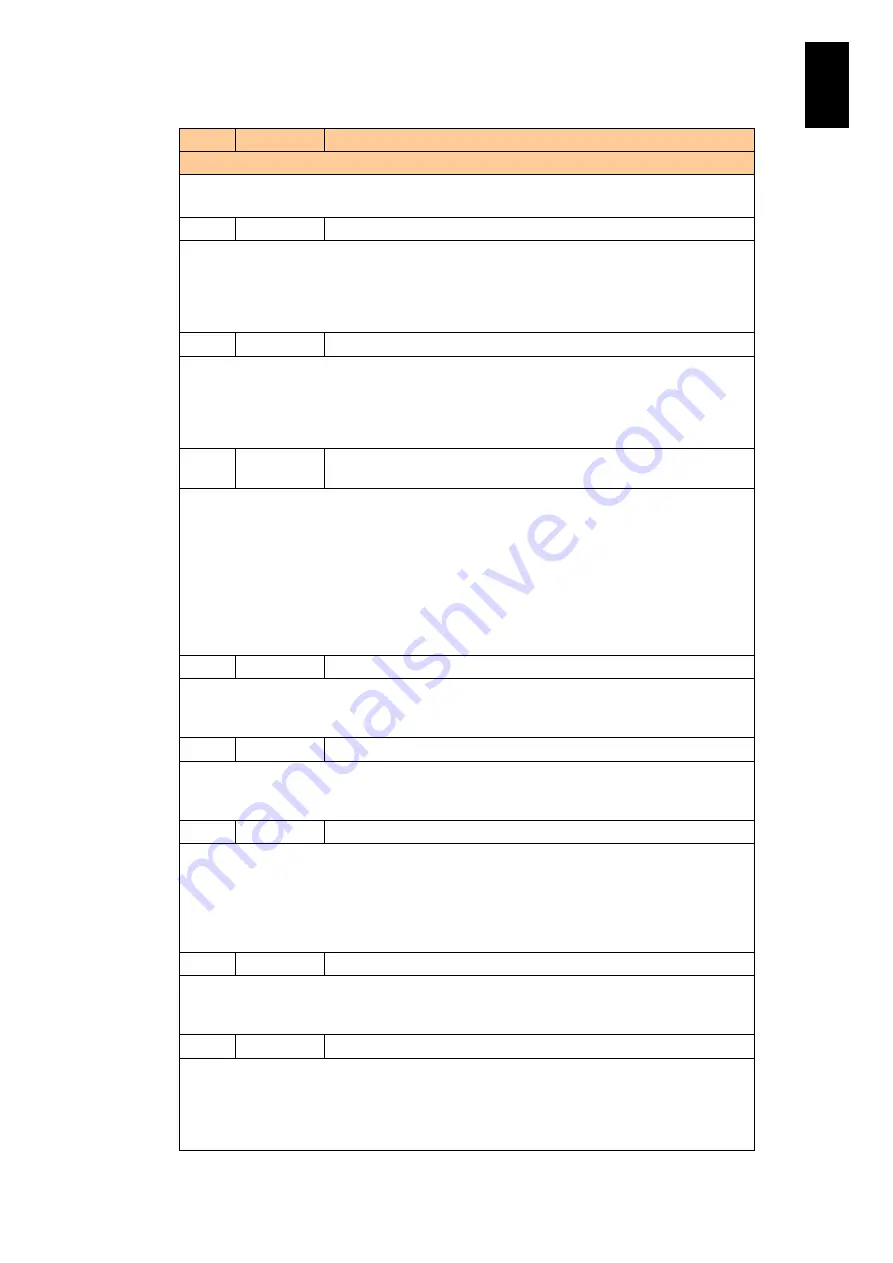
795
6
Manag
eme
nt
Module
Set
tin
gs
ID
Level
Message
Description and Action
Description: Firmware update has completed on the module shown in Location X.
Action: None.
FDD0 Warning
Warning about the system configuration is detected.
Description: The system configuration has problems.
Action: When you have changed the system configuration before the message appears,
check if there is anything wrong with the change. If there was no change in the configuration
or nothing wrong with the changed configuration, contact your reseller or maintenance
personnel.
FDD1 Error
System configuration error is detected.
Description: The system configuration has problems.
Action: When you have changed the system configuration before the message appears,
check if there is something wrong with the change. If there was no change in the
configuration or nothing wrong with the changed configuration, contact your reseller or
maintenance personnel.
FDD2 Warning
System power activation is deterred for system configuration error.
(Location:X)
Description: Improper system configuration has deterred the system from powering on.
Location X is unavailable for activation.
Possible causes:
Problems with configuration and settings, including incorrect hardware configuration and lack
of power .
When maintenance is being performed, the server blade is targeted for maintenance or
power to the server blade with error is controlled.
Action: Find and solve the problem to stop power on. If the problem is unknown, contact your
reseller or maintenance personnel.
FDD3 Error
Power supply capacity is insufficient.
Description: Power supply capacity is not enough.
Action: Check if power supply modules are properly installed. If they are, contact your
reseller or maintenance personnel.
FDD5 Error
The total number of cooling fan modules is insufficient.
Description: The total number of cooling fan modules is not enough.
Action: Check if cooling fan modules are properly installed. If they are, contact your reseller
or maintenance personnel.
FF05
Information LAN port <X> has switched to another port.
Description: A LAN port shown as X, for which redundancy is enabled, has switched to
another port.
Action: When this message alone is displayed, there is no problem due to redundancy
enabled. If FD78 is displayed together with this FF05, check connection of the specified LAN
port. If the message is shown when the LAN cable is correctly attached and is not broken,
follow the action shown in ID: FD78.
FF06
Information LAN port <X> has recovered from an error.
Description: The LAN port shown as X, which switched to another port in message ID: FF05,
has switched back.
Action: None.
FF08
Warning
The synchronization of time is not performed. (Location:X)
Description: Time synchronization by NTP server is not performed in Location X.
Action: Check if communication is available between the management module and NTP
server. Also check the NTP server settings in the management module, and NTP server
connection and settings. Check the time clock in the specified module, and correct the time if
necessary.
Summary of Contents for Compute Blade 2000
Page 1: ...MK 99BDS2K001 16 Hitachi Compute Blade 2000 User s Guide ...
Page 42: ...xlii Precautions for Safe Use Rear View of A1 A2 Chassis ...
Page 43: ...xliii Precautions for Safe Use Rear View of A2 Chassis ...
Page 44: ...xliv Precautions for Safe Use Server Blade ...
Page 45: ...xlv Precautions for Safe Use I O Slot Expansion Unit ...
Page 46: ...xlvi Precautions for Safe Use I O Module ...
Page 47: ...xlvii Precautions for Safe Use AC Power Input Module ...
Page 51: ...li How to Use the Manuals This page is intentionally left blank ...
Page 61: ...10 1 Before Use ...
Page 64: ...13 2 How to Use the System Equipment Rear view of A1 chassis Rear view of A2 chassis ...
Page 93: ...42 2 How to Use the System Equipment ...
Page 123: ...72 3 Connecting the System Equipment and Powering On ...
Page 272: ...221 5 Server Blade Setup 3 Check Del and click Go The following screen appears 4 Click Yes ...
Page 345: ...294 5 Server Blade Setup 12 Click Next The following screen appears ...
Page 351: ...300 5 Server Blade Setup 3 Check Delete and click Go The following screen appears 4 Click Yes ...
Page 426: ...375 5 Server Blade Setup 3 Check Delete and click Go The following screen appears 4 Click Yes ...
Page 430: ...379 5 Server Blade Setup 3 Click Go Hotspare is set to the specified hard disk ...
Page 479: ...428 5 Server Blade Setup ...
Page 717: ...666 6 Management Module Settings Details of a physical partition ...
Page 722: ...671 6 Management Module Settings Server blade details view ...
Page 723: ...672 6 Management Module Settings ...
Page 732: ...681 6 Management Module Settings Management module details view ...
Page 745: ...694 6 Management Module Settings Optional Physical WWN list view ...
Page 748: ...697 6 Management Module Settings Optional Physical WWN initialization view ...
Page 751: ...700 6 Management Module Settings ...
Page 754: ...703 6 Management Module Settings Power status details view ...
Page 767: ...716 6 Management Module Settings ...
Page 768: ...717 6 Management Module Settings ...
Page 769: ...718 6 Management Module Settings ...
Page 814: ...763 6 Management Module Settings Power status trend view partition ...
Page 817: ...766 6 Management Module Settings Access log display view ...
Page 819: ...768 6 Management Module Settings WWN change log display view ...
Page 879: ...828 7 Configuring the LAN Switch Module Link aggregation adding editing screen ...
Page 899: ...848 8 Configuring the 10 Gb DCB Switch Module ...
Page 919: ...868 10 Configuring the Fibre Channel Switch Module ...
Page 1535: ...1484 12 Logical partitioning manager ...
Page 1877: ...1826 14 14 When You Need Help ...
Page 1925: ...16 Glossary ...
















































