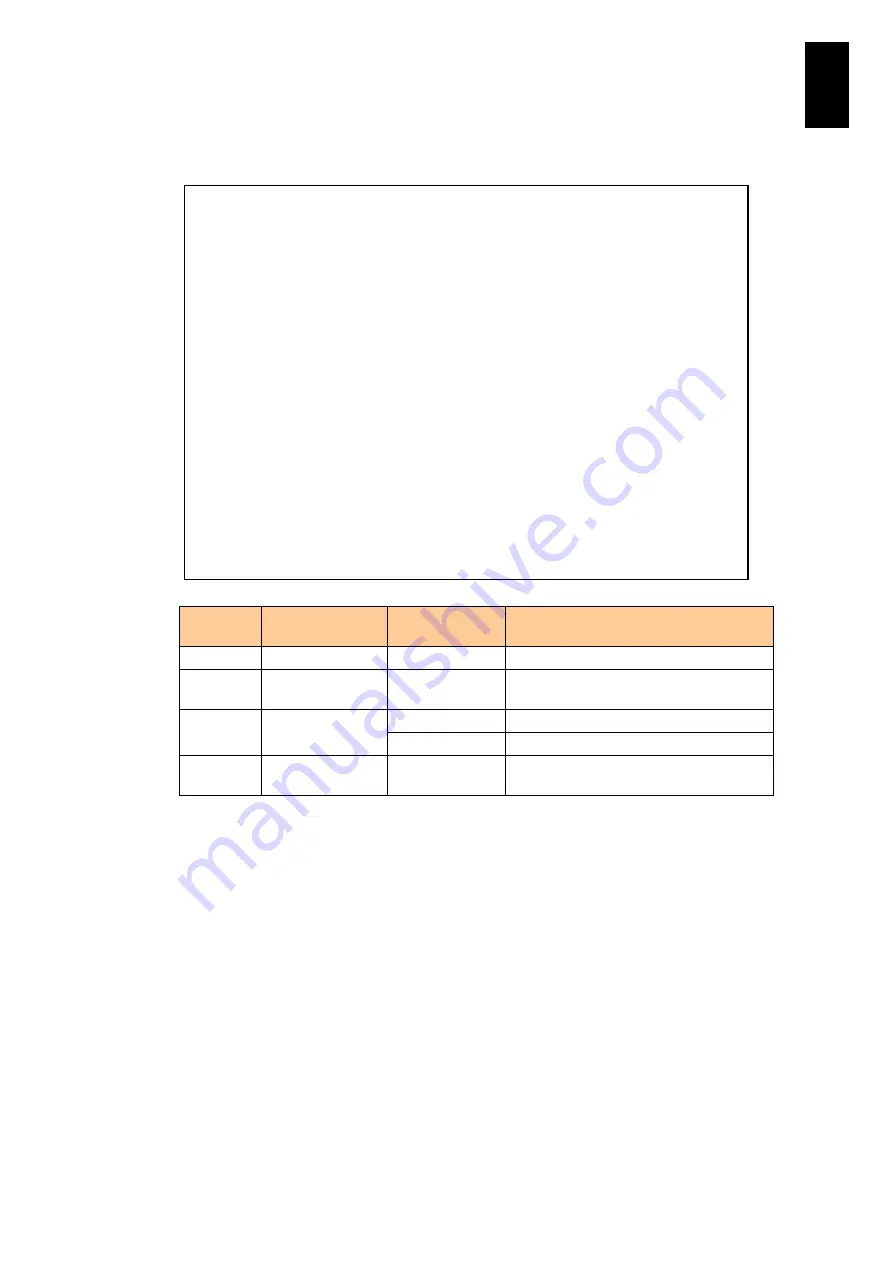
511
6
Manag
eme
nt
Modul
e S
ett
in
gs
If you enter [l] in the
DL command
menu and press
Enter
, the MAR log list is
displayed.
Item
Description of
item
Value
Description of value
No.
Log number
from 0 to 31
Used to select a log.
Timestamp Recorded time
and date
YYYY-MM-DD
hh:mm:ss
YYYY: AD year; MM: month; DD: day;
hh: hour; mm: minute; ss: second
Assist
Assist notification
result
OK
Notification is successful.
NG
Notification fails.
Reason
Message to show
a cause
Character string Available in English and Japanese
according to the language mode.
-- MARLOG INDEX --
No. Timestamp Assist Reason
--- ------------------- ------ --------------------------------------------
----
0 2009-03-09 10:13:39 OK BMC detected failure
1 2009-03-09 10:13:48 OK Dumplog collected
2 2009-03-09 10:13:29 OK Processor abnormal
3 2009-03-09 10:07:40 OK LP detected failure
4 2009-03-09 10:07:34 OK BMC detected failure
5 2009-03-09 10:07:40 OK Dumplog collected
6 2009-03-09 09:38:54 OK PCI Slot/IOA failure
7 2009-03-09 09:38:56 OK Dumplog collected
8 2009-03-09 09:38:50 OK BMC detected failure
9 2009-03-09 09:33:23 OK Dumplog collected
10 2009-03-09 09:28:52 NG BMC detected failure
11 2009-03-09 09:29:00 OK Dumplog collected
12 2009-03-09 06:25:29 OK Power module failure
13 2009-03-09 06:25:05 OK Environment abnormal
Select MARLOG (0-13,[Q=Quit]) :
Summary of Contents for Compute Blade 2000
Page 1: ...MK 99BDS2K001 16 Hitachi Compute Blade 2000 User s Guide ...
Page 42: ...xlii Precautions for Safe Use Rear View of A1 A2 Chassis ...
Page 43: ...xliii Precautions for Safe Use Rear View of A2 Chassis ...
Page 44: ...xliv Precautions for Safe Use Server Blade ...
Page 45: ...xlv Precautions for Safe Use I O Slot Expansion Unit ...
Page 46: ...xlvi Precautions for Safe Use I O Module ...
Page 47: ...xlvii Precautions for Safe Use AC Power Input Module ...
Page 51: ...li How to Use the Manuals This page is intentionally left blank ...
Page 61: ...10 1 Before Use ...
Page 64: ...13 2 How to Use the System Equipment Rear view of A1 chassis Rear view of A2 chassis ...
Page 93: ...42 2 How to Use the System Equipment ...
Page 123: ...72 3 Connecting the System Equipment and Powering On ...
Page 272: ...221 5 Server Blade Setup 3 Check Del and click Go The following screen appears 4 Click Yes ...
Page 345: ...294 5 Server Blade Setup 12 Click Next The following screen appears ...
Page 351: ...300 5 Server Blade Setup 3 Check Delete and click Go The following screen appears 4 Click Yes ...
Page 426: ...375 5 Server Blade Setup 3 Check Delete and click Go The following screen appears 4 Click Yes ...
Page 430: ...379 5 Server Blade Setup 3 Click Go Hotspare is set to the specified hard disk ...
Page 479: ...428 5 Server Blade Setup ...
Page 717: ...666 6 Management Module Settings Details of a physical partition ...
Page 722: ...671 6 Management Module Settings Server blade details view ...
Page 723: ...672 6 Management Module Settings ...
Page 732: ...681 6 Management Module Settings Management module details view ...
Page 745: ...694 6 Management Module Settings Optional Physical WWN list view ...
Page 748: ...697 6 Management Module Settings Optional Physical WWN initialization view ...
Page 751: ...700 6 Management Module Settings ...
Page 754: ...703 6 Management Module Settings Power status details view ...
Page 767: ...716 6 Management Module Settings ...
Page 768: ...717 6 Management Module Settings ...
Page 769: ...718 6 Management Module Settings ...
Page 814: ...763 6 Management Module Settings Power status trend view partition ...
Page 817: ...766 6 Management Module Settings Access log display view ...
Page 819: ...768 6 Management Module Settings WWN change log display view ...
Page 879: ...828 7 Configuring the LAN Switch Module Link aggregation adding editing screen ...
Page 899: ...848 8 Configuring the 10 Gb DCB Switch Module ...
Page 919: ...868 10 Configuring the Fibre Channel Switch Module ...
Page 1535: ...1484 12 Logical partitioning manager ...
Page 1877: ...1826 14 14 When You Need Help ...
Page 1925: ...16 Glossary ...
















































