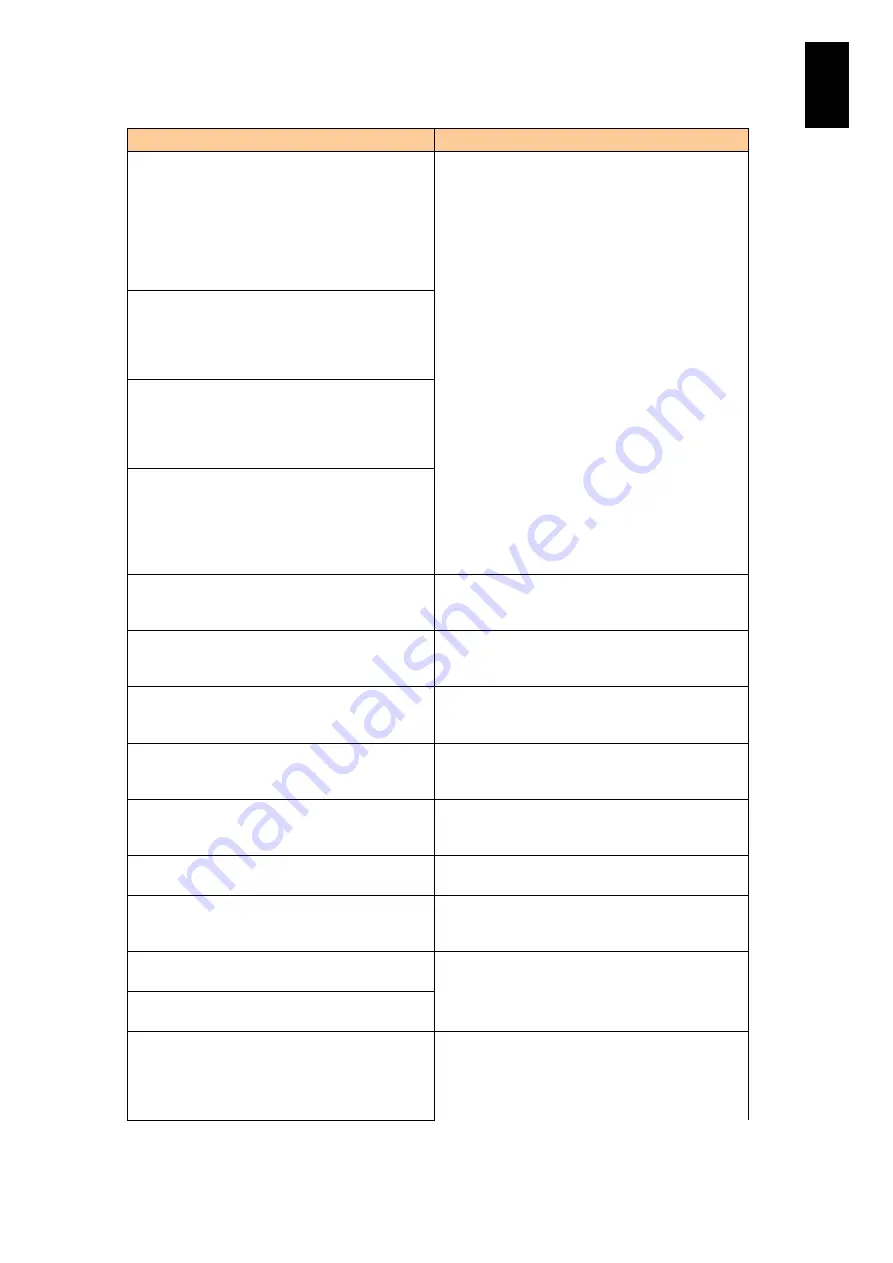
323
5
Server B
lad
e S
etup
Message
Description
Single-bit overflow ECC errors were detected
during the previous boot of the RAID controller.
The DIMM on the controller needs replacement.
Please contact technical support to resolve this
issue. If you continue, data corruption can occur.
Press 'X' to continue or else power off the system
and replace the DIMM module and reboot. If you
have replaced the DIMM press 'X' to continue.
Multibit ECC errors were detected on the RAID
controller. If you continue, data corruption can
occur. Please contact technical support to resolve
this issue. Press 'X' to continue or else power off
the system, replace the controller and reboot.
Single-bit ECC errors were detected on the RAID
controller. Please contact technical support to
resolve this issue. Press 'X' to continue or else
power off the system, replace the controller and
reboot.
Single-bit overflow ECC errors were detected on
the RAID controller. If you continue, data
corruption can occur. Please contact technical
support to resolve this issue. Press 'X' to continue
or else power off the system, replace the
controller and reboot.
RAID Adapter Memory Error!!! Please check the
SDRAM connection. If problems persist contact
Tech Support. Press Any Key to Continue...
An error occurred on the disk array controller
memory. When this message is displayed, contact
your reseller or call maintenance personnel.
Adapter at Baseport XXXXh is not responding. No
MegaRAID Adapter installed.
Baseport XXXXh does not respond. When this
message is displayed, contact your reseller or call
maintenance personnel.
This is a TEST message. You may hit a key to
ignore it, or wait 5 seconds. No further action is
required.
When this message is displayed, contact your
reseller or call maintenance personnel.
This firmware is an ALPHA version - It has not
completed all validations. The validation stamp is:
X Y.
When this message is displayed, contact your
reseller or call maintenance personnel.
This firmware is BETA version - It has not
completed all validations. The validation stamp is:
X Y.
When this message is displayed, contact your
reseller or call maintenance personnel.
This firmware is a TEST version - It has not
completed any validation.
When this message is displayed, contact your
reseller or call maintenance personnel.
Firmware version inconsistency was detected.
The adapter has recovered, but cached data was
lost.
When this message is displayed, contact your
reseller or call maintenance personnel.
The most recent configuration command could
not be committed and must be retried.
Disk array configuration information was cleared or
not found.
Previous configuration cleared or missing
Importing configuration created on X/Y X:Y
When this message is displayed, contact your
reseller or call maintenance personnel.
An enclosure was found that contains both SAS
and SATA drives, but this controller does not
allow mixed drive types in a single enclosure.
Please correct the problem then restart your
system.
The disk array controller is operated by incorrect
parameters. When this message is displayed,
contact your reseller or call maintenance
personnel.
Summary of Contents for Compute Blade 2000
Page 1: ...MK 99BDS2K001 16 Hitachi Compute Blade 2000 User s Guide ...
Page 42: ...xlii Precautions for Safe Use Rear View of A1 A2 Chassis ...
Page 43: ...xliii Precautions for Safe Use Rear View of A2 Chassis ...
Page 44: ...xliv Precautions for Safe Use Server Blade ...
Page 45: ...xlv Precautions for Safe Use I O Slot Expansion Unit ...
Page 46: ...xlvi Precautions for Safe Use I O Module ...
Page 47: ...xlvii Precautions for Safe Use AC Power Input Module ...
Page 51: ...li How to Use the Manuals This page is intentionally left blank ...
Page 61: ...10 1 Before Use ...
Page 64: ...13 2 How to Use the System Equipment Rear view of A1 chassis Rear view of A2 chassis ...
Page 93: ...42 2 How to Use the System Equipment ...
Page 123: ...72 3 Connecting the System Equipment and Powering On ...
Page 272: ...221 5 Server Blade Setup 3 Check Del and click Go The following screen appears 4 Click Yes ...
Page 345: ...294 5 Server Blade Setup 12 Click Next The following screen appears ...
Page 351: ...300 5 Server Blade Setup 3 Check Delete and click Go The following screen appears 4 Click Yes ...
Page 426: ...375 5 Server Blade Setup 3 Check Delete and click Go The following screen appears 4 Click Yes ...
Page 430: ...379 5 Server Blade Setup 3 Click Go Hotspare is set to the specified hard disk ...
Page 479: ...428 5 Server Blade Setup ...
Page 717: ...666 6 Management Module Settings Details of a physical partition ...
Page 722: ...671 6 Management Module Settings Server blade details view ...
Page 723: ...672 6 Management Module Settings ...
Page 732: ...681 6 Management Module Settings Management module details view ...
Page 745: ...694 6 Management Module Settings Optional Physical WWN list view ...
Page 748: ...697 6 Management Module Settings Optional Physical WWN initialization view ...
Page 751: ...700 6 Management Module Settings ...
Page 754: ...703 6 Management Module Settings Power status details view ...
Page 767: ...716 6 Management Module Settings ...
Page 768: ...717 6 Management Module Settings ...
Page 769: ...718 6 Management Module Settings ...
Page 814: ...763 6 Management Module Settings Power status trend view partition ...
Page 817: ...766 6 Management Module Settings Access log display view ...
Page 819: ...768 6 Management Module Settings WWN change log display view ...
Page 879: ...828 7 Configuring the LAN Switch Module Link aggregation adding editing screen ...
Page 899: ...848 8 Configuring the 10 Gb DCB Switch Module ...
Page 919: ...868 10 Configuring the Fibre Channel Switch Module ...
Page 1535: ...1484 12 Logical partitioning manager ...
Page 1877: ...1826 14 14 When You Need Help ...
Page 1925: ...16 Glossary ...
















































