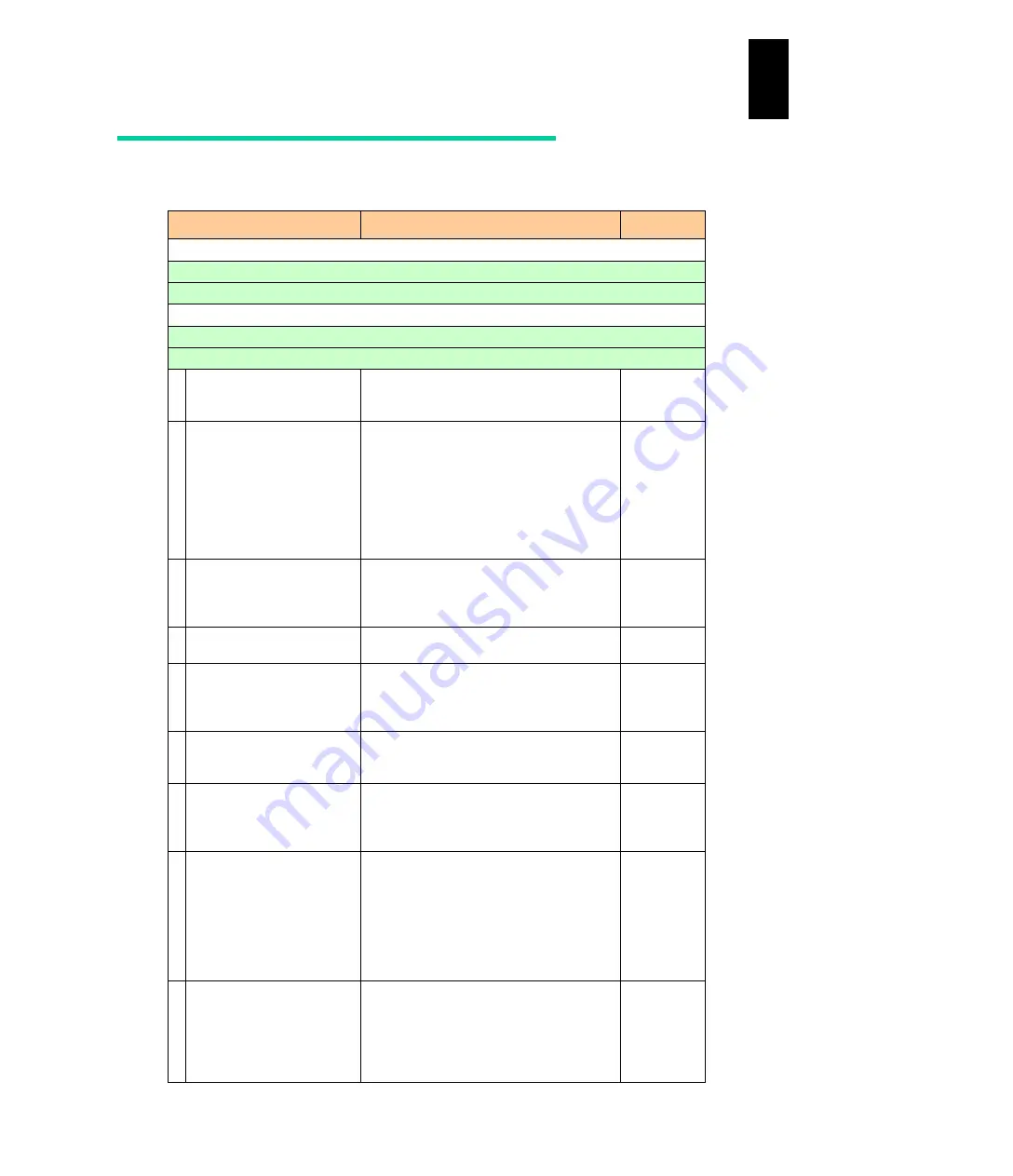
1423
12
Log
ical
par
titio
ni
ng man
age
r
HBA EFI driver setting
The following table shows LPAR manager EFI driver setting items.
Setting screen & Setting field
Description for setting field
Default
EFI shell
drivers command: checks the driver handle.
drvdfg command: checks the controller handle, and starts HBA option setting shell.
HBA setting shell (HBA EFI driver)
select command: Selects an adapter to set the option parameter.
Basic option (set command)
Boot Function
Set “SAN boot” function to Enabled or
Disabled per port. Make sure to set the FC
port to Enabled.
Disabled
Connection Type
Specify the connecting form of the FC
interface:
- When connected via FC switch, set “Auto”
or “Point to Point” as a connection type.
- When connected direct to the disk array
device, set Loop as a connection type.
(Only setting value reference is available in
the FC shared mode.)
Auto
Data Rate
Specify the data transmission rate for the
FC interface: usually “Auto”. (Only setting
value reference is available in the FC
shared mode.)
Auto
Spinup Delay
Set “Spinup Delay” to Enabled or Disabled
and also wait time for a disk.
Disabled
Login Delay Time
When login delay is necessary in
configuration with multiple nodes
connected to the FC-SW such, as cascade
connection, specify the time to delay.
3 sec
Persistent Bindings
Can specify whether or not the OS driver
performs following the
“
Persistent Bindings
”
function in the Linux system.
Enabled.
Force Default Parameter
When it is necessary for the OS driver
(Windows or Linux) to boot with the default
setting instead of the setting saved on the
OS, set it to Enabled.
Disabled
Select Boot Device
Set “Boot Device List” to Enabled or
Disabled.
- Enabled: Boot device search is limited
to devices registered in the Boot
Device List.
- Disabled: Searches the device
currently connected, ignoring the Boot
Device List.
Disabled
Boot Device List
Registers the Boot Device List used when
Select Boot Device is set to “Enabled”.
Only devices registered in the list are
searched. If all devices cannot be detected,
the currently connected device will not be
searched.
(All Zero)
Summary of Contents for Compute Blade 2000
Page 1: ...MK 99BDS2K001 16 Hitachi Compute Blade 2000 User s Guide ...
Page 42: ...xlii Precautions for Safe Use Rear View of A1 A2 Chassis ...
Page 43: ...xliii Precautions for Safe Use Rear View of A2 Chassis ...
Page 44: ...xliv Precautions for Safe Use Server Blade ...
Page 45: ...xlv Precautions for Safe Use I O Slot Expansion Unit ...
Page 46: ...xlvi Precautions for Safe Use I O Module ...
Page 47: ...xlvii Precautions for Safe Use AC Power Input Module ...
Page 51: ...li How to Use the Manuals This page is intentionally left blank ...
Page 61: ...10 1 Before Use ...
Page 64: ...13 2 How to Use the System Equipment Rear view of A1 chassis Rear view of A2 chassis ...
Page 93: ...42 2 How to Use the System Equipment ...
Page 123: ...72 3 Connecting the System Equipment and Powering On ...
Page 272: ...221 5 Server Blade Setup 3 Check Del and click Go The following screen appears 4 Click Yes ...
Page 345: ...294 5 Server Blade Setup 12 Click Next The following screen appears ...
Page 351: ...300 5 Server Blade Setup 3 Check Delete and click Go The following screen appears 4 Click Yes ...
Page 426: ...375 5 Server Blade Setup 3 Check Delete and click Go The following screen appears 4 Click Yes ...
Page 430: ...379 5 Server Blade Setup 3 Click Go Hotspare is set to the specified hard disk ...
Page 479: ...428 5 Server Blade Setup ...
Page 717: ...666 6 Management Module Settings Details of a physical partition ...
Page 722: ...671 6 Management Module Settings Server blade details view ...
Page 723: ...672 6 Management Module Settings ...
Page 732: ...681 6 Management Module Settings Management module details view ...
Page 745: ...694 6 Management Module Settings Optional Physical WWN list view ...
Page 748: ...697 6 Management Module Settings Optional Physical WWN initialization view ...
Page 751: ...700 6 Management Module Settings ...
Page 754: ...703 6 Management Module Settings Power status details view ...
Page 767: ...716 6 Management Module Settings ...
Page 768: ...717 6 Management Module Settings ...
Page 769: ...718 6 Management Module Settings ...
Page 814: ...763 6 Management Module Settings Power status trend view partition ...
Page 817: ...766 6 Management Module Settings Access log display view ...
Page 819: ...768 6 Management Module Settings WWN change log display view ...
Page 879: ...828 7 Configuring the LAN Switch Module Link aggregation adding editing screen ...
Page 899: ...848 8 Configuring the 10 Gb DCB Switch Module ...
Page 919: ...868 10 Configuring the Fibre Channel Switch Module ...
Page 1535: ...1484 12 Logical partitioning manager ...
Page 1877: ...1826 14 14 When You Need Help ...
Page 1925: ...16 Glossary ...
















































