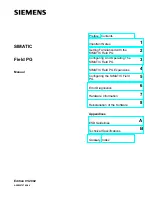1319
12
Log
ical
par
titio
ni
ng man
age
r
How to use the shared FC function (II)
with connection directly to storage
With 8 Gbps fibre channel adapter, an LPAR can be connected directly to storage. To use
this connection, set Loop connection as a connection type with the EFI driver on the
LPAR.
(1) Set FC to Dedicated on LPAR manager Screen
Set the scheduling mode of FC adapter to Dedicated on the PCI Device Assignment
screen of LPAR manager screens. See
On the PCI Device Assignment screen, set the FC adapter’s scheduling mode to
the dedicated.
(2) Set Loop Connection with EFI Driver
Set loop connection with the EFI driver on an LPAR. See
HITACHI Gigabit Fibre
Channel Adapter User’s Guide (BIOS/EFI Edition)
. Connection types cannot be
changed unless the scheduling mode of FC adapter is in dedicated mode.
With the EFI driver, set the connection type to Loop only.
(3) Set Shared Mode on LPAR manager Screen
Set FC adapters in shared mode on the PCI Device Assignment screen and Shared
FC Assignment screen of LPAR manager. See
Set the scheduling mode of FC adapters in shared mode on the PCI Device
Assignment screen.
Set the followings on the Shared FC Assignment screen.
Shared FC ports to be assigned to user LPARs
WWN identifier to be assigned to shared FC (vfcID)
(4) Set storage and FC Switch to Share FC
Set the SAN security with which the virtual WWPN/WWNN, hereinafter referred to
as vfcWWPN/vfcWWNN, can access the FC. LPAR manager creates
vfcWWPN/vfcWWNN using vfcID configured on the Shared FC Assignment screen.
Those created vfcWWPN/vfcWWNN can be found on the Shared FC Assignment
screen and Allocated FC Information screen of LPAR manager.
(5) Set FC Adapter Performance Parameter
Set each performance parameter of FC adapters with the EFI driver on LPARs. See
HITACHI Gigabit Fibre Channel Adapter User’s Guide (BIOS/EFI Edition)
.
hfccfg.XXXXXXXXXXXXXXXX>
set
Base Settings:
:
:
** Connection Type = Auto Detection
change? (y/[n]) -->
y
0 - Auto Detection -[default]
1 - Point to Point Only
2 - Loop Only
c - cancel
please select -->
2
** Data Rate = Auto Detection
:
:
hfccfg.XXXXXXXXXXXXXXXX>
Summary of Contents for Compute Blade 2000
Page 1: ...MK 99BDS2K001 16 Hitachi Compute Blade 2000 User s Guide ...
Page 42: ...xlii Precautions for Safe Use Rear View of A1 A2 Chassis ...
Page 43: ...xliii Precautions for Safe Use Rear View of A2 Chassis ...
Page 44: ...xliv Precautions for Safe Use Server Blade ...
Page 45: ...xlv Precautions for Safe Use I O Slot Expansion Unit ...
Page 46: ...xlvi Precautions for Safe Use I O Module ...
Page 47: ...xlvii Precautions for Safe Use AC Power Input Module ...
Page 51: ...li How to Use the Manuals This page is intentionally left blank ...
Page 61: ...10 1 Before Use ...
Page 64: ...13 2 How to Use the System Equipment Rear view of A1 chassis Rear view of A2 chassis ...
Page 93: ...42 2 How to Use the System Equipment ...
Page 123: ...72 3 Connecting the System Equipment and Powering On ...
Page 272: ...221 5 Server Blade Setup 3 Check Del and click Go The following screen appears 4 Click Yes ...
Page 345: ...294 5 Server Blade Setup 12 Click Next The following screen appears ...
Page 351: ...300 5 Server Blade Setup 3 Check Delete and click Go The following screen appears 4 Click Yes ...
Page 426: ...375 5 Server Blade Setup 3 Check Delete and click Go The following screen appears 4 Click Yes ...
Page 430: ...379 5 Server Blade Setup 3 Click Go Hotspare is set to the specified hard disk ...
Page 479: ...428 5 Server Blade Setup ...
Page 717: ...666 6 Management Module Settings Details of a physical partition ...
Page 722: ...671 6 Management Module Settings Server blade details view ...
Page 723: ...672 6 Management Module Settings ...
Page 732: ...681 6 Management Module Settings Management module details view ...
Page 745: ...694 6 Management Module Settings Optional Physical WWN list view ...
Page 748: ...697 6 Management Module Settings Optional Physical WWN initialization view ...
Page 751: ...700 6 Management Module Settings ...
Page 754: ...703 6 Management Module Settings Power status details view ...
Page 767: ...716 6 Management Module Settings ...
Page 768: ...717 6 Management Module Settings ...
Page 769: ...718 6 Management Module Settings ...
Page 814: ...763 6 Management Module Settings Power status trend view partition ...
Page 817: ...766 6 Management Module Settings Access log display view ...
Page 819: ...768 6 Management Module Settings WWN change log display view ...
Page 879: ...828 7 Configuring the LAN Switch Module Link aggregation adding editing screen ...
Page 899: ...848 8 Configuring the 10 Gb DCB Switch Module ...
Page 919: ...868 10 Configuring the Fibre Channel Switch Module ...
Page 1535: ...1484 12 Logical partitioning manager ...
Page 1877: ...1826 14 14 When You Need Help ...
Page 1925: ...16 Glossary ...