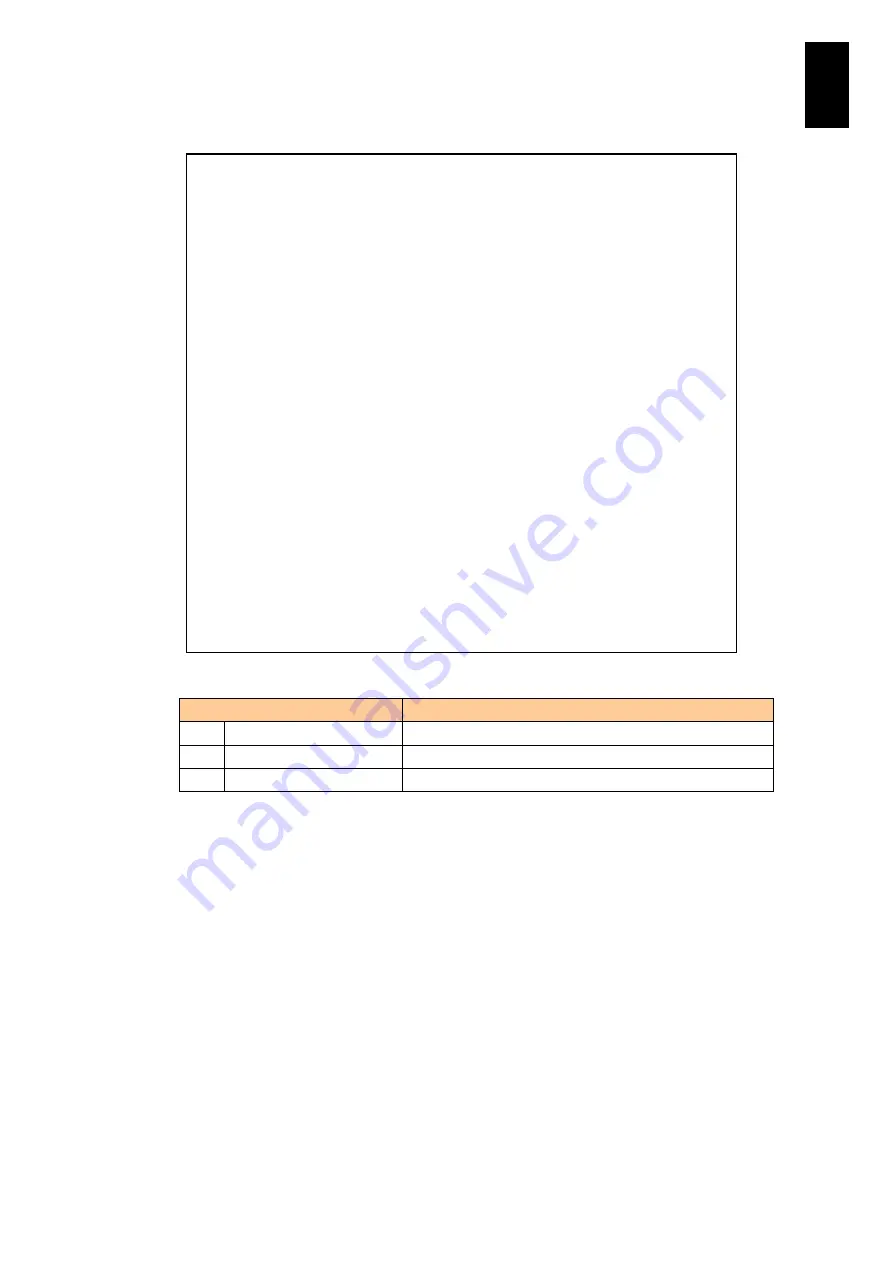
606
6
Manag
eme
nt
Modul
e S
ett
in
gs
Type
S
in the
HCSM command
menu and press
Enter
to show the Send alert menu.
Select a menu you require from the following list, and execute it.
Menu
Description
I.
N+M immediate.
Sends an immediate failover.
D.
N+M delayed.
Sends a delayed failover.
Q.
Quit
Returns to the previous menu.
Type [l] in the menu and press
Enter
to send an immediate failover. You are prompted
to enter a partition number: the prompt is ready. When you have entered a partition
number, a confirmation message is displayed: the prompt is ready. To send the
immediate failover, type
Y
and press
Enter
. To cancel the immediate failover, type
N
and press
Enter
or just press
Enter
after the confirmation message.
Type
D
and press
Enter
to send a delayed failover. You are prompted to enter a
partition number: the prompt is ready. When you have entered a partition number, a
confirmation message is displayed: the prompt is ready. To send the delayed failover,
type
Y
and press
Enter
. To cancel the delayed failover, type
N
and press
Enter
or just
press
Enter
after the confirmation message.
(A,M,D,S,[Q]) : S (Enter)
-- Partition status --
P Power Condition LID lamp Mode Auto power on
- ------------ -------------- -------- ----- --------------
0 Off Normal On Basic Synchronized
1 On Normal Off Basic Synchronized
2 ---------- ------------ ------ --- ------------
3 Off Initializing Off --- Synchronized
4 Powering on Normal Off Basic Synchronized
5 Powering off Normal On LP Synchronized
6 On Normal Off Basic Synchronized
7 Off FAIL Off Basic Synchronized
-- Send alert menu --
I . N+M immediate.
D . N+M delayed.
Q . Quit.
(I,D,[Q]) : I (Enter)
Select partition (0-7,[Q=Quit]) : 0 (Enter)
WARNING : If confirm, partition0 will be powered off.
Confirm (Y,[N]) : Y (Enter)
- <Partition 0> Send alert was completed.
Hit enter key.
Summary of Contents for Compute Blade 2000
Page 1: ...MK 99BDS2K001 16 Hitachi Compute Blade 2000 User s Guide ...
Page 42: ...xlii Precautions for Safe Use Rear View of A1 A2 Chassis ...
Page 43: ...xliii Precautions for Safe Use Rear View of A2 Chassis ...
Page 44: ...xliv Precautions for Safe Use Server Blade ...
Page 45: ...xlv Precautions for Safe Use I O Slot Expansion Unit ...
Page 46: ...xlvi Precautions for Safe Use I O Module ...
Page 47: ...xlvii Precautions for Safe Use AC Power Input Module ...
Page 51: ...li How to Use the Manuals This page is intentionally left blank ...
Page 61: ...10 1 Before Use ...
Page 64: ...13 2 How to Use the System Equipment Rear view of A1 chassis Rear view of A2 chassis ...
Page 93: ...42 2 How to Use the System Equipment ...
Page 123: ...72 3 Connecting the System Equipment and Powering On ...
Page 272: ...221 5 Server Blade Setup 3 Check Del and click Go The following screen appears 4 Click Yes ...
Page 345: ...294 5 Server Blade Setup 12 Click Next The following screen appears ...
Page 351: ...300 5 Server Blade Setup 3 Check Delete and click Go The following screen appears 4 Click Yes ...
Page 426: ...375 5 Server Blade Setup 3 Check Delete and click Go The following screen appears 4 Click Yes ...
Page 430: ...379 5 Server Blade Setup 3 Click Go Hotspare is set to the specified hard disk ...
Page 479: ...428 5 Server Blade Setup ...
Page 717: ...666 6 Management Module Settings Details of a physical partition ...
Page 722: ...671 6 Management Module Settings Server blade details view ...
Page 723: ...672 6 Management Module Settings ...
Page 732: ...681 6 Management Module Settings Management module details view ...
Page 745: ...694 6 Management Module Settings Optional Physical WWN list view ...
Page 748: ...697 6 Management Module Settings Optional Physical WWN initialization view ...
Page 751: ...700 6 Management Module Settings ...
Page 754: ...703 6 Management Module Settings Power status details view ...
Page 767: ...716 6 Management Module Settings ...
Page 768: ...717 6 Management Module Settings ...
Page 769: ...718 6 Management Module Settings ...
Page 814: ...763 6 Management Module Settings Power status trend view partition ...
Page 817: ...766 6 Management Module Settings Access log display view ...
Page 819: ...768 6 Management Module Settings WWN change log display view ...
Page 879: ...828 7 Configuring the LAN Switch Module Link aggregation adding editing screen ...
Page 899: ...848 8 Configuring the 10 Gb DCB Switch Module ...
Page 919: ...868 10 Configuring the Fibre Channel Switch Module ...
Page 1535: ...1484 12 Logical partitioning manager ...
Page 1877: ...1826 14 14 When You Need Help ...
Page 1925: ...16 Glossary ...






























