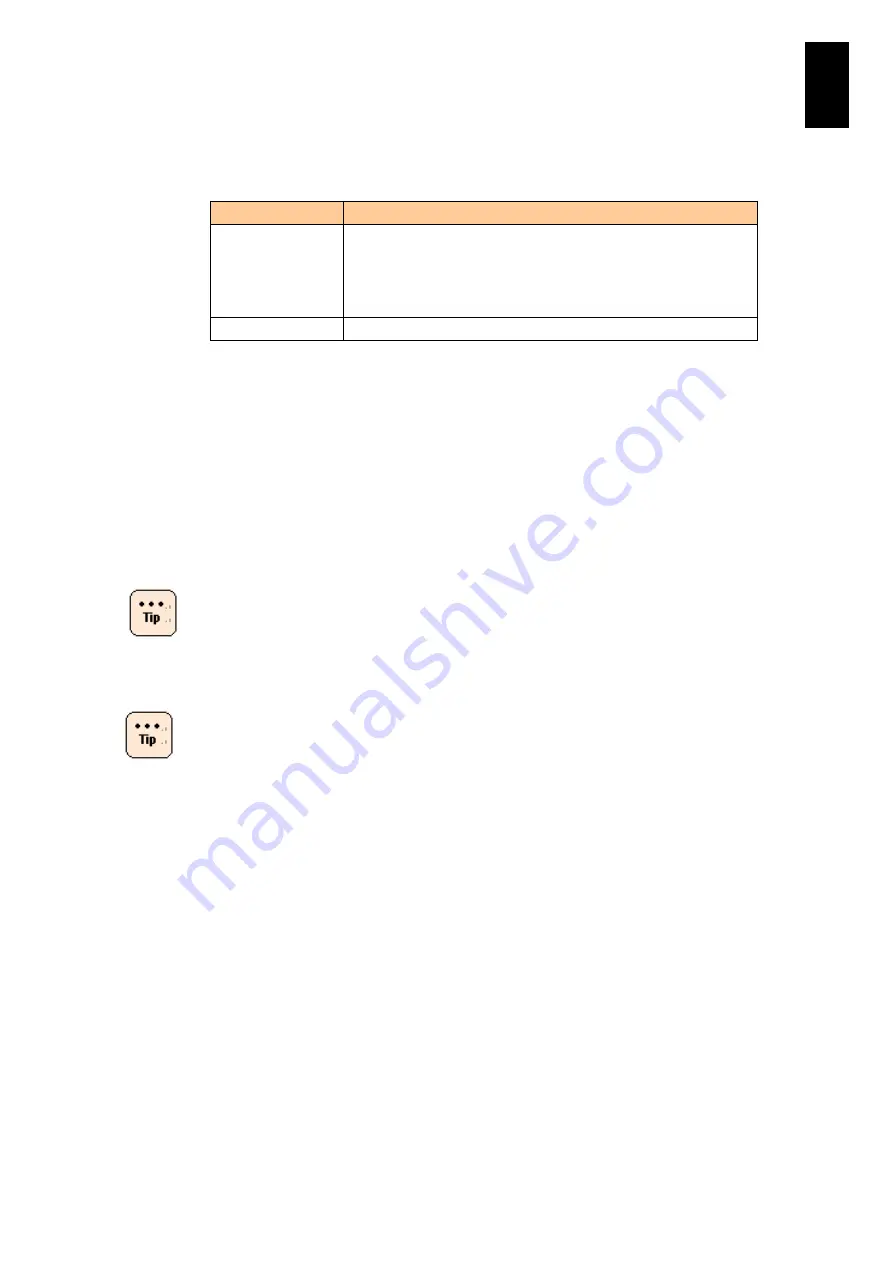
1493
1
3
S
yst
em
O
p
er
at
ion and Man
agem
ent
3.3 System request key in Red Hat Linux
To use the System Request Key functionality in the OS console, use the
sequence described below.
Protocol Used
Sequence to Emulate System Request Key
Telnet protocol
Send an IAC (Interpreted As Command) break sequence as
specified in the Telnet protocol or send [Ctrl] + [\].
The procedure for sending a break signal from terminal software
differs according to terminal software. For details, see the
documentation for your terminal software.
SSH protocol
Send [Ctrl] + [\].
The following are typical examples of break sequences:
Microsoft Hyperterminal (Windows XP, Windows 2000, and Windows 98)
> Press the
Ctrl
and
Break
keys simultaneously.
Telnet client on UNIX variant
> Press the
Ctrl
and "
]
" keys simultaneously to escape to Telnet command
mode. Then type
send brk
and press
Enter
.
For details about the System Request Key, see the
Red Hat Enterprise Linux
Reference Guide
". For security reasons, the System Request Key is disabled by
default. See the
Reference Guide
for the setup procedure.
When performing OS operations from an OS console
connected to the serial port on the front panel of the server
blade, send the break signal of the RS232C interface from
the terminal software.
The following is a sample of System Request Key.
[Ctrl]+[\], [X]: Display Help.
SysRq : HELP : loglevel0-8 reBoot
Crashdump tErm Full kIll saK showMem
Nice powerOff showPc unRaw Sync
showTasks Unmount shoWcpus
[Ctrl]+[\], [B]: Reboot the system.
Summary of Contents for Compute Blade 2000
Page 1: ...MK 99BDS2K001 16 Hitachi Compute Blade 2000 User s Guide ...
Page 42: ...xlii Precautions for Safe Use Rear View of A1 A2 Chassis ...
Page 43: ...xliii Precautions for Safe Use Rear View of A2 Chassis ...
Page 44: ...xliv Precautions for Safe Use Server Blade ...
Page 45: ...xlv Precautions for Safe Use I O Slot Expansion Unit ...
Page 46: ...xlvi Precautions for Safe Use I O Module ...
Page 47: ...xlvii Precautions for Safe Use AC Power Input Module ...
Page 51: ...li How to Use the Manuals This page is intentionally left blank ...
Page 61: ...10 1 Before Use ...
Page 64: ...13 2 How to Use the System Equipment Rear view of A1 chassis Rear view of A2 chassis ...
Page 93: ...42 2 How to Use the System Equipment ...
Page 123: ...72 3 Connecting the System Equipment and Powering On ...
Page 272: ...221 5 Server Blade Setup 3 Check Del and click Go The following screen appears 4 Click Yes ...
Page 345: ...294 5 Server Blade Setup 12 Click Next The following screen appears ...
Page 351: ...300 5 Server Blade Setup 3 Check Delete and click Go The following screen appears 4 Click Yes ...
Page 426: ...375 5 Server Blade Setup 3 Check Delete and click Go The following screen appears 4 Click Yes ...
Page 430: ...379 5 Server Blade Setup 3 Click Go Hotspare is set to the specified hard disk ...
Page 479: ...428 5 Server Blade Setup ...
Page 717: ...666 6 Management Module Settings Details of a physical partition ...
Page 722: ...671 6 Management Module Settings Server blade details view ...
Page 723: ...672 6 Management Module Settings ...
Page 732: ...681 6 Management Module Settings Management module details view ...
Page 745: ...694 6 Management Module Settings Optional Physical WWN list view ...
Page 748: ...697 6 Management Module Settings Optional Physical WWN initialization view ...
Page 751: ...700 6 Management Module Settings ...
Page 754: ...703 6 Management Module Settings Power status details view ...
Page 767: ...716 6 Management Module Settings ...
Page 768: ...717 6 Management Module Settings ...
Page 769: ...718 6 Management Module Settings ...
Page 814: ...763 6 Management Module Settings Power status trend view partition ...
Page 817: ...766 6 Management Module Settings Access log display view ...
Page 819: ...768 6 Management Module Settings WWN change log display view ...
Page 879: ...828 7 Configuring the LAN Switch Module Link aggregation adding editing screen ...
Page 899: ...848 8 Configuring the 10 Gb DCB Switch Module ...
Page 919: ...868 10 Configuring the Fibre Channel Switch Module ...
Page 1535: ...1484 12 Logical partitioning manager ...
Page 1877: ...1826 14 14 When You Need Help ...
Page 1925: ...16 Glossary ...
















































