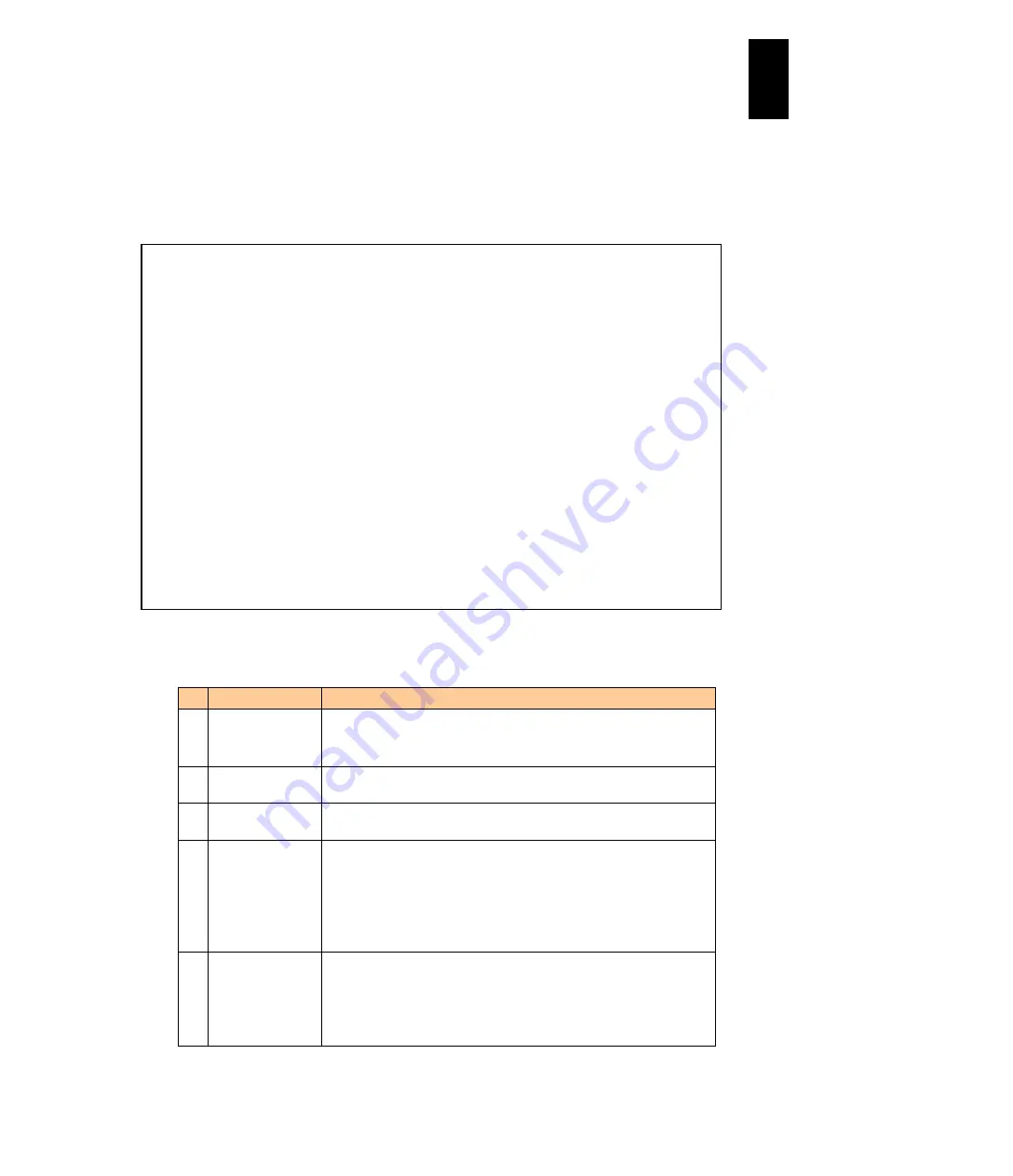
1191
12
Log
ical
par
titio
ni
ng man
age
r
(1) Viewing PCI Device Mapping Information
LPAR manager firmware version 58-7X/78-7X or larger
With the following screen, press
F2
:
MappingInfo
to display a subscreen. On the
subscreen place the cursor on an LPAR number to display, and press
Enter
.
The following table describes the items for memory allocation in the above screen.
No.
Title
Description
(1) LPARxxx [yyy]
Displays an LPAR number and name.
xxx: LPAR number
yyy: LPAR name
(2) Host PciConfig
Displays information on physical PCI devices assigned to the activated
LPAR.
(3) LPAR PciConfig
Displays the PCI configuration address of the physical PCI device
assigned to a LPAR viewed on the LPAR.
(4) Type
Displays the type of a physical PCI device.
S: SCSI controller, RAID controller
N: Network Interface Card (NIC)
When SR-IOV is enabled, “v” is added to the end.
F: Fibre-channel
U: USB controller
(5) Schd
Displays the scheduling mode of a physical PCI device.
D: Dedicated mode
S: Shared mode
E: Exclusive-shared mode
-: Virtual NIC
+------------------------------------------------------------------------------+
|+-- PCI Device Information --------------------------------------------------+|
|| # Vendor Device Name Slot# LPAR# SNIC# ||
|| 0 Intel Corp. USB Controller U6 M - ||
|| +------------------------------------------------------------------------+ ||
||(1)LPAR1[LPAR1] PCI Device Mapping Information | ||
|| | | ||
||(2)Host PciConfig (3) LPAR PciConfig(Sta:Act) | ||
|| | (4)--(5)--(6)--(7)-----(8)---------------(7)------(8)----------------- | ||
|| | Type Schd ID Slot Seg.Bus.Dev.Fnc Slot Seg.Bus.Dev.Fnc | ||
|| | U E -- U6 0000.00 .1d .00 -> U6 0000.00 .1d .00 | ||
|| | U E -- U6 0000.00 .1d .01 -> U6 0000.00 .1d .01 | ||
|| | U E -- U6 0000.00 .1d .02 -> U6 0000.00 .1d .02 | ||
|| | U E -- U6 0000.00 .1d .07 -> U6 0000.00 .1d .07 | ||
|| | N S 1a G6 0000.01 .00 .00 -> G6 0000.7f .01 .00 * | ||
|| | N S 1b G6 0000.01 .00 .01 -> G6 0000.7f .02 .00 * | ||
|| | N S 2a 13 0000.03 .00 .00 -> 13 0000.7f .03 .00 * | ||
|| | N S 2b 13 0000.03 .00 .01 -> 13 0000.7f .04 .00 * | ||
|| | F S 1 12 0000.30 .04 .00 -> 12 0000.30 .04 .00 | ||
|| | | ||
|+-+------------------------------------------------------------------------+-+|
| [PageUp]:Page Up / [PageDown]:Page Down |
+------------------------------------------------------------------------------+
| F2:MappingInfo Esc:Menu |
+
+
Summary of Contents for Compute Blade 2000
Page 1: ...MK 99BDS2K001 16 Hitachi Compute Blade 2000 User s Guide ...
Page 42: ...xlii Precautions for Safe Use Rear View of A1 A2 Chassis ...
Page 43: ...xliii Precautions for Safe Use Rear View of A2 Chassis ...
Page 44: ...xliv Precautions for Safe Use Server Blade ...
Page 45: ...xlv Precautions for Safe Use I O Slot Expansion Unit ...
Page 46: ...xlvi Precautions for Safe Use I O Module ...
Page 47: ...xlvii Precautions for Safe Use AC Power Input Module ...
Page 51: ...li How to Use the Manuals This page is intentionally left blank ...
Page 61: ...10 1 Before Use ...
Page 64: ...13 2 How to Use the System Equipment Rear view of A1 chassis Rear view of A2 chassis ...
Page 93: ...42 2 How to Use the System Equipment ...
Page 123: ...72 3 Connecting the System Equipment and Powering On ...
Page 272: ...221 5 Server Blade Setup 3 Check Del and click Go The following screen appears 4 Click Yes ...
Page 345: ...294 5 Server Blade Setup 12 Click Next The following screen appears ...
Page 351: ...300 5 Server Blade Setup 3 Check Delete and click Go The following screen appears 4 Click Yes ...
Page 426: ...375 5 Server Blade Setup 3 Check Delete and click Go The following screen appears 4 Click Yes ...
Page 430: ...379 5 Server Blade Setup 3 Click Go Hotspare is set to the specified hard disk ...
Page 479: ...428 5 Server Blade Setup ...
Page 717: ...666 6 Management Module Settings Details of a physical partition ...
Page 722: ...671 6 Management Module Settings Server blade details view ...
Page 723: ...672 6 Management Module Settings ...
Page 732: ...681 6 Management Module Settings Management module details view ...
Page 745: ...694 6 Management Module Settings Optional Physical WWN list view ...
Page 748: ...697 6 Management Module Settings Optional Physical WWN initialization view ...
Page 751: ...700 6 Management Module Settings ...
Page 754: ...703 6 Management Module Settings Power status details view ...
Page 767: ...716 6 Management Module Settings ...
Page 768: ...717 6 Management Module Settings ...
Page 769: ...718 6 Management Module Settings ...
Page 814: ...763 6 Management Module Settings Power status trend view partition ...
Page 817: ...766 6 Management Module Settings Access log display view ...
Page 819: ...768 6 Management Module Settings WWN change log display view ...
Page 879: ...828 7 Configuring the LAN Switch Module Link aggregation adding editing screen ...
Page 899: ...848 8 Configuring the 10 Gb DCB Switch Module ...
Page 919: ...868 10 Configuring the Fibre Channel Switch Module ...
Page 1535: ...1484 12 Logical partitioning manager ...
Page 1877: ...1826 14 14 When You Need Help ...
Page 1925: ...16 Glossary ...






























