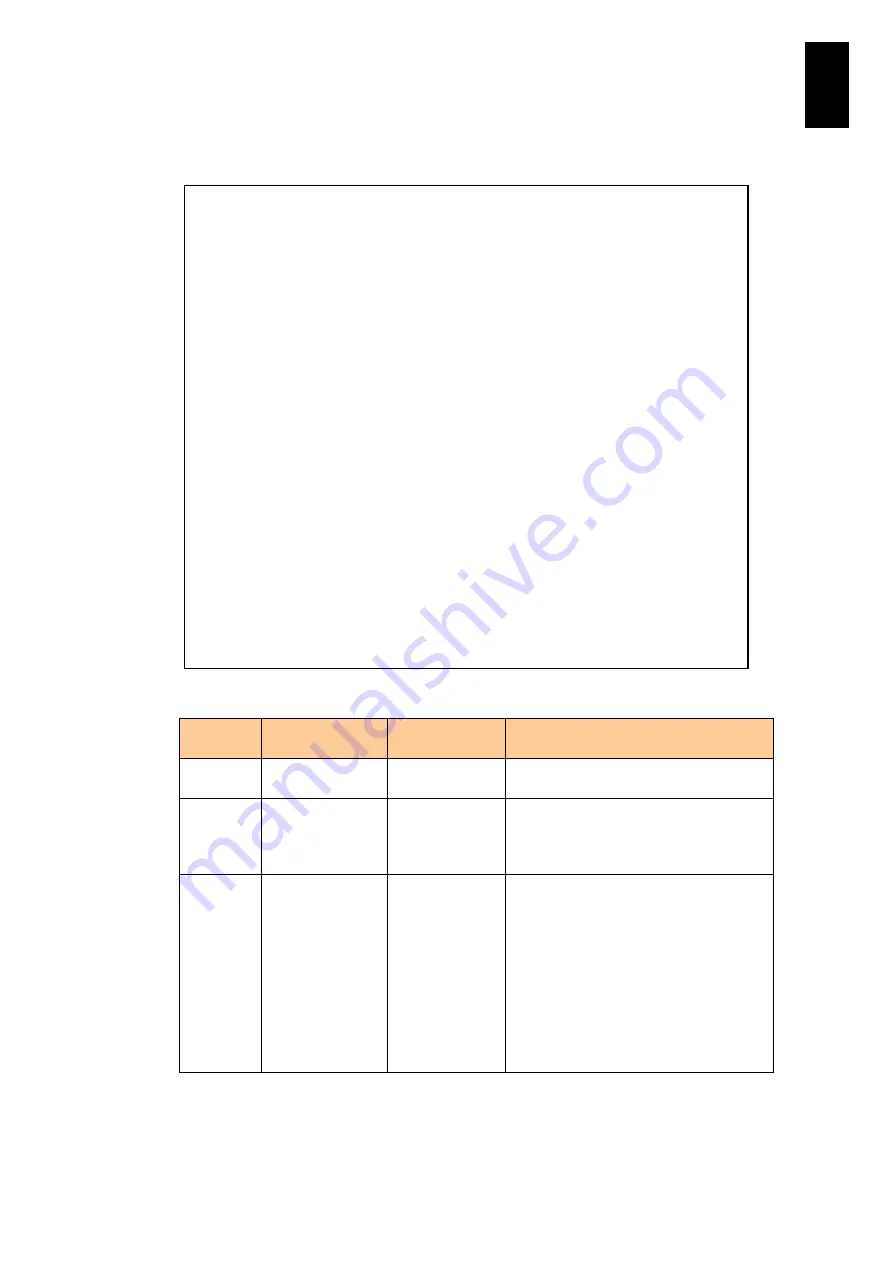
510
6
Manag
eme
nt
Modul
e S
ett
in
gs
If you enter
F
in the
access log
menu and press
Enter
, the error log list is displayed.
Items of the error logs and e-mail notification history are described in the table below.
Item
Description of
item
Value
Description of value
No.
E-mail notification
history number
0 to 31
-
Timestamp
When the event
that triggers the
notification
happens
YYYY-MM-DD
hh:mm:ss
Date and time when the event that
triggered e-mail notification happened:
YYYY: AD year; MM: month; DD: day;
hh: hour; mm: minute; ss: second
System
Event Log
IIII RR gggg ee
ssSS
ee11223344
IIII: Record ID
RR: Record type
gggg: Generator ID
ee: evn revision
ss: Sensor type
SS: Sensor number
ee: Event trigger
11: Event data 1
22: Event data 2
33: Event data 3
Specify an e-mail notification history number, and the log data file to probe the system
in failure is created and saved in the user directory in the management module. You
can download it via FTP.
-- Error log and E-mail notification history --
No. Timestamp System event log
--- ------------------- ---------------------
0 2009-03-07 15:12:15 2000 04 010E 07A30000
1 2009-03-07 15:23:42 2000 04 010E 07A30000
2 2009-03-07 15:25:44 2000 04 0862 6FA10000
3 2009-03-07 15:28:45 0100 04 F4E0 07A84000
4 2009-03-07 15:28:26 0100 04 0710 07A30000
5 2009-03-07 15:40:06 0100 04 0700 6FA20000
6 2009-03-07 15:54:37 0100 04 0700 6FA20000
7 2009-03-07 16:01:38 0100 04 F4E0 07A84000
8 2009-03-07 16:01:19 0100 04 0710 07A30000
9 2009-03-07 16:28:21 2000 04 010E 07A30000
10 2009-03-07 16:31:37 2000 04 010E 07A30000
11 2009-03-07 16:34:08 2000 04 010E 07A30000
12 2009-03-07 16:36:38 2000 04 010E 07A30000
13 2009-03-09 10:24:04 6100 04 0932 0BA5FFFF
14 2009-03-09 12:08:49 6100 04 0932 0BA5FFFF
15 2009-03-09 13:23:23 6100 04 0932 0BA5FFFF
16 2009-03-09 13:34:27 6100 04 0932 0BA5FFFF
17 2009-03-09 13:39:48 6100 04 0932 0BA5FFFF
18 2009-03-09 13:49:58 6100 04 0932 0BA5FFFF
19 2009-03-09 14:05:28 6100 04 0932 0BA5FFFF
Select No. (0-19,[Q=Quit]) :
Summary of Contents for Compute Blade 2000
Page 1: ...MK 99BDS2K001 16 Hitachi Compute Blade 2000 User s Guide ...
Page 42: ...xlii Precautions for Safe Use Rear View of A1 A2 Chassis ...
Page 43: ...xliii Precautions for Safe Use Rear View of A2 Chassis ...
Page 44: ...xliv Precautions for Safe Use Server Blade ...
Page 45: ...xlv Precautions for Safe Use I O Slot Expansion Unit ...
Page 46: ...xlvi Precautions for Safe Use I O Module ...
Page 47: ...xlvii Precautions for Safe Use AC Power Input Module ...
Page 51: ...li How to Use the Manuals This page is intentionally left blank ...
Page 61: ...10 1 Before Use ...
Page 64: ...13 2 How to Use the System Equipment Rear view of A1 chassis Rear view of A2 chassis ...
Page 93: ...42 2 How to Use the System Equipment ...
Page 123: ...72 3 Connecting the System Equipment and Powering On ...
Page 272: ...221 5 Server Blade Setup 3 Check Del and click Go The following screen appears 4 Click Yes ...
Page 345: ...294 5 Server Blade Setup 12 Click Next The following screen appears ...
Page 351: ...300 5 Server Blade Setup 3 Check Delete and click Go The following screen appears 4 Click Yes ...
Page 426: ...375 5 Server Blade Setup 3 Check Delete and click Go The following screen appears 4 Click Yes ...
Page 430: ...379 5 Server Blade Setup 3 Click Go Hotspare is set to the specified hard disk ...
Page 479: ...428 5 Server Blade Setup ...
Page 717: ...666 6 Management Module Settings Details of a physical partition ...
Page 722: ...671 6 Management Module Settings Server blade details view ...
Page 723: ...672 6 Management Module Settings ...
Page 732: ...681 6 Management Module Settings Management module details view ...
Page 745: ...694 6 Management Module Settings Optional Physical WWN list view ...
Page 748: ...697 6 Management Module Settings Optional Physical WWN initialization view ...
Page 751: ...700 6 Management Module Settings ...
Page 754: ...703 6 Management Module Settings Power status details view ...
Page 767: ...716 6 Management Module Settings ...
Page 768: ...717 6 Management Module Settings ...
Page 769: ...718 6 Management Module Settings ...
Page 814: ...763 6 Management Module Settings Power status trend view partition ...
Page 817: ...766 6 Management Module Settings Access log display view ...
Page 819: ...768 6 Management Module Settings WWN change log display view ...
Page 879: ...828 7 Configuring the LAN Switch Module Link aggregation adding editing screen ...
Page 899: ...848 8 Configuring the 10 Gb DCB Switch Module ...
Page 919: ...868 10 Configuring the Fibre Channel Switch Module ...
Page 1535: ...1484 12 Logical partitioning manager ...
Page 1877: ...1826 14 14 When You Need Help ...
Page 1925: ...16 Glossary ...















































