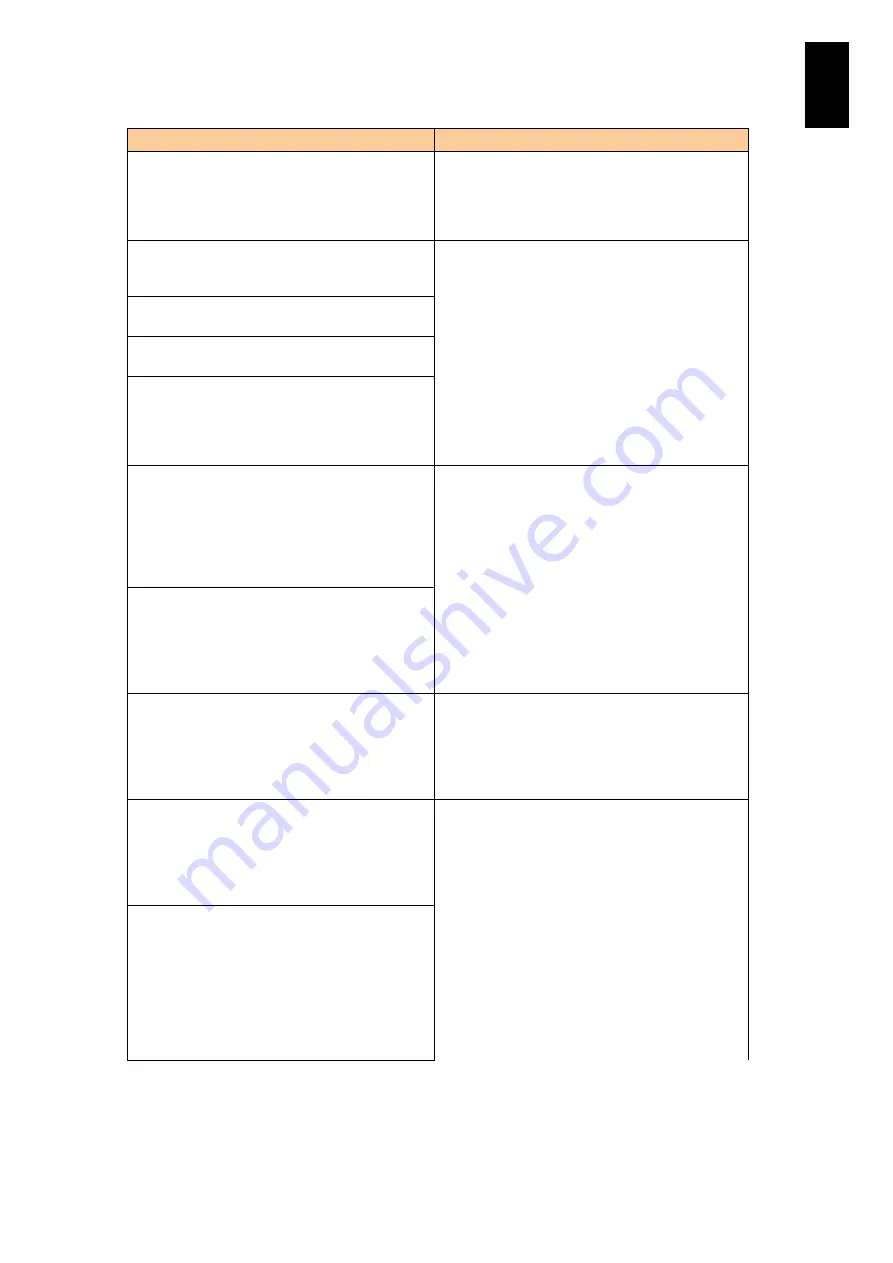
325
5
Server B
lad
e S
etup
Message
Description
Number of devices exceeded the maximum limit
of devices per quad Please remove the extra
drives and reboot system to avoid losing data.
System has halted due to unsupported
configuration.
Drive security is enabled on this controller and a
pass phrase is required. Please enter the pass
phrase.
Hard disk security functions are not supported.
When this message is displayed, contact your
reseller or call maintenance personnel.
Invalid pass phrase. Please enter the pass
phrase.
There was a drive security key error. All secure
drives will be marked as foreign.
Invalid pass phrase. If you continue, there will be
a drive security key error and all secure
configurations will be marked as foreign. Reboot
the machine to retry the pass phrase or press any
key to continue.
Unable to communicate to electronic key
management systems (EKMS). If you continue,
there will be a drive security key error and all
secure configurations will be marked as foreign.
Please check connection with the EKMS, reboot
the machine to retry the EKMS, or press any key
to continue.
Hard disk security functions are not supported.
When this message is displayed, contact your
reseller or call maintenance personnel.
Unable to Rekey security to EKMS as not able to
communicate to EKMS. If you continue, the drive
security will remain in the existing security mode.
Please check connection with the EKMS, reboot
the machine to retry the EKMS or press any key
to continue.
The native configuration is no longer supported
by the current controller settings. Please ensure
that correct controller or iButton is being used. If
you continue, the configuration will be marked
foreign and part of it may be imported if possible.
Press any key to continue.
When this message is displayed, contact your
reseller or call maintenance personnel.
The battery is currently discharged or
disconnected. Verify the connection and allow 30
minutes for charging. If the battery is properly
connected and it has not returned to operational
state after 30 minutes of charging, then contact
technical support for additional assistance.
Battery backup unit information is incorrect. When
this message is displayed, contact your reseller or
call maintenance personnel.
The battery is currently discharged or
disconnected. VDs configured in write-back mode
will run in write through mode to protect your data
and will return to write-back policy when the
battery is operational. If VDs have not returned to
write-back mode after 30 minutes of charging,
then contact technical support for additional
assistance. The following VDs are affected: X2
Press any key to continue.
Summary of Contents for Compute Blade 2000
Page 1: ...MK 99BDS2K001 16 Hitachi Compute Blade 2000 User s Guide ...
Page 42: ...xlii Precautions for Safe Use Rear View of A1 A2 Chassis ...
Page 43: ...xliii Precautions for Safe Use Rear View of A2 Chassis ...
Page 44: ...xliv Precautions for Safe Use Server Blade ...
Page 45: ...xlv Precautions for Safe Use I O Slot Expansion Unit ...
Page 46: ...xlvi Precautions for Safe Use I O Module ...
Page 47: ...xlvii Precautions for Safe Use AC Power Input Module ...
Page 51: ...li How to Use the Manuals This page is intentionally left blank ...
Page 61: ...10 1 Before Use ...
Page 64: ...13 2 How to Use the System Equipment Rear view of A1 chassis Rear view of A2 chassis ...
Page 93: ...42 2 How to Use the System Equipment ...
Page 123: ...72 3 Connecting the System Equipment and Powering On ...
Page 272: ...221 5 Server Blade Setup 3 Check Del and click Go The following screen appears 4 Click Yes ...
Page 345: ...294 5 Server Blade Setup 12 Click Next The following screen appears ...
Page 351: ...300 5 Server Blade Setup 3 Check Delete and click Go The following screen appears 4 Click Yes ...
Page 426: ...375 5 Server Blade Setup 3 Check Delete and click Go The following screen appears 4 Click Yes ...
Page 430: ...379 5 Server Blade Setup 3 Click Go Hotspare is set to the specified hard disk ...
Page 479: ...428 5 Server Blade Setup ...
Page 717: ...666 6 Management Module Settings Details of a physical partition ...
Page 722: ...671 6 Management Module Settings Server blade details view ...
Page 723: ...672 6 Management Module Settings ...
Page 732: ...681 6 Management Module Settings Management module details view ...
Page 745: ...694 6 Management Module Settings Optional Physical WWN list view ...
Page 748: ...697 6 Management Module Settings Optional Physical WWN initialization view ...
Page 751: ...700 6 Management Module Settings ...
Page 754: ...703 6 Management Module Settings Power status details view ...
Page 767: ...716 6 Management Module Settings ...
Page 768: ...717 6 Management Module Settings ...
Page 769: ...718 6 Management Module Settings ...
Page 814: ...763 6 Management Module Settings Power status trend view partition ...
Page 817: ...766 6 Management Module Settings Access log display view ...
Page 819: ...768 6 Management Module Settings WWN change log display view ...
Page 879: ...828 7 Configuring the LAN Switch Module Link aggregation adding editing screen ...
Page 899: ...848 8 Configuring the 10 Gb DCB Switch Module ...
Page 919: ...868 10 Configuring the Fibre Channel Switch Module ...
Page 1535: ...1484 12 Logical partitioning manager ...
Page 1877: ...1826 14 14 When You Need Help ...
Page 1925: ...16 Glossary ...















































