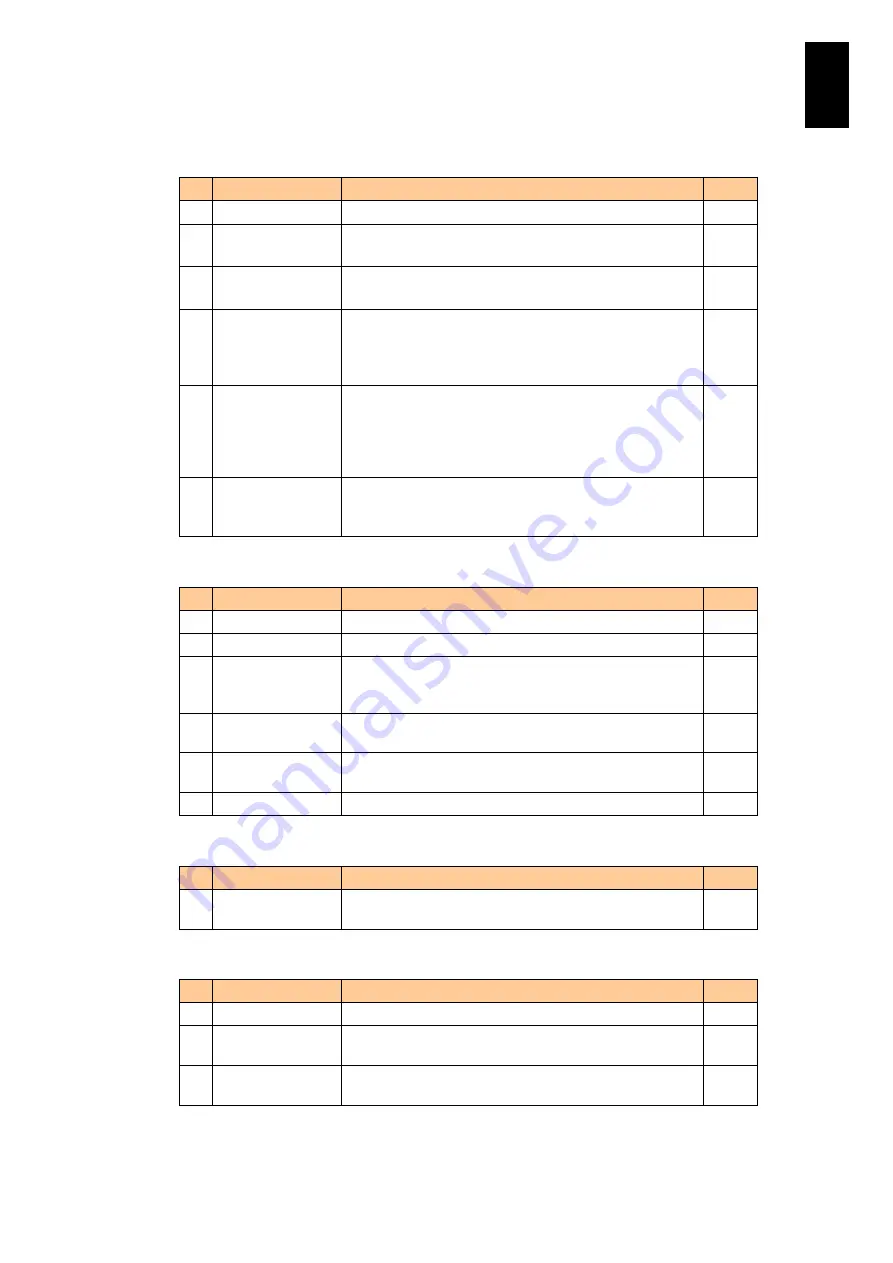
709
6
Manag
eme
nt
Module
Set
tin
gs
Power setting items are described in the table below:
#
Item
Description
Edit
1
Partition
The physical partition number.
2
Power
The power status of the physical partition.
Set as: ON or OFF
3
Status
The operating status of the physical partition.
Set as: Normal, Init. Fail, Initializing, or Error
4
Chassis
powerlinkage
Indicates whether the operation of the power supply to
the physical partition is linked to activation of the power
supply of the server chassis.
Set as: Link or Do not link
Yes
5
AC recovery
Indicates what behavior the physical partition power
supply adopts when power is restored to the server
chassis.
Set as: Remain OFF, Turn ON, or Maintain status before
power failure.
Yes
6
Recovery wait
Indicates how long the system waits before performing
the action specified above.
Set as: 0 to 60
Yes
Smart Configure setting items are described in the table below:
#
Item
Description
Edit
1
Partition
The physical partition number.
2
N+M cold standby Sets Enable or Disable.
Yes
3
Current
Configuration
method
The current Configuration method depends on the Smart
Configure method settings and device configuration.
4
Configuration
method
Sets a Smart Configure method: PXE or Inline
Yes
5
Current WWN
type
WWN type currently used
-
6
WWN type
Sets a WWN type to use: Original or Additional
Yes
Smart Configure setting item is described in the table below:
#
Item
Description
Edit
1
Edit
Goes to the editing screen of the physical partition whose
check box is checked.
-
Physical partition configuration items are described in the table below:
#
Item
Description
Edit
1
Partition
The number of a physical partition
-
2
Slot number
The slot number belongs to a physical partition. “-------“ is
shown to ineffective partitions.
-
3
Edit
Goes to the wizard to change physical partition
configuration.
-
Summary of Contents for Compute Blade 2000
Page 1: ...MK 99BDS2K001 16 Hitachi Compute Blade 2000 User s Guide ...
Page 42: ...xlii Precautions for Safe Use Rear View of A1 A2 Chassis ...
Page 43: ...xliii Precautions for Safe Use Rear View of A2 Chassis ...
Page 44: ...xliv Precautions for Safe Use Server Blade ...
Page 45: ...xlv Precautions for Safe Use I O Slot Expansion Unit ...
Page 46: ...xlvi Precautions for Safe Use I O Module ...
Page 47: ...xlvii Precautions for Safe Use AC Power Input Module ...
Page 51: ...li How to Use the Manuals This page is intentionally left blank ...
Page 61: ...10 1 Before Use ...
Page 64: ...13 2 How to Use the System Equipment Rear view of A1 chassis Rear view of A2 chassis ...
Page 93: ...42 2 How to Use the System Equipment ...
Page 123: ...72 3 Connecting the System Equipment and Powering On ...
Page 272: ...221 5 Server Blade Setup 3 Check Del and click Go The following screen appears 4 Click Yes ...
Page 345: ...294 5 Server Blade Setup 12 Click Next The following screen appears ...
Page 351: ...300 5 Server Blade Setup 3 Check Delete and click Go The following screen appears 4 Click Yes ...
Page 426: ...375 5 Server Blade Setup 3 Check Delete and click Go The following screen appears 4 Click Yes ...
Page 430: ...379 5 Server Blade Setup 3 Click Go Hotspare is set to the specified hard disk ...
Page 479: ...428 5 Server Blade Setup ...
Page 717: ...666 6 Management Module Settings Details of a physical partition ...
Page 722: ...671 6 Management Module Settings Server blade details view ...
Page 723: ...672 6 Management Module Settings ...
Page 732: ...681 6 Management Module Settings Management module details view ...
Page 745: ...694 6 Management Module Settings Optional Physical WWN list view ...
Page 748: ...697 6 Management Module Settings Optional Physical WWN initialization view ...
Page 751: ...700 6 Management Module Settings ...
Page 754: ...703 6 Management Module Settings Power status details view ...
Page 767: ...716 6 Management Module Settings ...
Page 768: ...717 6 Management Module Settings ...
Page 769: ...718 6 Management Module Settings ...
Page 814: ...763 6 Management Module Settings Power status trend view partition ...
Page 817: ...766 6 Management Module Settings Access log display view ...
Page 819: ...768 6 Management Module Settings WWN change log display view ...
Page 879: ...828 7 Configuring the LAN Switch Module Link aggregation adding editing screen ...
Page 899: ...848 8 Configuring the 10 Gb DCB Switch Module ...
Page 919: ...868 10 Configuring the Fibre Channel Switch Module ...
Page 1535: ...1484 12 Logical partitioning manager ...
Page 1877: ...1826 14 14 When You Need Help ...
Page 1925: ...16 Glossary ...















































