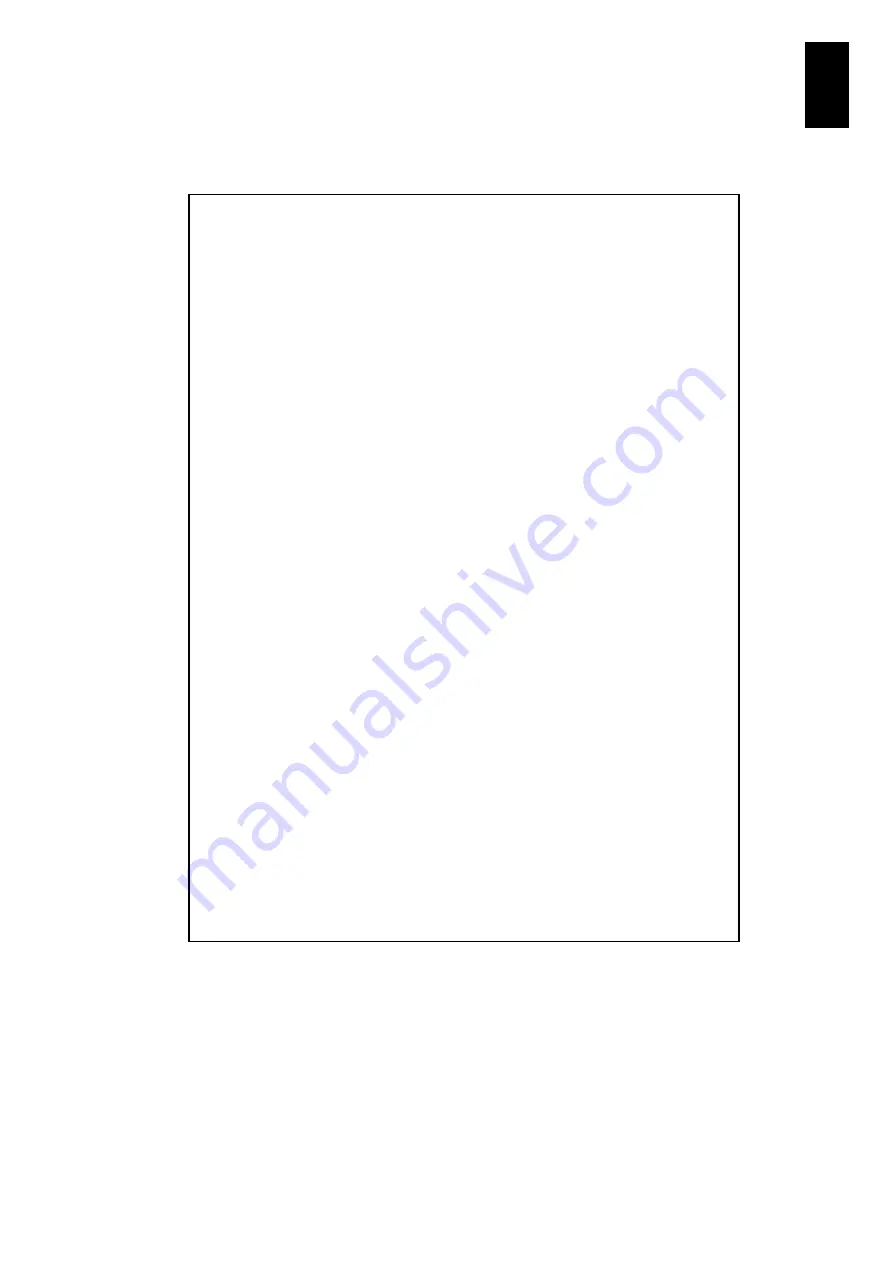
469
6
Manag
eme
nt
Modul
e S
ett
in
gs
If you enter
P
in the
PS command
menu and press
Enter
, the partition information is
displayed. The screen display may be different depending on your configuration.
-- Sensors of Partition4 --
-- Server blade4 --
MB0 CPU0 TEMP : -24.00(degrees C)
MB0 CPU1 TEMP : -25.00(degrees C)
MB0 INTAKE TEMP : 28.00(degrees C)
MB0 CPU0 VCCP : 1.07(V)
MB0 CPU1 VCCP : 1.06(V)
MB0 CPU0 VTT : 1.11(V)
MB0 CPU1 VTT : 1.14(V)
MB0 CPU0 1.5V : 1.50(V)
MB0 CPU1 1.5V : 1.49(V)
MB0 12V : 11.97(V)
MB0 3.3V : 3.27(V)
MB0 1.5V : 1.50(V)
MB0 1.1V : 1.08(V)
MB0 3.3VSB : 3.30(V)
MB0 1.8VSB : 1.78(V)
MB0 BAT 3V : 3.20(V)
MB0 HDDBP 12V : 11.94(V)
MB0 HDDBP 5V : 4.98(V)
MB0 MEZZ0 3.3V : 3.25(V)
MB0 MEZZ0 2.5V : 2.50(V)
MB0 MEZZ0 1.8V : 1.78(V)
MB0 MEZZ0 1.0V : 0.98(V)
MB0 MEZZ1 3.3V : 3.25(V)
MB0 MEZZ1 2.5V : 2.48(V)
MB0 MEZZ1 1.8V : 1.79(V)
MB0 MEZZ1 1.0V : 0.99(V)
-- Current data of Partition4 --
Name(Server blade4) : GVxE55A1-xxxxxxx
Nameplate Power : NO DATA
Present Power : 245(W)
Average Power : NO DATA
Maximum Power : NO DATA
Minimum Power : NO DATA
Current Power Cap : -----------
Minimum Power Cap : NO DATA
Current CPU Speed : NO DATA
Maximum CPU Speed : NO DATA
Summary of Contents for Compute Blade 2000
Page 1: ...MK 99BDS2K001 16 Hitachi Compute Blade 2000 User s Guide ...
Page 42: ...xlii Precautions for Safe Use Rear View of A1 A2 Chassis ...
Page 43: ...xliii Precautions for Safe Use Rear View of A2 Chassis ...
Page 44: ...xliv Precautions for Safe Use Server Blade ...
Page 45: ...xlv Precautions for Safe Use I O Slot Expansion Unit ...
Page 46: ...xlvi Precautions for Safe Use I O Module ...
Page 47: ...xlvii Precautions for Safe Use AC Power Input Module ...
Page 51: ...li How to Use the Manuals This page is intentionally left blank ...
Page 61: ...10 1 Before Use ...
Page 64: ...13 2 How to Use the System Equipment Rear view of A1 chassis Rear view of A2 chassis ...
Page 93: ...42 2 How to Use the System Equipment ...
Page 123: ...72 3 Connecting the System Equipment and Powering On ...
Page 272: ...221 5 Server Blade Setup 3 Check Del and click Go The following screen appears 4 Click Yes ...
Page 345: ...294 5 Server Blade Setup 12 Click Next The following screen appears ...
Page 351: ...300 5 Server Blade Setup 3 Check Delete and click Go The following screen appears 4 Click Yes ...
Page 426: ...375 5 Server Blade Setup 3 Check Delete and click Go The following screen appears 4 Click Yes ...
Page 430: ...379 5 Server Blade Setup 3 Click Go Hotspare is set to the specified hard disk ...
Page 479: ...428 5 Server Blade Setup ...
Page 717: ...666 6 Management Module Settings Details of a physical partition ...
Page 722: ...671 6 Management Module Settings Server blade details view ...
Page 723: ...672 6 Management Module Settings ...
Page 732: ...681 6 Management Module Settings Management module details view ...
Page 745: ...694 6 Management Module Settings Optional Physical WWN list view ...
Page 748: ...697 6 Management Module Settings Optional Physical WWN initialization view ...
Page 751: ...700 6 Management Module Settings ...
Page 754: ...703 6 Management Module Settings Power status details view ...
Page 767: ...716 6 Management Module Settings ...
Page 768: ...717 6 Management Module Settings ...
Page 769: ...718 6 Management Module Settings ...
Page 814: ...763 6 Management Module Settings Power status trend view partition ...
Page 817: ...766 6 Management Module Settings Access log display view ...
Page 819: ...768 6 Management Module Settings WWN change log display view ...
Page 879: ...828 7 Configuring the LAN Switch Module Link aggregation adding editing screen ...
Page 899: ...848 8 Configuring the 10 Gb DCB Switch Module ...
Page 919: ...868 10 Configuring the Fibre Channel Switch Module ...
Page 1535: ...1484 12 Logical partitioning manager ...
Page 1877: ...1826 14 14 When You Need Help ...
Page 1925: ...16 Glossary ...
















































