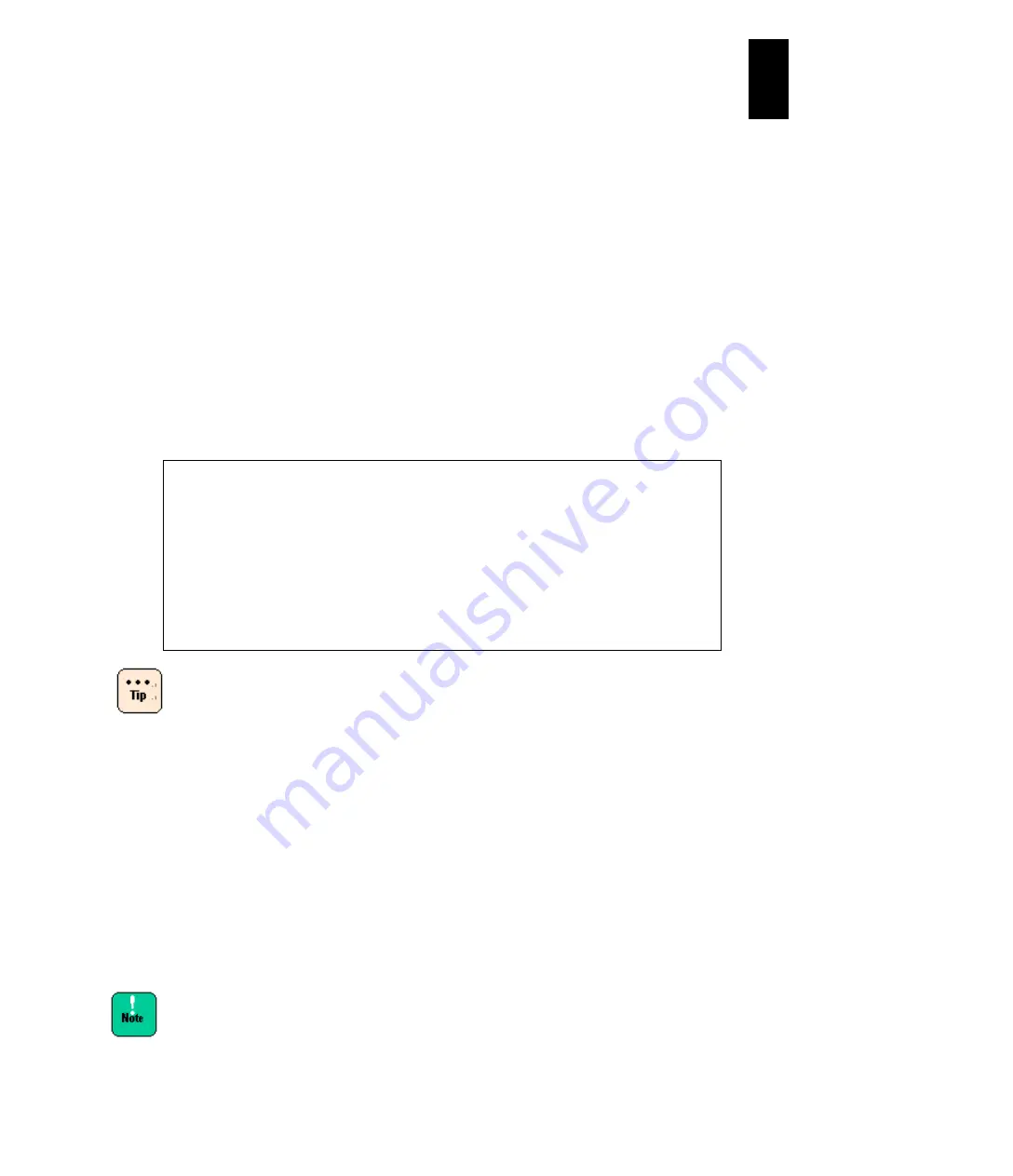
1235
12
Log
ical
par
titio
ni
ng man
age
r
Date and time
The following actions are possible in the Date and Time screen.
Displays the RTC time of the current LPAR.
Displays the RTC time when the LPAR is activated or deactivated last.
Displays the RTC time of the LPAR updated last by the guest.
Specifies LPAR's SEL (System Event Log) date and time mode.
Sets LPAR's SEL date and time.
Sets LPAR's SEL time zone.
Sets LPAR manager display time.
Sets LPAR manager system time zone.
Synchronizes RTC time and SEL time to the LPAR manager system time or UTC
time.
Synchronizes LPAR manager system time with NTP servers.
See Management Module Settings in Chapter 6 >
System Web Console > Time Setting for setting the time
of a management module.
See Server Blade Setup in Chapter 5 > Standard Server
Blade Setup Menu (X55A1/X55A2 Models) or
High-performance Server Blade Settings
(X57A1\X57A2 Models) > BMC Time Settings for setting
the BMC time.
Set the logical SEL (System Event Log) time to each LPAR by which the physical SEL
detected by LPAR manager is reported to each LPAR.
Any values modified on this screen will not be saved automatically in the LPAR manager
System and lost at the LPAR manager boot. Press
F9: Save Configuration
on the
LPAR
manager Menu
screen explicitly to save the newly set value. To change the LPAR
manager system time, change the system equipment time, or synchronize the LPAR
manager system time with an NTP server.
Make sure to save the configuration after enabling NTP. If you
reboot the LPAR manager without saving it, the LPAR RTC
might be out of sync by the time adjusted with NTP.
NOTICE
It is recommended that you use NTP for operating LPAR manager with LPAR
manager firmware version 58-7X/78-7X or later.
Use the same time zone for management modules, BMC, and LPAR manager. If
not, the exact time when a failure occurs cannot be found because each clock
shows a different time.
It is recommended that BMC and LPAR manager clocks be synchronized using
the management module.
Summary of Contents for Compute Blade 2000
Page 1: ...MK 99BDS2K001 16 Hitachi Compute Blade 2000 User s Guide ...
Page 42: ...xlii Precautions for Safe Use Rear View of A1 A2 Chassis ...
Page 43: ...xliii Precautions for Safe Use Rear View of A2 Chassis ...
Page 44: ...xliv Precautions for Safe Use Server Blade ...
Page 45: ...xlv Precautions for Safe Use I O Slot Expansion Unit ...
Page 46: ...xlvi Precautions for Safe Use I O Module ...
Page 47: ...xlvii Precautions for Safe Use AC Power Input Module ...
Page 51: ...li How to Use the Manuals This page is intentionally left blank ...
Page 61: ...10 1 Before Use ...
Page 64: ...13 2 How to Use the System Equipment Rear view of A1 chassis Rear view of A2 chassis ...
Page 93: ...42 2 How to Use the System Equipment ...
Page 123: ...72 3 Connecting the System Equipment and Powering On ...
Page 272: ...221 5 Server Blade Setup 3 Check Del and click Go The following screen appears 4 Click Yes ...
Page 345: ...294 5 Server Blade Setup 12 Click Next The following screen appears ...
Page 351: ...300 5 Server Blade Setup 3 Check Delete and click Go The following screen appears 4 Click Yes ...
Page 426: ...375 5 Server Blade Setup 3 Check Delete and click Go The following screen appears 4 Click Yes ...
Page 430: ...379 5 Server Blade Setup 3 Click Go Hotspare is set to the specified hard disk ...
Page 479: ...428 5 Server Blade Setup ...
Page 717: ...666 6 Management Module Settings Details of a physical partition ...
Page 722: ...671 6 Management Module Settings Server blade details view ...
Page 723: ...672 6 Management Module Settings ...
Page 732: ...681 6 Management Module Settings Management module details view ...
Page 745: ...694 6 Management Module Settings Optional Physical WWN list view ...
Page 748: ...697 6 Management Module Settings Optional Physical WWN initialization view ...
Page 751: ...700 6 Management Module Settings ...
Page 754: ...703 6 Management Module Settings Power status details view ...
Page 767: ...716 6 Management Module Settings ...
Page 768: ...717 6 Management Module Settings ...
Page 769: ...718 6 Management Module Settings ...
Page 814: ...763 6 Management Module Settings Power status trend view partition ...
Page 817: ...766 6 Management Module Settings Access log display view ...
Page 819: ...768 6 Management Module Settings WWN change log display view ...
Page 879: ...828 7 Configuring the LAN Switch Module Link aggregation adding editing screen ...
Page 899: ...848 8 Configuring the 10 Gb DCB Switch Module ...
Page 919: ...868 10 Configuring the Fibre Channel Switch Module ...
Page 1535: ...1484 12 Logical partitioning manager ...
Page 1877: ...1826 14 14 When You Need Help ...
Page 1925: ...16 Glossary ...















































