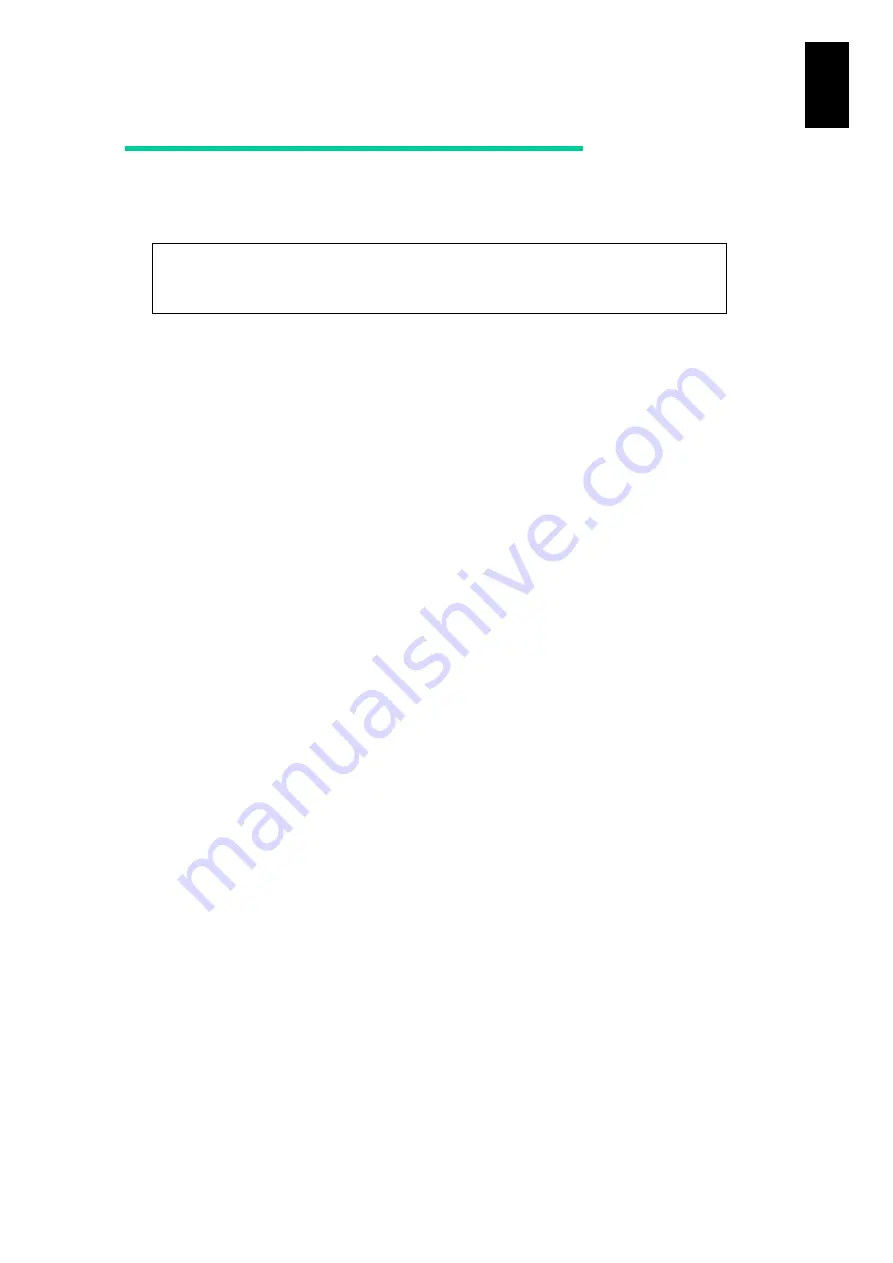
5
1
Bef
or
e U
se
Handling the system equipment and
peripheral equipment
Operation of the system equipment is not guaranteed if you use commercial
hardware including Universal Serial Bus (USB) devices or software (including
Windows purchased from other companies).
We are not responsible for corruption of data or applications due to the hardware
being physically damaged.
Corruption of data or applications due to the hardware being physically damaged
shall not be compensated.
If you turn off the power switch, remove the power cable, or remove a server
blade while booting or using the system, the system may not boot next time.
The system equipment consists of precision electronic components. Do not
bump, vibrate, or hit it.
Bringing a strong magnetic source such as a magnet or loudspeaker near the
system equipment causes failure of the system equipment and its peripheral
equipment.
Using a cathode ray tube (CRT) display near a magnetic source or high-tension
line may cause color turbulence or distorted images. When you use it, keep
away magnetic sources as much as possible.
When you arrange the CRT displays back to back or side by side, keep a slight
distance between them.
If the mouse malfunctions, we recommend that the system equipment and its
peripheral equipment should be powered through the same power strip with a
noise filter.
Remove any dirt and foreign particles from inside the mouse and internal roller.
Foreign matter in the mouse prevents the smooth operation of the mouse.
After turning off the power to the system equipment, wait at least 10 seconds
before turning on the power again. Otherwise, the system equipment may not
boot.
If you need to use a pesticide spray, cover the system equipment completely
with a plastic sheet before spraying.
If you use the system equipment in a carpeted room or use a wrap during the
operation, static electricity may be generated depending on the material to
adversely affect the system equipment and its peripheral equipment. Use a
static-free carpet or wrap.
Be sure to protect the system equipment using packaging materials when
transporting it. Keep the system equipment right side up at all times.
Transportation without proper packaging or in the wrong orientation might cause
equipment failure.
The cover of the system equipment must not be removed by anyone other than
the maintenance personnel.
Be careful not to hit the system equipment or its peripheral equipment against
any objects when moving things around.
NOTICE
Always create backup copies of important data on the hard disk into auxiliary
storage. If the hard disk fails, all data stored on it will be lost.
Summary of Contents for Compute Blade 2000
Page 1: ...MK 99BDS2K001 16 Hitachi Compute Blade 2000 User s Guide ...
Page 42: ...xlii Precautions for Safe Use Rear View of A1 A2 Chassis ...
Page 43: ...xliii Precautions for Safe Use Rear View of A2 Chassis ...
Page 44: ...xliv Precautions for Safe Use Server Blade ...
Page 45: ...xlv Precautions for Safe Use I O Slot Expansion Unit ...
Page 46: ...xlvi Precautions for Safe Use I O Module ...
Page 47: ...xlvii Precautions for Safe Use AC Power Input Module ...
Page 51: ...li How to Use the Manuals This page is intentionally left blank ...
Page 61: ...10 1 Before Use ...
Page 64: ...13 2 How to Use the System Equipment Rear view of A1 chassis Rear view of A2 chassis ...
Page 93: ...42 2 How to Use the System Equipment ...
Page 123: ...72 3 Connecting the System Equipment and Powering On ...
Page 272: ...221 5 Server Blade Setup 3 Check Del and click Go The following screen appears 4 Click Yes ...
Page 345: ...294 5 Server Blade Setup 12 Click Next The following screen appears ...
Page 351: ...300 5 Server Blade Setup 3 Check Delete and click Go The following screen appears 4 Click Yes ...
Page 426: ...375 5 Server Blade Setup 3 Check Delete and click Go The following screen appears 4 Click Yes ...
Page 430: ...379 5 Server Blade Setup 3 Click Go Hotspare is set to the specified hard disk ...
Page 479: ...428 5 Server Blade Setup ...
Page 717: ...666 6 Management Module Settings Details of a physical partition ...
Page 722: ...671 6 Management Module Settings Server blade details view ...
Page 723: ...672 6 Management Module Settings ...
Page 732: ...681 6 Management Module Settings Management module details view ...
Page 745: ...694 6 Management Module Settings Optional Physical WWN list view ...
Page 748: ...697 6 Management Module Settings Optional Physical WWN initialization view ...
Page 751: ...700 6 Management Module Settings ...
Page 754: ...703 6 Management Module Settings Power status details view ...
Page 767: ...716 6 Management Module Settings ...
Page 768: ...717 6 Management Module Settings ...
Page 769: ...718 6 Management Module Settings ...
Page 814: ...763 6 Management Module Settings Power status trend view partition ...
Page 817: ...766 6 Management Module Settings Access log display view ...
Page 819: ...768 6 Management Module Settings WWN change log display view ...
Page 879: ...828 7 Configuring the LAN Switch Module Link aggregation adding editing screen ...
Page 899: ...848 8 Configuring the 10 Gb DCB Switch Module ...
Page 919: ...868 10 Configuring the Fibre Channel Switch Module ...
Page 1535: ...1484 12 Logical partitioning manager ...
Page 1877: ...1826 14 14 When You Need Help ...
Page 1925: ...16 Glossary ...
















































