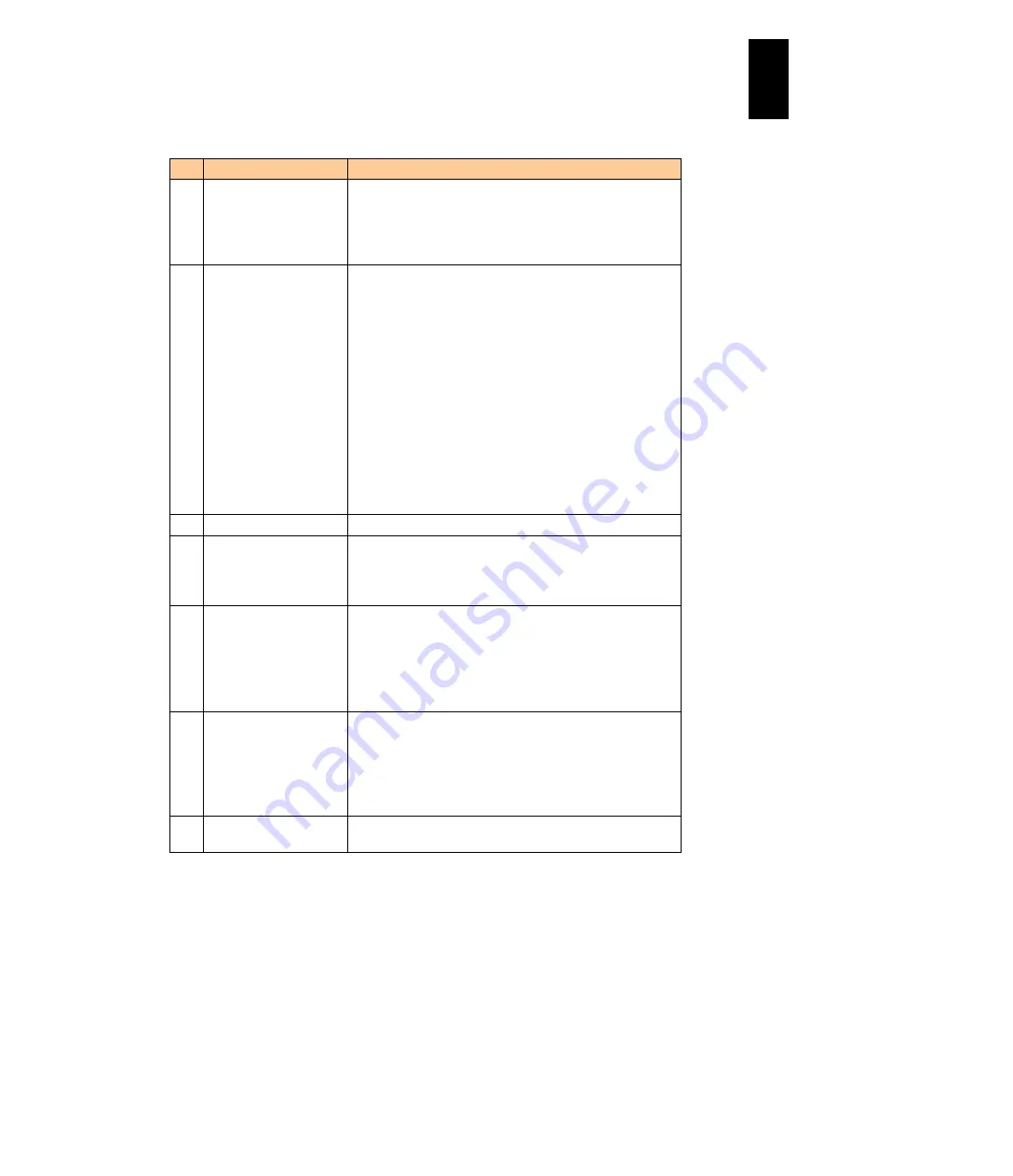
1158
12
Log
ical
par
titio
ni
ng man
age
r
The following table describes all of the items displayed in the LPAR manager Menu
screen.
#
Title
Description
(1) Menu
Displays the title of the screen that can be displayed by the
LPAR manager.
In addition, select the title of each screen using ([
↑
], [
→
],
[
↓
] or [
←
]),and press Enter. The display changes into the
selected screen.
(2) Tips
Lists the function keys and the shortcut keys available in
this screen.
F3: Activates an LPAR.
F4: Deactivates an LPAR.
F5: Reactivates an LPAR.
F6: Adds an LPAR definition.
F7: Removes an LPAR definition.
F8: Switches from the LPAR manager screen to an LPAR
screen.
F9: Saves the LPAR manager configuration.
Alt+t: Refreshes the LPAR manager screen display.
Alt+r: Shutdown the LPAR manager system.
Note: F3, F5, F6, and F7 are not available on the LPAR
where LPAR migration has failed.
(3) Comments
Displays a brief description of the selected item.
(4) LPAR manager identifier Displays ID to identify LPAR manager configured in the
system configuration screen.
See
for the details of LPAR manager
identifier
(5) Error event detected
Displays that LP system logs at the error level are detected.
When this is displayed, check the contents of the LP system
log in the LP System Logs screen.
See
for checking LP system logs.
To delete this display, click the Esc button on this screen, or
open the system logs screen.
(6) System time
Displays the LPAR manager display time configured in the
Date and Time screen.
Not updated regularly. Updated when the screen is
operated, or the screen requires Refresh in the LPAR
manager.
Use this as an approximate time.
(7) LPAR manager firmware
version
Displays the LPAR manager firmware version and the
LPAR manager firmware internal version.
Summary of Contents for Compute Blade 2000
Page 1: ...MK 99BDS2K001 16 Hitachi Compute Blade 2000 User s Guide ...
Page 42: ...xlii Precautions for Safe Use Rear View of A1 A2 Chassis ...
Page 43: ...xliii Precautions for Safe Use Rear View of A2 Chassis ...
Page 44: ...xliv Precautions for Safe Use Server Blade ...
Page 45: ...xlv Precautions for Safe Use I O Slot Expansion Unit ...
Page 46: ...xlvi Precautions for Safe Use I O Module ...
Page 47: ...xlvii Precautions for Safe Use AC Power Input Module ...
Page 51: ...li How to Use the Manuals This page is intentionally left blank ...
Page 61: ...10 1 Before Use ...
Page 64: ...13 2 How to Use the System Equipment Rear view of A1 chassis Rear view of A2 chassis ...
Page 93: ...42 2 How to Use the System Equipment ...
Page 123: ...72 3 Connecting the System Equipment and Powering On ...
Page 272: ...221 5 Server Blade Setup 3 Check Del and click Go The following screen appears 4 Click Yes ...
Page 345: ...294 5 Server Blade Setup 12 Click Next The following screen appears ...
Page 351: ...300 5 Server Blade Setup 3 Check Delete and click Go The following screen appears 4 Click Yes ...
Page 426: ...375 5 Server Blade Setup 3 Check Delete and click Go The following screen appears 4 Click Yes ...
Page 430: ...379 5 Server Blade Setup 3 Click Go Hotspare is set to the specified hard disk ...
Page 479: ...428 5 Server Blade Setup ...
Page 717: ...666 6 Management Module Settings Details of a physical partition ...
Page 722: ...671 6 Management Module Settings Server blade details view ...
Page 723: ...672 6 Management Module Settings ...
Page 732: ...681 6 Management Module Settings Management module details view ...
Page 745: ...694 6 Management Module Settings Optional Physical WWN list view ...
Page 748: ...697 6 Management Module Settings Optional Physical WWN initialization view ...
Page 751: ...700 6 Management Module Settings ...
Page 754: ...703 6 Management Module Settings Power status details view ...
Page 767: ...716 6 Management Module Settings ...
Page 768: ...717 6 Management Module Settings ...
Page 769: ...718 6 Management Module Settings ...
Page 814: ...763 6 Management Module Settings Power status trend view partition ...
Page 817: ...766 6 Management Module Settings Access log display view ...
Page 819: ...768 6 Management Module Settings WWN change log display view ...
Page 879: ...828 7 Configuring the LAN Switch Module Link aggregation adding editing screen ...
Page 899: ...848 8 Configuring the 10 Gb DCB Switch Module ...
Page 919: ...868 10 Configuring the Fibre Channel Switch Module ...
Page 1535: ...1484 12 Logical partitioning manager ...
Page 1877: ...1826 14 14 When You Need Help ...
Page 1925: ...16 Glossary ...






























