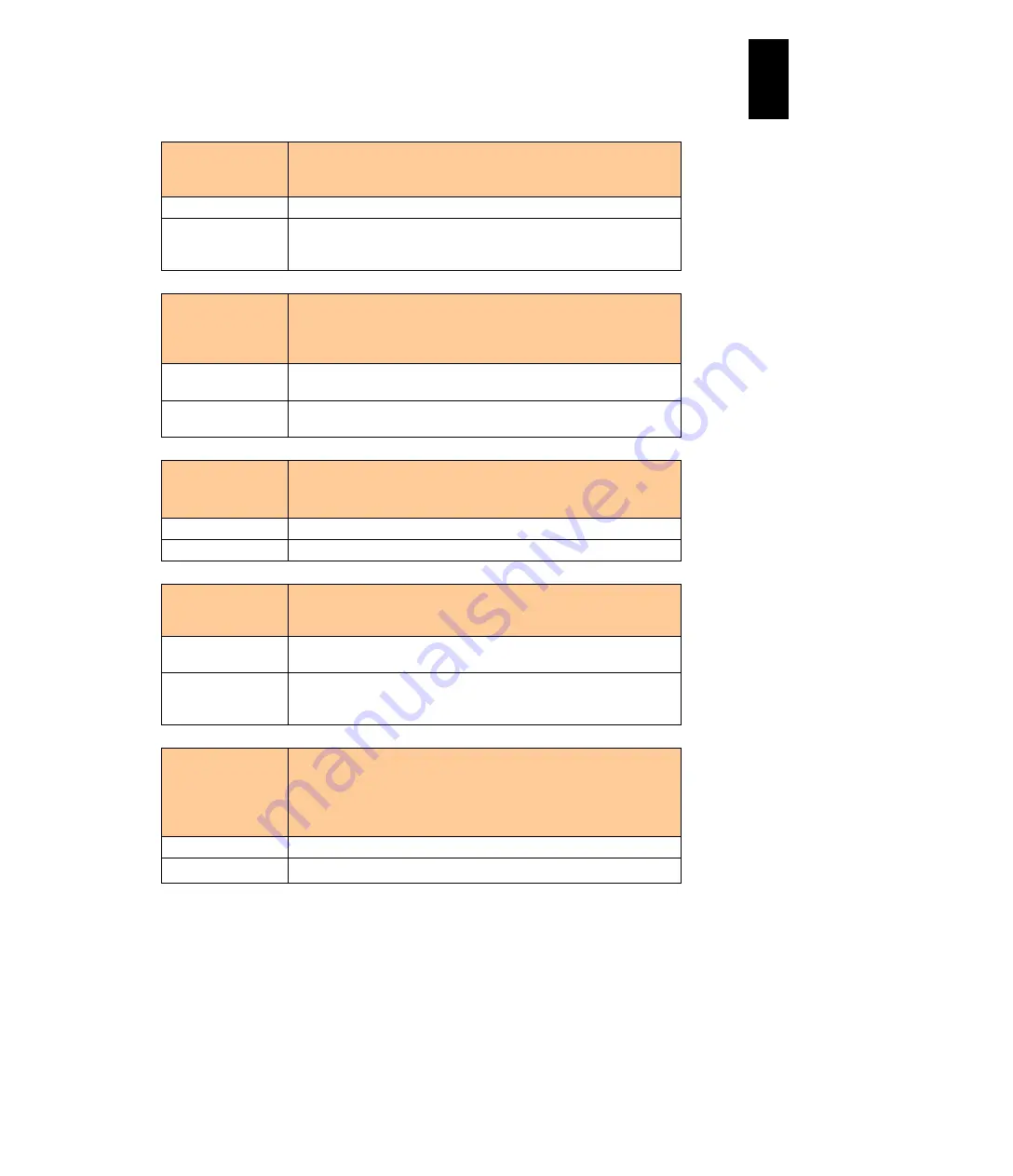
1441
12
Log
ical
par
titio
ni
ng man
age
r
Message content
LPAR manager loader detected invalid Intel(R) VT-d setting in this
system.
Please set Intel(R) VT-d setting to enable.
Explanation
LPAR manager cannot boot due to the Disabled Intel(R) VT-d setting.
What to do
Set Enabled in Intel(R) VT-d using the EFI setup menu: [Chipset] >
[North Bridge] > [Tylersburg IOH Configuration] >[Intel(R) VT for
Directed I/O Configuration] > [Intel(R) VT-d].
Message content
LPAR manager loader detected invalid Virtualization Technology
setting in this system.
MSR INFO [0xXXXXXXXXXXXXXXXX]
Please set Virtualization Technology setting to enable.
Explanation
LPAR manager cannot boot due to the Disabled Virtualization
Technology setting.
What to do
Set Enable in Intel Virtualization Technology using the EFI setup
menu: [Advanced] > [CPU Configuration].
Message content
LPAR manager Loader detected x2APIC Mode setting to enable.
x2APIC Mode is unsupported in LPAR manager system.
Please change APIC Mode to xAPIC Mode.
Explanation
LPAR manager cannot boot because APIC Mode is not set to xAPIC.
What to do
Set APIC Mode to xAPIC using the server blade Web console.
Message content
LPAR manager-Loader detected Emulex Multi Channel mode
(Bus:0xXX, Dev:0xXX, Fnc:0xXX), which is not supported. Please
disable Emulex Multi Channel mode.
Explanation
LPAR manager cannot boot because the Emulex NIC multi-channel
mode is Enabled.
What to do
Disable the NIC multi-channel mode using Emulex PXESelect Utility.
See the
Hitachi Compute Blade Emulex Adapter User's Guide for
Hardware
for details.
Message content
This LPAR manager F/W is not supported for this
blade(BladeSymphony XXXXXX).
Please install another LPAR manager F/W supported for this
blade.
XXXX: server blade model name
Explanation
This LPAR manager firmware is not supported by this server blade.
What to do
Install LPAR manager firmware supported by this server blade.
If any message other than described above, contact the reseller from which you
purchased the product or consult maintenance personnel.
Summary of Contents for Compute Blade 2000
Page 1: ...MK 99BDS2K001 16 Hitachi Compute Blade 2000 User s Guide ...
Page 42: ...xlii Precautions for Safe Use Rear View of A1 A2 Chassis ...
Page 43: ...xliii Precautions for Safe Use Rear View of A2 Chassis ...
Page 44: ...xliv Precautions for Safe Use Server Blade ...
Page 45: ...xlv Precautions for Safe Use I O Slot Expansion Unit ...
Page 46: ...xlvi Precautions for Safe Use I O Module ...
Page 47: ...xlvii Precautions for Safe Use AC Power Input Module ...
Page 51: ...li How to Use the Manuals This page is intentionally left blank ...
Page 61: ...10 1 Before Use ...
Page 64: ...13 2 How to Use the System Equipment Rear view of A1 chassis Rear view of A2 chassis ...
Page 93: ...42 2 How to Use the System Equipment ...
Page 123: ...72 3 Connecting the System Equipment and Powering On ...
Page 272: ...221 5 Server Blade Setup 3 Check Del and click Go The following screen appears 4 Click Yes ...
Page 345: ...294 5 Server Blade Setup 12 Click Next The following screen appears ...
Page 351: ...300 5 Server Blade Setup 3 Check Delete and click Go The following screen appears 4 Click Yes ...
Page 426: ...375 5 Server Blade Setup 3 Check Delete and click Go The following screen appears 4 Click Yes ...
Page 430: ...379 5 Server Blade Setup 3 Click Go Hotspare is set to the specified hard disk ...
Page 479: ...428 5 Server Blade Setup ...
Page 717: ...666 6 Management Module Settings Details of a physical partition ...
Page 722: ...671 6 Management Module Settings Server blade details view ...
Page 723: ...672 6 Management Module Settings ...
Page 732: ...681 6 Management Module Settings Management module details view ...
Page 745: ...694 6 Management Module Settings Optional Physical WWN list view ...
Page 748: ...697 6 Management Module Settings Optional Physical WWN initialization view ...
Page 751: ...700 6 Management Module Settings ...
Page 754: ...703 6 Management Module Settings Power status details view ...
Page 767: ...716 6 Management Module Settings ...
Page 768: ...717 6 Management Module Settings ...
Page 769: ...718 6 Management Module Settings ...
Page 814: ...763 6 Management Module Settings Power status trend view partition ...
Page 817: ...766 6 Management Module Settings Access log display view ...
Page 819: ...768 6 Management Module Settings WWN change log display view ...
Page 879: ...828 7 Configuring the LAN Switch Module Link aggregation adding editing screen ...
Page 899: ...848 8 Configuring the 10 Gb DCB Switch Module ...
Page 919: ...868 10 Configuring the Fibre Channel Switch Module ...
Page 1535: ...1484 12 Logical partitioning manager ...
Page 1877: ...1826 14 14 When You Need Help ...
Page 1925: ...16 Glossary ...
















































