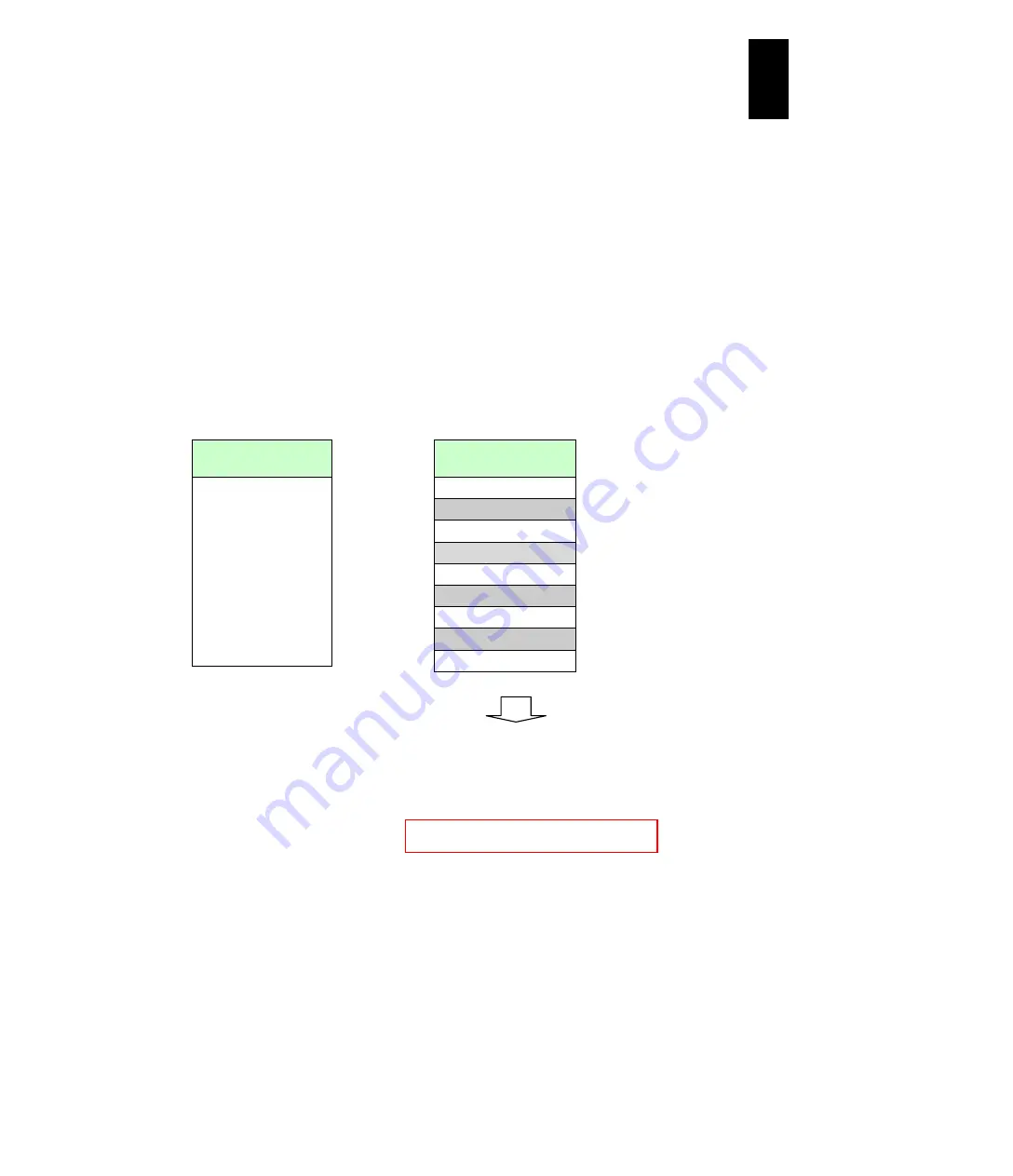
1391
12
Log
ical
par
titio
ni
ng man
age
r
If this occurs, the following operation might activate the LPAR. You can check the LPAR
memory allocation on the physical memory in Memory Allocation Display on the Logical
Partition (LPAR) Configuration screen.
1 Reduce the LPAR to activate: reduce one of the 4 blank memory sizes to below the
size of address 0 to the top SYS1. For the figure above, reduce the LPAR to activate
by 1024 MB.
2 Deactivate the activated LPARs using the memory next to the blank memory to
reduce the number of discontinuous blank memories.
3 Define a new dummy LPAR, allocate the memory size described step 1 to the
dummy LPAR, and activate the LPAR.
(3) Example of failure in LPAR activation due to LPAR memory fragmentation
If there are 3 discontinuous blank memories beyond the memory size of address 0
to the top SYS1 displayed on the Memory Allocation Display (*1) and one 256 MB
blank memory, and you allocate all those blank memories to LPARs, LPAR
activation fails.
Memory allocation
(Example)
LPAR 1
3 GB
LPAR 2
4 GB
LPAR 3
1 GB
LPAR 4
4 GB
LPAR 5
1 GB
LPAR 6
256 GB
LPAR 7
1 GB
LPAR 8
4 GB
LPAR 9
2 GB
Memory allocation
(Example)
LPAR 1
3 GB
blank
4 GB
LPAR 3
1 GB
blank
4 GB
LPAR 5
1 GB
blank
256 GB
LPAR 7
1 GB
blank
4 GB
LPAR9
2 GB
1. Activates
LPARs with
an even
number.
2. Activates
LPARs with
12.25 GB
memory.
LPAR manager screen (Example)
+-------------------------------------------------+
| Memory Allocation Display |
| # Mem Org Addr (Hex) Mem Size Name |
| 1 00000000 00000000 768MB SYS2 (*1)|
| 2 00000000 30000000 2304MB LPAR1 |
| 3 00000000 c0000000 256MB SYS1 |
| 4 00000001 00000000 768MB LPAR1 |
| 5 00000001 30000000 4096MB ******** |
| 6 00000002 30000000 1024MB LPAR3 |
| 7 00000002 70000000 4096MB ******** |
| 8 00000003 70000000 1024MB LPAR5 |
| 9 00000003 80000000 256MB ******** |
| 10 00000003 c0000000 1024MB LPAR7 |
| 11 00000004 c0000000 4096MB ******** |
| 12 00000005 40000000 2048MB LPAR9 |
| 13 00000005 50000000 256MB SYS1 |
+-------------------------------------------------+
Summary of Contents for Compute Blade 2000
Page 1: ...MK 99BDS2K001 16 Hitachi Compute Blade 2000 User s Guide ...
Page 42: ...xlii Precautions for Safe Use Rear View of A1 A2 Chassis ...
Page 43: ...xliii Precautions for Safe Use Rear View of A2 Chassis ...
Page 44: ...xliv Precautions for Safe Use Server Blade ...
Page 45: ...xlv Precautions for Safe Use I O Slot Expansion Unit ...
Page 46: ...xlvi Precautions for Safe Use I O Module ...
Page 47: ...xlvii Precautions for Safe Use AC Power Input Module ...
Page 51: ...li How to Use the Manuals This page is intentionally left blank ...
Page 61: ...10 1 Before Use ...
Page 64: ...13 2 How to Use the System Equipment Rear view of A1 chassis Rear view of A2 chassis ...
Page 93: ...42 2 How to Use the System Equipment ...
Page 123: ...72 3 Connecting the System Equipment and Powering On ...
Page 272: ...221 5 Server Blade Setup 3 Check Del and click Go The following screen appears 4 Click Yes ...
Page 345: ...294 5 Server Blade Setup 12 Click Next The following screen appears ...
Page 351: ...300 5 Server Blade Setup 3 Check Delete and click Go The following screen appears 4 Click Yes ...
Page 426: ...375 5 Server Blade Setup 3 Check Delete and click Go The following screen appears 4 Click Yes ...
Page 430: ...379 5 Server Blade Setup 3 Click Go Hotspare is set to the specified hard disk ...
Page 479: ...428 5 Server Blade Setup ...
Page 717: ...666 6 Management Module Settings Details of a physical partition ...
Page 722: ...671 6 Management Module Settings Server blade details view ...
Page 723: ...672 6 Management Module Settings ...
Page 732: ...681 6 Management Module Settings Management module details view ...
Page 745: ...694 6 Management Module Settings Optional Physical WWN list view ...
Page 748: ...697 6 Management Module Settings Optional Physical WWN initialization view ...
Page 751: ...700 6 Management Module Settings ...
Page 754: ...703 6 Management Module Settings Power status details view ...
Page 767: ...716 6 Management Module Settings ...
Page 768: ...717 6 Management Module Settings ...
Page 769: ...718 6 Management Module Settings ...
Page 814: ...763 6 Management Module Settings Power status trend view partition ...
Page 817: ...766 6 Management Module Settings Access log display view ...
Page 819: ...768 6 Management Module Settings WWN change log display view ...
Page 879: ...828 7 Configuring the LAN Switch Module Link aggregation adding editing screen ...
Page 899: ...848 8 Configuring the 10 Gb DCB Switch Module ...
Page 919: ...868 10 Configuring the Fibre Channel Switch Module ...
Page 1535: ...1484 12 Logical partitioning manager ...
Page 1877: ...1826 14 14 When You Need Help ...
Page 1925: ...16 Glossary ...















































