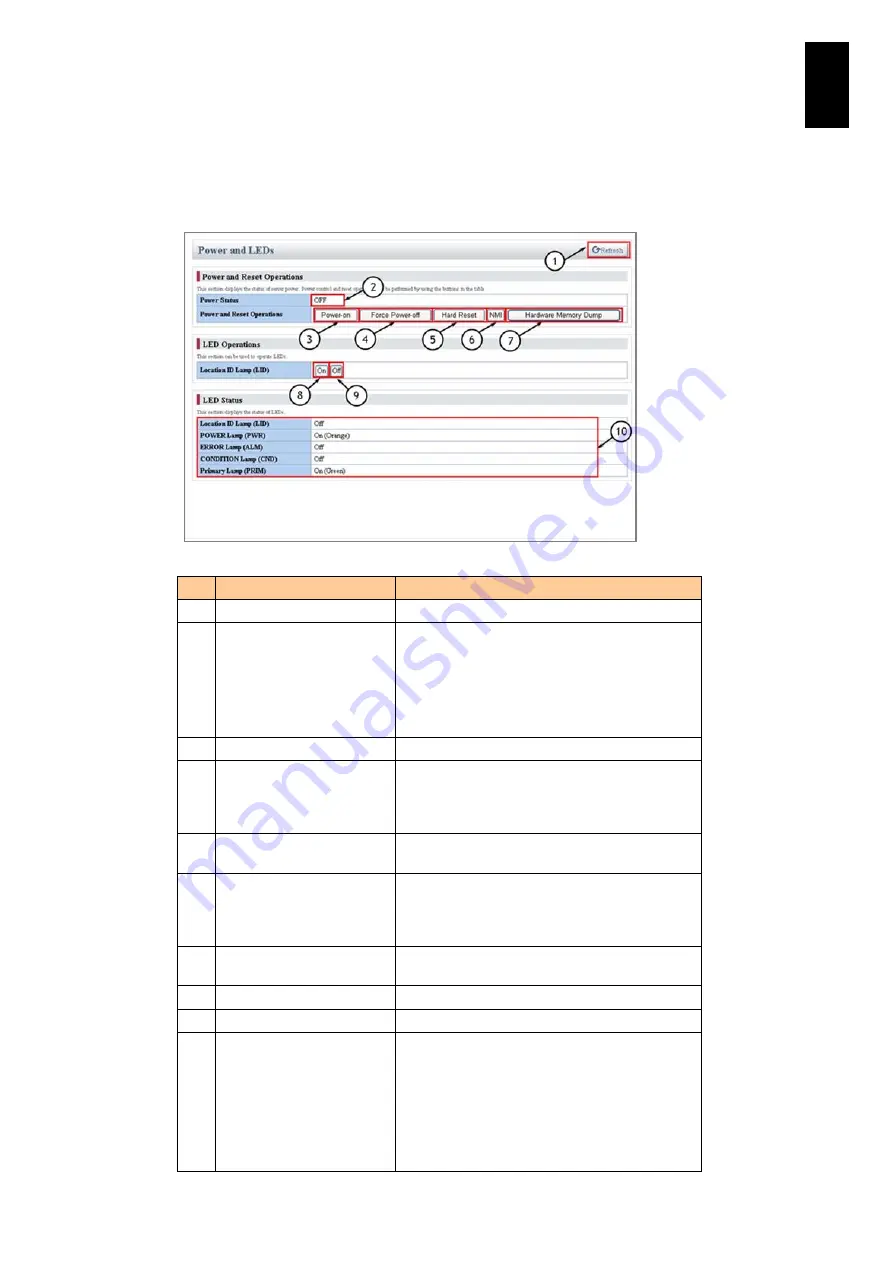
406
5
Server B
lad
e S
etup
Power and LEDs
This screen shows the power and LED status of the server partition. You can control
the power status and reset of the server partition on this screen.
#
Item
Description
1
Refresh
Reloads the information.
2
Power Status
Shows the current power status of the server
partition.
OFF: The power of the server partition is off.
ON: The power of the server partition is on.
OFF (Power-on is disabled): The power cannot
be turned on due to the power failure.
3
Power-on
Turns on the power of the server partition.
4
Force Power-off
Turns off the power of the server partition
without OS shutdown. Shutdown on the OS
screen or use the SC function to turn off the
power.
5
Hard Reset
Hardware resets the server partition. Enabled
when the server partition power is on.
6
NMI
Generates an NMI signal. The dump process
will start if the dump function of the OS is
configured. Enabled when the server partition
power is on.
7
Hardware Memory Dump
Performs hardware memory dump of the server
partition.
8
LID On
Turns on LID (Location ID Lamp).
9
LID Off
Turns off LID (Location ID Lamp).
10
LED Status
Shows the status of the LEDs on the front
panel of the server partition.
Location ID Lamp (LID)
POWER Lamp (PWR)
ERROR Lamp (ALM)
CONDITION Lamp (CND)
Primary Lamp (PRIM)
For color and description of each LED, see
Summary of Contents for Compute Blade 2000
Page 1: ...MK 99BDS2K001 16 Hitachi Compute Blade 2000 User s Guide ...
Page 42: ...xlii Precautions for Safe Use Rear View of A1 A2 Chassis ...
Page 43: ...xliii Precautions for Safe Use Rear View of A2 Chassis ...
Page 44: ...xliv Precautions for Safe Use Server Blade ...
Page 45: ...xlv Precautions for Safe Use I O Slot Expansion Unit ...
Page 46: ...xlvi Precautions for Safe Use I O Module ...
Page 47: ...xlvii Precautions for Safe Use AC Power Input Module ...
Page 51: ...li How to Use the Manuals This page is intentionally left blank ...
Page 61: ...10 1 Before Use ...
Page 64: ...13 2 How to Use the System Equipment Rear view of A1 chassis Rear view of A2 chassis ...
Page 93: ...42 2 How to Use the System Equipment ...
Page 123: ...72 3 Connecting the System Equipment and Powering On ...
Page 272: ...221 5 Server Blade Setup 3 Check Del and click Go The following screen appears 4 Click Yes ...
Page 345: ...294 5 Server Blade Setup 12 Click Next The following screen appears ...
Page 351: ...300 5 Server Blade Setup 3 Check Delete and click Go The following screen appears 4 Click Yes ...
Page 426: ...375 5 Server Blade Setup 3 Check Delete and click Go The following screen appears 4 Click Yes ...
Page 430: ...379 5 Server Blade Setup 3 Click Go Hotspare is set to the specified hard disk ...
Page 479: ...428 5 Server Blade Setup ...
Page 717: ...666 6 Management Module Settings Details of a physical partition ...
Page 722: ...671 6 Management Module Settings Server blade details view ...
Page 723: ...672 6 Management Module Settings ...
Page 732: ...681 6 Management Module Settings Management module details view ...
Page 745: ...694 6 Management Module Settings Optional Physical WWN list view ...
Page 748: ...697 6 Management Module Settings Optional Physical WWN initialization view ...
Page 751: ...700 6 Management Module Settings ...
Page 754: ...703 6 Management Module Settings Power status details view ...
Page 767: ...716 6 Management Module Settings ...
Page 768: ...717 6 Management Module Settings ...
Page 769: ...718 6 Management Module Settings ...
Page 814: ...763 6 Management Module Settings Power status trend view partition ...
Page 817: ...766 6 Management Module Settings Access log display view ...
Page 819: ...768 6 Management Module Settings WWN change log display view ...
Page 879: ...828 7 Configuring the LAN Switch Module Link aggregation adding editing screen ...
Page 899: ...848 8 Configuring the 10 Gb DCB Switch Module ...
Page 919: ...868 10 Configuring the Fibre Channel Switch Module ...
Page 1535: ...1484 12 Logical partitioning manager ...
Page 1877: ...1826 14 14 When You Need Help ...
Page 1925: ...16 Glossary ...













































