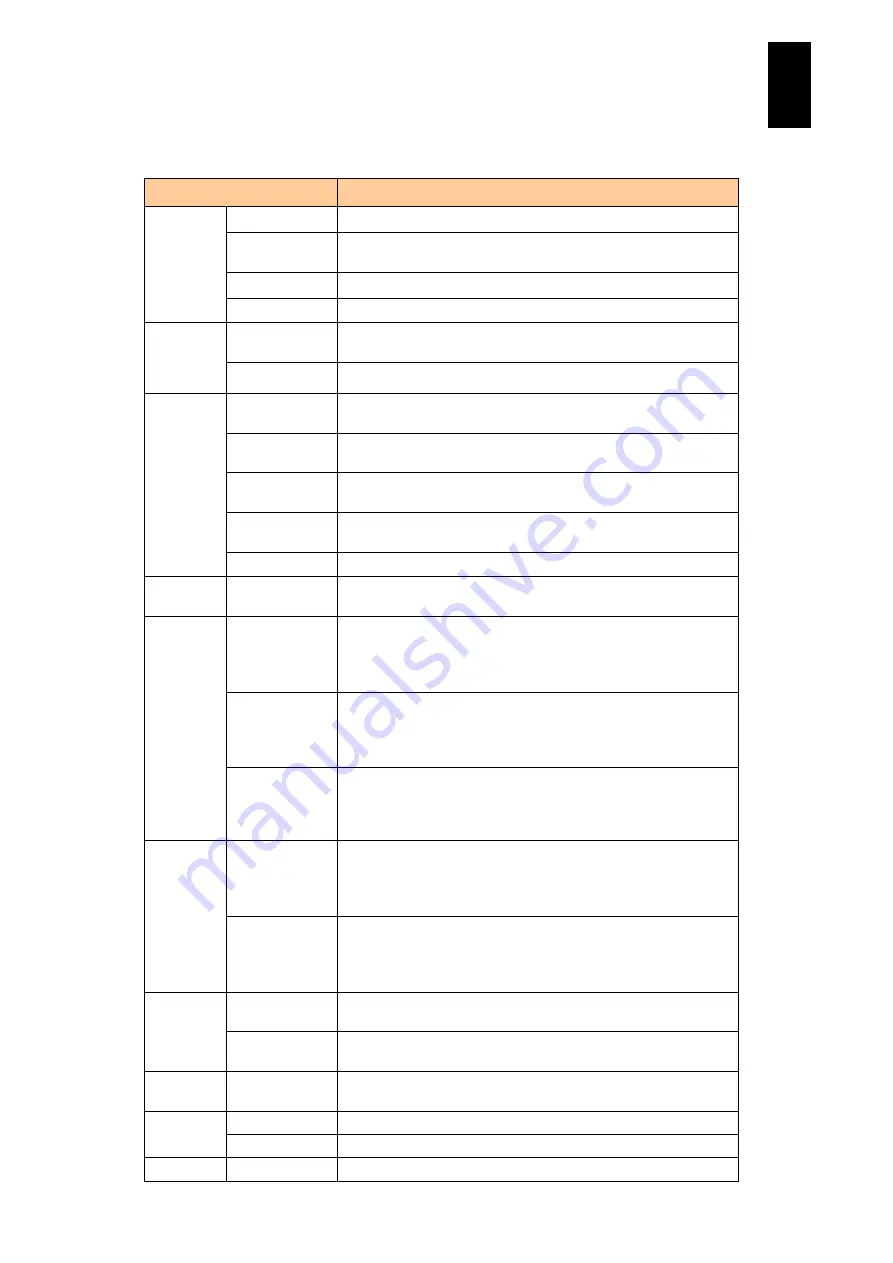
59
3
Co
nne
cting t
he S
ys
tem
Equipme
nt
and
P
ow
er
ing On
Menu items and functions
The following table lists the menu items and their functions.
Menu Item
Function
Power and
Reset
Power ON
Power on the server blade.
Forced power
OFF
Power off the server blade.
Reset
Reset the server blade.
NMI
Generate NMI to the server blade.
Video
Refresh screen Redraw the remote screen to show the latest server blade video
screen.
Full screen
Switch between Full Screen Mode and Window Mode.
Keyboard
Hold left Alt key Press the left Alt key. Once this item is selected, the key is kept
pressed until the item is selected again.
Hold right Alt
key
Press the right Alt key. Once this item is selected, the key is
kept pressed until the item is selected again.
Hold left
Windows key
Press the left Windows key. Once this item is selected, the key
is kept pressed until the item is selected again.
Hold right
Windows key
Press the right Windows key. Once this item is selected, the key
is kept pressed until the item is selected again.
Ctrl+Alt+Del
Press the Ctrl+Alt+Del key.
Mouse
Hide cursor
Hide the mouse cursor of the console terminal. Use the Alt+G
key to display the mouse cursor again.
Remote
CD/DVD
Redirect
CD/DVD drive
Open a dialog to select CD/DVD drive. When CD/DVD drive is
selected on the dialog, Remote CD/DVD is started.
If this item is selected when Remote CD/DVD is running,
Remote CD/DVD is terminated.
Redirect
CD/DVD image
Open a dialog to select CD/DVD image file. When CD/DVD
image file is selected on the dialog, Remote CD/DVD is started.
If this item is selected when Remote CD/DVD is running,
Remote CD/DVD is terminated.
Change
CD/DVD image
Change the CD/DVD image file used for Remote CD/DVD. This
item is activated when Remote CD/DVD is started with a
CD/DVD image file. When this item is used, the media inserted
in the virtual CD/DVD drive is replaced.
Remote
FD
Redirect FD
drive
Open a dialog to select FD drive. When FD drive is selected on
the dialog, Remote FD is started.
If this item is selected when Remote FD is running, Remote FD
is terminated.
Redirect FD
image
Open a dialog to select FD image file. When FD image file is
selected on the dialog, Remote FD is started.
If this item is selected when Remote FD is running, Remote FD
is terminated.
LED
Turn on LID
LED
Turn on the Location ID LED of the server blade.
Turn off LID
LED
Turn off the Location ID LED of the server blade.
Option
Disable auto
logout
Disable the auto logout function. If this item is selected again,
the auto logout function is enabled.
Help
Shortcut keys
Show the list of shortcut keys.
Version info
Show the version information of Remote Console Application.
Exit
Exit
Terminate Remote Console Application.
Summary of Contents for Compute Blade 2000
Page 1: ...MK 99BDS2K001 16 Hitachi Compute Blade 2000 User s Guide ...
Page 42: ...xlii Precautions for Safe Use Rear View of A1 A2 Chassis ...
Page 43: ...xliii Precautions for Safe Use Rear View of A2 Chassis ...
Page 44: ...xliv Precautions for Safe Use Server Blade ...
Page 45: ...xlv Precautions for Safe Use I O Slot Expansion Unit ...
Page 46: ...xlvi Precautions for Safe Use I O Module ...
Page 47: ...xlvii Precautions for Safe Use AC Power Input Module ...
Page 51: ...li How to Use the Manuals This page is intentionally left blank ...
Page 61: ...10 1 Before Use ...
Page 64: ...13 2 How to Use the System Equipment Rear view of A1 chassis Rear view of A2 chassis ...
Page 93: ...42 2 How to Use the System Equipment ...
Page 123: ...72 3 Connecting the System Equipment and Powering On ...
Page 272: ...221 5 Server Blade Setup 3 Check Del and click Go The following screen appears 4 Click Yes ...
Page 345: ...294 5 Server Blade Setup 12 Click Next The following screen appears ...
Page 351: ...300 5 Server Blade Setup 3 Check Delete and click Go The following screen appears 4 Click Yes ...
Page 426: ...375 5 Server Blade Setup 3 Check Delete and click Go The following screen appears 4 Click Yes ...
Page 430: ...379 5 Server Blade Setup 3 Click Go Hotspare is set to the specified hard disk ...
Page 479: ...428 5 Server Blade Setup ...
Page 717: ...666 6 Management Module Settings Details of a physical partition ...
Page 722: ...671 6 Management Module Settings Server blade details view ...
Page 723: ...672 6 Management Module Settings ...
Page 732: ...681 6 Management Module Settings Management module details view ...
Page 745: ...694 6 Management Module Settings Optional Physical WWN list view ...
Page 748: ...697 6 Management Module Settings Optional Physical WWN initialization view ...
Page 751: ...700 6 Management Module Settings ...
Page 754: ...703 6 Management Module Settings Power status details view ...
Page 767: ...716 6 Management Module Settings ...
Page 768: ...717 6 Management Module Settings ...
Page 769: ...718 6 Management Module Settings ...
Page 814: ...763 6 Management Module Settings Power status trend view partition ...
Page 817: ...766 6 Management Module Settings Access log display view ...
Page 819: ...768 6 Management Module Settings WWN change log display view ...
Page 879: ...828 7 Configuring the LAN Switch Module Link aggregation adding editing screen ...
Page 899: ...848 8 Configuring the 10 Gb DCB Switch Module ...
Page 919: ...868 10 Configuring the Fibre Channel Switch Module ...
Page 1535: ...1484 12 Logical partitioning manager ...
Page 1877: ...1826 14 14 When You Need Help ...
Page 1925: ...16 Glossary ...






























