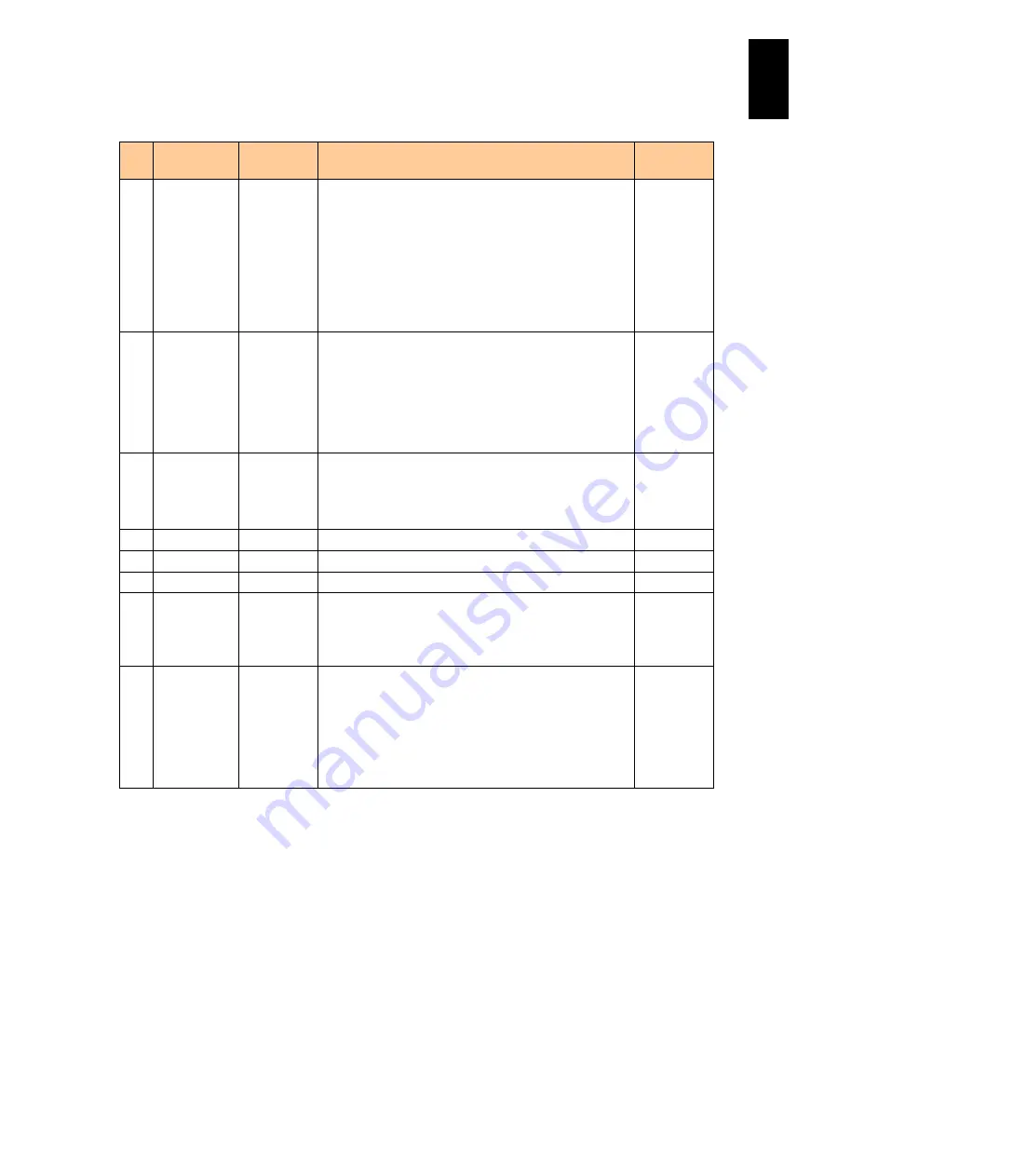
1284
12
Log
ical
par
titio
ni
ng man
age
r
The following table describes each item on this screen.
#
Title
Official
Name
Description
Initial Value
(1) Select Level Level
selection
Specifies the level of the LP system log to display. The
initial setting is for all levels (All level) to be displayed.
Error: displays error level problems. If you select this
item, "Error only" will be displayed.
Error/Warn: Displays warnings and more serious
problems. If you select this item, "Over warning" will be
displayed.
Error/Warn/Info: displays all logs. If you select this item,
"All level" will be displayed.
All level
(2) Pages
Page
Displays the system log page information.
Numerator: Displays the page number of the system log
currently displayed.
Denominator: Displays the total number of pages of the
system logs.
This item is displayed when the system log of two pages
or more is retained.
-
(3) Level
Level
Displays the level of the LP system log.
Error: Indicates an error.
Warn: Indicates a warning.
Info.: Indicates information.
-
(4) Date
Date
Displays the date when the LP system log was collected. -
(5) Time
Time
Displays the time when the LP system log was collected. -
(6) Event
Event
Displays the event of the LP system log.
-
(7) PageUp /
PageDown
PageUp /
PageDown
Page Up: Scrolls a page up for the screen display.
Page Down: Scrolls a page down for the screen display.
This item is displayed when the system log of two pages
or more is retained.
-
(8) Error event
detected
Error event
detection
Displays that LP system logs at the error level are
detected.
When this is displayed, check the LP system log in the
for checking LP system logs.
To delete this display, press the Esc key with this screen
or open the system logs screen.
-
(1) How to check the details of an event occurred in LPAR manager
Display the
LP System Logs
screen.
Place the cursor on
Select Level
in the upper-right hand and press
Enter
to display
a subscreen for selecting an LP system log level. Place the cursor on the level of
the LP system log to display and press
Enter
. To display the details of the relevant
LP system log, place the cursor on the title of the LP system log to check and press
Enter
.
If the LP system log cannot be included in one page, scroll up or down using the
Page Up or Page Down keys.
To analysis faults, we might check the messages displayed on the LP System Logs
screen.
Summary of Contents for Compute Blade 2000
Page 1: ...MK 99BDS2K001 16 Hitachi Compute Blade 2000 User s Guide ...
Page 42: ...xlii Precautions for Safe Use Rear View of A1 A2 Chassis ...
Page 43: ...xliii Precautions for Safe Use Rear View of A2 Chassis ...
Page 44: ...xliv Precautions for Safe Use Server Blade ...
Page 45: ...xlv Precautions for Safe Use I O Slot Expansion Unit ...
Page 46: ...xlvi Precautions for Safe Use I O Module ...
Page 47: ...xlvii Precautions for Safe Use AC Power Input Module ...
Page 51: ...li How to Use the Manuals This page is intentionally left blank ...
Page 61: ...10 1 Before Use ...
Page 64: ...13 2 How to Use the System Equipment Rear view of A1 chassis Rear view of A2 chassis ...
Page 93: ...42 2 How to Use the System Equipment ...
Page 123: ...72 3 Connecting the System Equipment and Powering On ...
Page 272: ...221 5 Server Blade Setup 3 Check Del and click Go The following screen appears 4 Click Yes ...
Page 345: ...294 5 Server Blade Setup 12 Click Next The following screen appears ...
Page 351: ...300 5 Server Blade Setup 3 Check Delete and click Go The following screen appears 4 Click Yes ...
Page 426: ...375 5 Server Blade Setup 3 Check Delete and click Go The following screen appears 4 Click Yes ...
Page 430: ...379 5 Server Blade Setup 3 Click Go Hotspare is set to the specified hard disk ...
Page 479: ...428 5 Server Blade Setup ...
Page 717: ...666 6 Management Module Settings Details of a physical partition ...
Page 722: ...671 6 Management Module Settings Server blade details view ...
Page 723: ...672 6 Management Module Settings ...
Page 732: ...681 6 Management Module Settings Management module details view ...
Page 745: ...694 6 Management Module Settings Optional Physical WWN list view ...
Page 748: ...697 6 Management Module Settings Optional Physical WWN initialization view ...
Page 751: ...700 6 Management Module Settings ...
Page 754: ...703 6 Management Module Settings Power status details view ...
Page 767: ...716 6 Management Module Settings ...
Page 768: ...717 6 Management Module Settings ...
Page 769: ...718 6 Management Module Settings ...
Page 814: ...763 6 Management Module Settings Power status trend view partition ...
Page 817: ...766 6 Management Module Settings Access log display view ...
Page 819: ...768 6 Management Module Settings WWN change log display view ...
Page 879: ...828 7 Configuring the LAN Switch Module Link aggregation adding editing screen ...
Page 899: ...848 8 Configuring the 10 Gb DCB Switch Module ...
Page 919: ...868 10 Configuring the Fibre Channel Switch Module ...
Page 1535: ...1484 12 Logical partitioning manager ...
Page 1877: ...1826 14 14 When You Need Help ...
Page 1925: ...16 Glossary ...















































