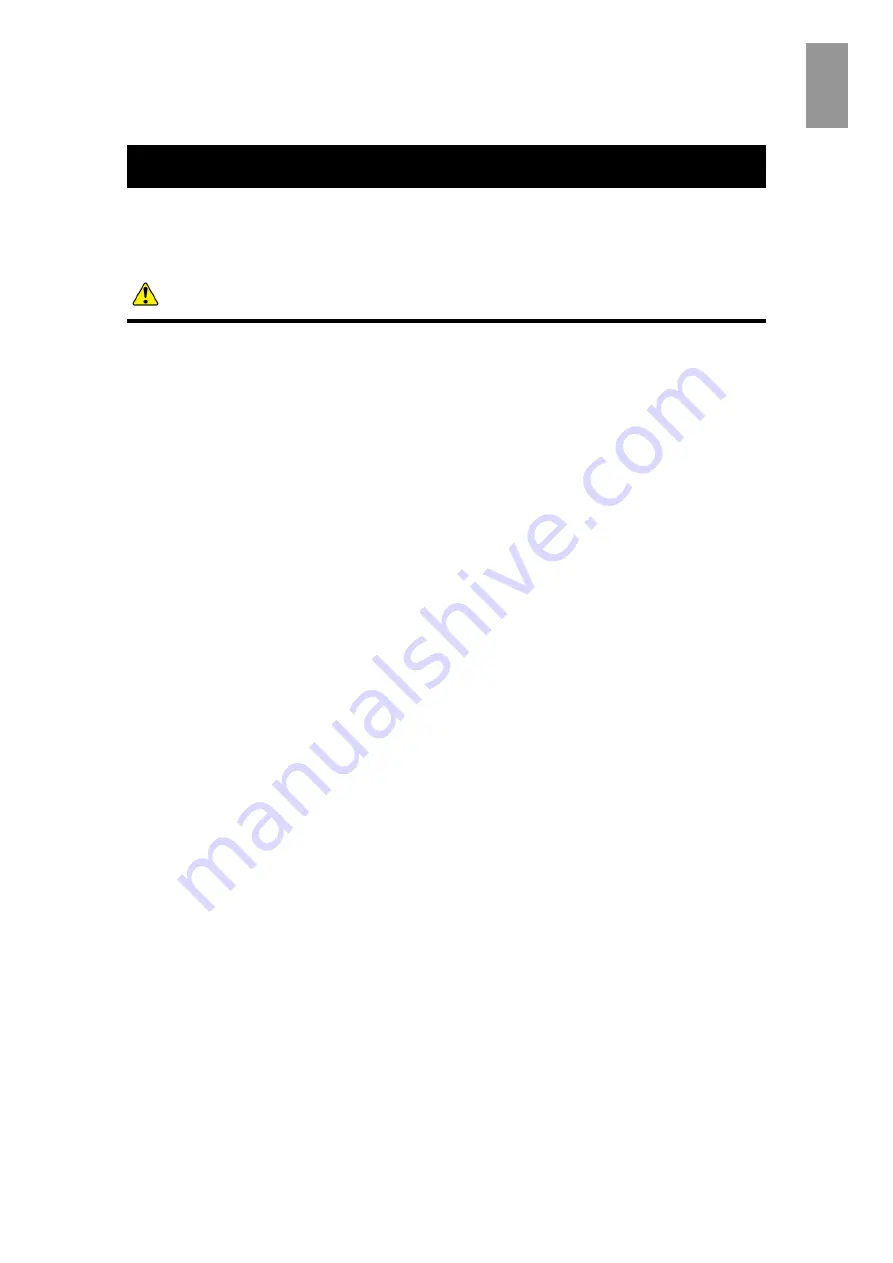
xxxiv
Precauti
on
s for
Safe
U
se
Precautions for Safe Use
Warning Signs in the Manual
WARNING
Handling of heavy loads
Since the equipment is heavy, be careful when you move it. Handling of this equipment
without extra care can hurt your arms or back.
To relocate or lift heavy loads such as this product, use tools or perform the task with the
help of at least another person. If not, handling of heavy loads could lead to injury or
equipment failure.
Refer to [Chapter 3: Install the system].
Multiple connections to a single outlet not allowed
Do not connect multiple power cables to a single electrical outlet. Overheating the power
cables or outlet would cause a fire and trip the circuit breaker, which affects other devices on
the same circuit.
Refer to [Chapter 3: Connect the Power Cables; Connect the I/O Slot Expansion Unit].
Not designed to operate in a humid or dusty environment
Do not use the equipment near a place where water is used such as a bath tab, washing
stand, sink, washing machine, or swimming pool; in a humid basement, or in a dusty place.
Such conditions can lower electric insulation, which can cause an electric shock or fire.
Refer to [Chapter 1: Installation Environment].
Cleaning
Turn off the power and pull out the power cable before cleaning the system equipment. If
not, the cleaning could cause an electric shock or equipment failure.
Turn off the power and pull out the power cable before cleaning the I/O slot expansion
unit as well. If not, the cleaning could cause an electric shock or equipment failure.
Refer to [Chapter 14: Cleaning].
Summary of Contents for Compute Blade 2000
Page 1: ...MK 99BDS2K001 16 Hitachi Compute Blade 2000 User s Guide ...
Page 42: ...xlii Precautions for Safe Use Rear View of A1 A2 Chassis ...
Page 43: ...xliii Precautions for Safe Use Rear View of A2 Chassis ...
Page 44: ...xliv Precautions for Safe Use Server Blade ...
Page 45: ...xlv Precautions for Safe Use I O Slot Expansion Unit ...
Page 46: ...xlvi Precautions for Safe Use I O Module ...
Page 47: ...xlvii Precautions for Safe Use AC Power Input Module ...
Page 51: ...li How to Use the Manuals This page is intentionally left blank ...
Page 61: ...10 1 Before Use ...
Page 64: ...13 2 How to Use the System Equipment Rear view of A1 chassis Rear view of A2 chassis ...
Page 93: ...42 2 How to Use the System Equipment ...
Page 123: ...72 3 Connecting the System Equipment and Powering On ...
Page 272: ...221 5 Server Blade Setup 3 Check Del and click Go The following screen appears 4 Click Yes ...
Page 345: ...294 5 Server Blade Setup 12 Click Next The following screen appears ...
Page 351: ...300 5 Server Blade Setup 3 Check Delete and click Go The following screen appears 4 Click Yes ...
Page 426: ...375 5 Server Blade Setup 3 Check Delete and click Go The following screen appears 4 Click Yes ...
Page 430: ...379 5 Server Blade Setup 3 Click Go Hotspare is set to the specified hard disk ...
Page 479: ...428 5 Server Blade Setup ...
Page 717: ...666 6 Management Module Settings Details of a physical partition ...
Page 722: ...671 6 Management Module Settings Server blade details view ...
Page 723: ...672 6 Management Module Settings ...
Page 732: ...681 6 Management Module Settings Management module details view ...
Page 745: ...694 6 Management Module Settings Optional Physical WWN list view ...
Page 748: ...697 6 Management Module Settings Optional Physical WWN initialization view ...
Page 751: ...700 6 Management Module Settings ...
Page 754: ...703 6 Management Module Settings Power status details view ...
Page 767: ...716 6 Management Module Settings ...
Page 768: ...717 6 Management Module Settings ...
Page 769: ...718 6 Management Module Settings ...
Page 814: ...763 6 Management Module Settings Power status trend view partition ...
Page 817: ...766 6 Management Module Settings Access log display view ...
Page 819: ...768 6 Management Module Settings WWN change log display view ...
Page 879: ...828 7 Configuring the LAN Switch Module Link aggregation adding editing screen ...
Page 899: ...848 8 Configuring the 10 Gb DCB Switch Module ...
Page 919: ...868 10 Configuring the Fibre Channel Switch Module ...
Page 1535: ...1484 12 Logical partitioning manager ...
Page 1877: ...1826 14 14 When You Need Help ...
Page 1925: ...16 Glossary ...
















































