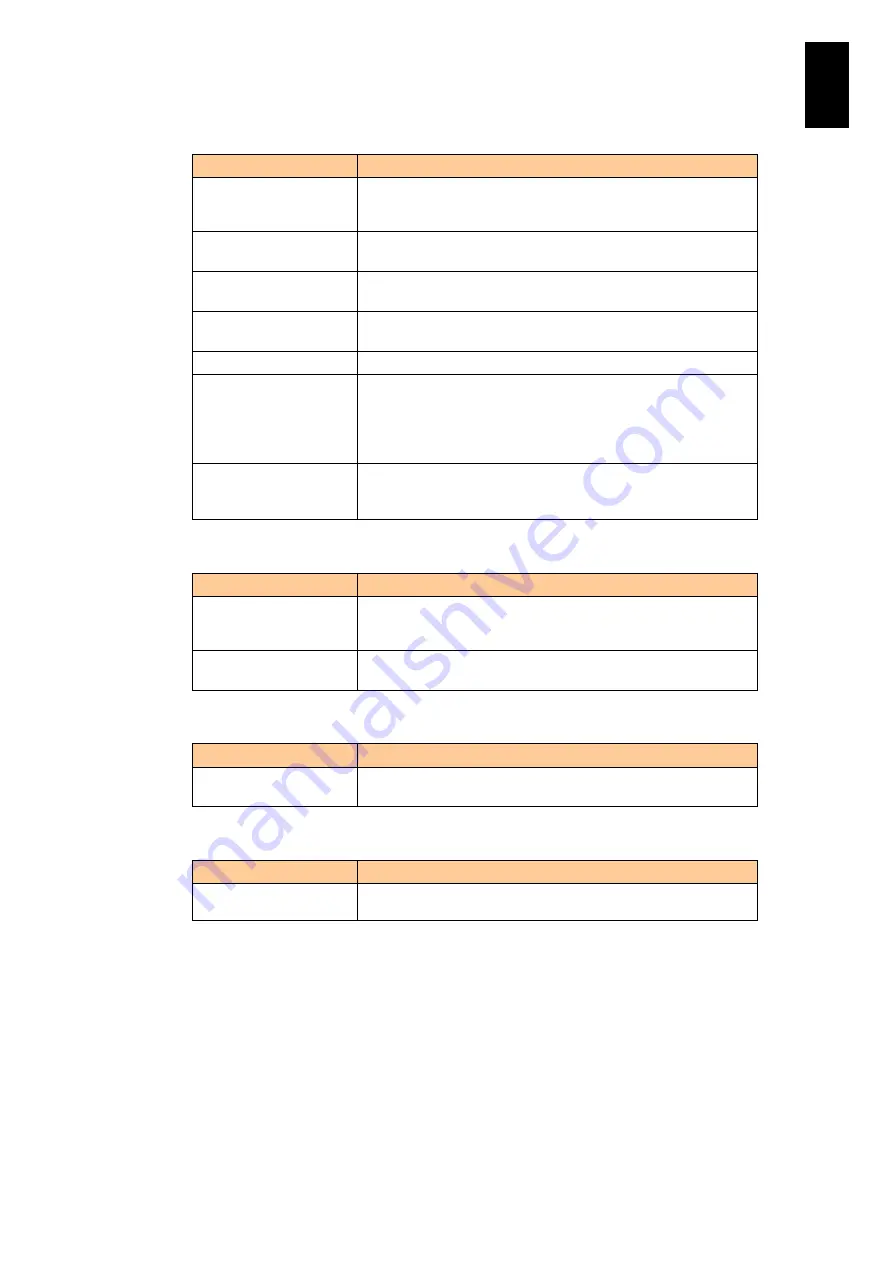
1743
1
3
S
yst
em
O
p
er
at
ion and Man
agem
ent
Server blade
Item
Description
Current power
consumption
W
Current power consumed by the server blade
Mean power
consumption
W
Mean power consumed by the server blade during the three
minutes prior to the time the current was measured
Minimum power
consumption
W
Minimum power consumed by the server blade during the three
minutes prior to the time the current was measured
Maximum power
consumption
W
Maximum power consumed by the server blade during the
three minutes prior to the time the current was measured
Power rating
W
Maximum power consumed by the server blade
CPU frequency
MHz
Current operating frequency of the CPU. When DBS is
enabled, the CPU frequency shown by the OS may be less
than the displayed value. When Turbo Mode is enabled, the
CPU frequency shown by the OS may be greater than the
displayed value.
Maximum CPU
frequency
MHz
Maximum operating frequency of the CPU. When Turbo Mode
is enabled, the CPU frequency shown by the OS may be
greater than the displayed value.
Power supply module
Item
Description
Maximum power supply
W
Maximum DC power that can be supplied by the Power Supply
Module
Current power
consumption
W
Current power supplied by the Power Supply Module
Management module
Item
Description
Power rating
W
Maximum power consumed by the Management Module
Switch Module
Item
Description
Power rating
W
Maximum power consumed by the Switch Module
For details about how to check power usage on the Management Module's system
Web console, see "Server Chassis Management" in Chapter 6. To check power
usage in command mode, see "PS Command" in Chapter 6.
Trend data view
In the Trend Data view, you can view power usage data for the server chassis and
server blades in graph or table format. The data covers the 24 hours of the previous
day (from 00:00 to 23:59) or the 24 hours prior to the time the current was measured.
The Management Module collects power usage data at 3-minute intervals.
Summary of Contents for Compute Blade 2000
Page 1: ...MK 99BDS2K001 16 Hitachi Compute Blade 2000 User s Guide ...
Page 42: ...xlii Precautions for Safe Use Rear View of A1 A2 Chassis ...
Page 43: ...xliii Precautions for Safe Use Rear View of A2 Chassis ...
Page 44: ...xliv Precautions for Safe Use Server Blade ...
Page 45: ...xlv Precautions for Safe Use I O Slot Expansion Unit ...
Page 46: ...xlvi Precautions for Safe Use I O Module ...
Page 47: ...xlvii Precautions for Safe Use AC Power Input Module ...
Page 51: ...li How to Use the Manuals This page is intentionally left blank ...
Page 61: ...10 1 Before Use ...
Page 64: ...13 2 How to Use the System Equipment Rear view of A1 chassis Rear view of A2 chassis ...
Page 93: ...42 2 How to Use the System Equipment ...
Page 123: ...72 3 Connecting the System Equipment and Powering On ...
Page 272: ...221 5 Server Blade Setup 3 Check Del and click Go The following screen appears 4 Click Yes ...
Page 345: ...294 5 Server Blade Setup 12 Click Next The following screen appears ...
Page 351: ...300 5 Server Blade Setup 3 Check Delete and click Go The following screen appears 4 Click Yes ...
Page 426: ...375 5 Server Blade Setup 3 Check Delete and click Go The following screen appears 4 Click Yes ...
Page 430: ...379 5 Server Blade Setup 3 Click Go Hotspare is set to the specified hard disk ...
Page 479: ...428 5 Server Blade Setup ...
Page 717: ...666 6 Management Module Settings Details of a physical partition ...
Page 722: ...671 6 Management Module Settings Server blade details view ...
Page 723: ...672 6 Management Module Settings ...
Page 732: ...681 6 Management Module Settings Management module details view ...
Page 745: ...694 6 Management Module Settings Optional Physical WWN list view ...
Page 748: ...697 6 Management Module Settings Optional Physical WWN initialization view ...
Page 751: ...700 6 Management Module Settings ...
Page 754: ...703 6 Management Module Settings Power status details view ...
Page 767: ...716 6 Management Module Settings ...
Page 768: ...717 6 Management Module Settings ...
Page 769: ...718 6 Management Module Settings ...
Page 814: ...763 6 Management Module Settings Power status trend view partition ...
Page 817: ...766 6 Management Module Settings Access log display view ...
Page 819: ...768 6 Management Module Settings WWN change log display view ...
Page 879: ...828 7 Configuring the LAN Switch Module Link aggregation adding editing screen ...
Page 899: ...848 8 Configuring the 10 Gb DCB Switch Module ...
Page 919: ...868 10 Configuring the Fibre Channel Switch Module ...
Page 1535: ...1484 12 Logical partitioning manager ...
Page 1877: ...1826 14 14 When You Need Help ...
Page 1925: ...16 Glossary ...















































