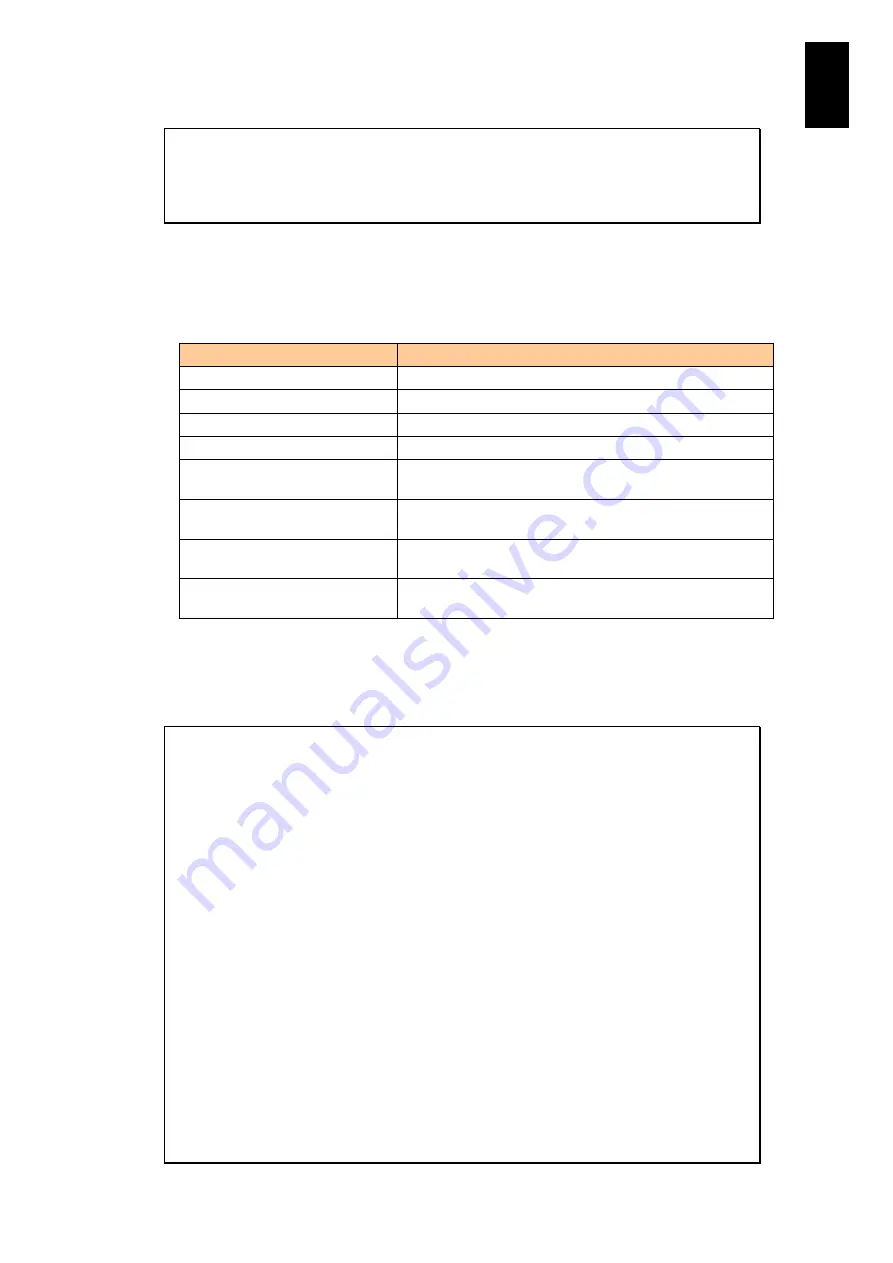
947
11
I/O S
lot
Expan
sion
Un
it
Confirm? (Y,[N]) :
Y
(Enter)
- Writing setting was completed.
Hit enter key.
(Enter)
Be sure to configure a community name. If not configured, “([Unchange]) is not
displayed.
With SNMP version v3:
Menu
Description
1
Address for SNMP manager
2
Port number for SNMP manager
3
User name
4
Access type
5
Authentication type when a type of access other than
noAuthnoPriv is selected.
6
Authentication password when a type of access other than
noAuthnoPriv is selected.
7
Encryption type when a type of access AuthPriv is
selected.
8
Encryption password when a type of access AuthPriv is
selected.
When you type an encryption password, the changed setting value is displayed. A
confirmation message appears. Type
Y
and press
Enter
, and the SNMP manager
connection setting is applied. To cancel the setting, type
N
and press
Enter
, or just
press
Enter
.
(A,M,DA,DM,T,C,[Q]) :
M
(Enter)
Select manager (0-3,[Q=Quit]) :
0
(Enter)
SNMP version : v1/v2c
(0=v1/v2c,1=v3,[Unchange]) :
1
(Enter)
Hostname : 0.0.0.0
([Unchange]) :
192.168.0.22
(Enter)
Port number : 162
(1-65535,[Unchange]) :
(Enter)
User name : xxxxxx
([Unchange]) : UserName :
(Enter)
Access type : noAuthnoPriv
(0=noAuthnoPriv,1=AuthnoPriv,2=AuthPriv,[Unchange]) :
2
(Enter)
Authentication type : MD5
(0=MD5,1=SHA,[Unchange]) :
1
(Enter)
Authentication password : *****
([Unchange]) :
(Enter)
Encryption type : DES
(0=DES,1=AES,[Unchange]) :
1
(Enter)
Encryption password : *****
([Unchange]) :
(Enter)
-- SNMP manager setting --
<Manager0>
SNMP version : v3
Summary of Contents for Compute Blade 2000
Page 1: ...MK 99BDS2K001 16 Hitachi Compute Blade 2000 User s Guide ...
Page 42: ...xlii Precautions for Safe Use Rear View of A1 A2 Chassis ...
Page 43: ...xliii Precautions for Safe Use Rear View of A2 Chassis ...
Page 44: ...xliv Precautions for Safe Use Server Blade ...
Page 45: ...xlv Precautions for Safe Use I O Slot Expansion Unit ...
Page 46: ...xlvi Precautions for Safe Use I O Module ...
Page 47: ...xlvii Precautions for Safe Use AC Power Input Module ...
Page 51: ...li How to Use the Manuals This page is intentionally left blank ...
Page 61: ...10 1 Before Use ...
Page 64: ...13 2 How to Use the System Equipment Rear view of A1 chassis Rear view of A2 chassis ...
Page 93: ...42 2 How to Use the System Equipment ...
Page 123: ...72 3 Connecting the System Equipment and Powering On ...
Page 272: ...221 5 Server Blade Setup 3 Check Del and click Go The following screen appears 4 Click Yes ...
Page 345: ...294 5 Server Blade Setup 12 Click Next The following screen appears ...
Page 351: ...300 5 Server Blade Setup 3 Check Delete and click Go The following screen appears 4 Click Yes ...
Page 426: ...375 5 Server Blade Setup 3 Check Delete and click Go The following screen appears 4 Click Yes ...
Page 430: ...379 5 Server Blade Setup 3 Click Go Hotspare is set to the specified hard disk ...
Page 479: ...428 5 Server Blade Setup ...
Page 717: ...666 6 Management Module Settings Details of a physical partition ...
Page 722: ...671 6 Management Module Settings Server blade details view ...
Page 723: ...672 6 Management Module Settings ...
Page 732: ...681 6 Management Module Settings Management module details view ...
Page 745: ...694 6 Management Module Settings Optional Physical WWN list view ...
Page 748: ...697 6 Management Module Settings Optional Physical WWN initialization view ...
Page 751: ...700 6 Management Module Settings ...
Page 754: ...703 6 Management Module Settings Power status details view ...
Page 767: ...716 6 Management Module Settings ...
Page 768: ...717 6 Management Module Settings ...
Page 769: ...718 6 Management Module Settings ...
Page 814: ...763 6 Management Module Settings Power status trend view partition ...
Page 817: ...766 6 Management Module Settings Access log display view ...
Page 819: ...768 6 Management Module Settings WWN change log display view ...
Page 879: ...828 7 Configuring the LAN Switch Module Link aggregation adding editing screen ...
Page 899: ...848 8 Configuring the 10 Gb DCB Switch Module ...
Page 919: ...868 10 Configuring the Fibre Channel Switch Module ...
Page 1535: ...1484 12 Logical partitioning manager ...
Page 1877: ...1826 14 14 When You Need Help ...
Page 1925: ...16 Glossary ...















































