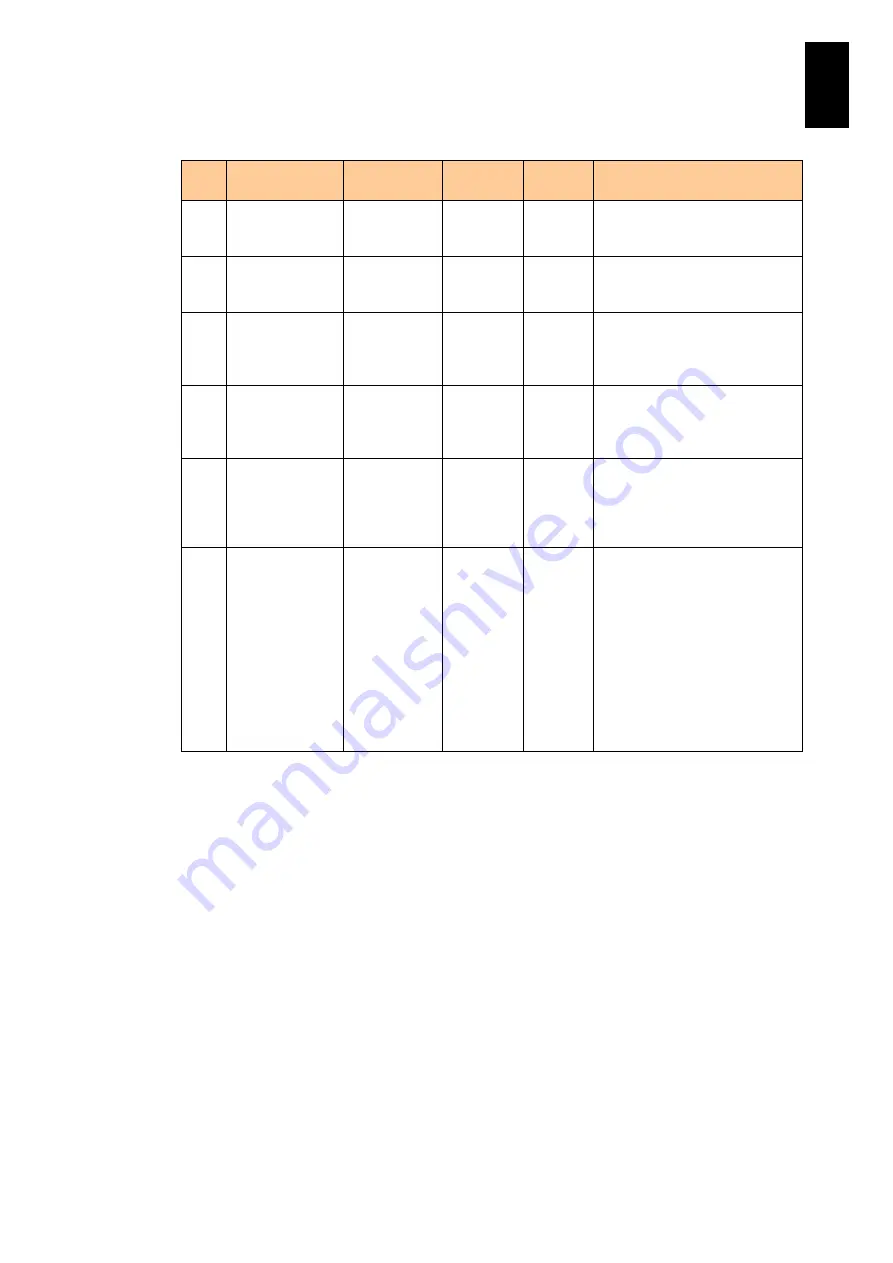
1682
1
3
S
yst
em
O
p
er
at
ion and Man
agem
ent
(f) moduleStatusPciRiser group
No
Object
identifier
OID
Syntax
Access
Description
1
moduleStatusP
ciRiser
.1.3.6.1.4.1.1
16.5.39.3.9
Not-
Accessibl
e
NA
Shows the status of a PCI-e
Riser card (IOCD module).
2
pciRiserStatusT
able
.1.3.6.1.4.1.1
16.5.39.3.9.1
Not-
Accessibl
e
NA
Shows the table of information
on the PCI-e Riser card (IOCD
module) status.
3
pciRiserStatusE
ntry
.1.3.6.1.4.1.1
16.5.39.3.9.1
.1
Not-
Accessibl
e
NA
Shows the table entry
describing the information on
the PCI-e Riser card (IOCD
module) status.
4
pciRiserStatusI
ndex
.1.3.6.1.4.1.1
16.5.39.3.9.1
.1.1
Integer32
RO
Shows the index value ranging
from 1 to
chassisCapacityPciRiser to
identify the table entry.
5
pciRiserStatusS
lotnum
.1.3.6.1.4.1.1
16.5.39.3.9.1
.1.2
Integer32
RO
Shows the slot number of the
power supply corresponding to
the index value shown in #4
ranging from 0 to
chassisCapacityPciRiser-1.
6
pciRiserStatusP
owerStatus
.1.3.6.1.4.1.1
16.5.39.3.9.1
.1.3
INTEGER
RO
Shows the power status of the
PCI-e Riser card (IOCD
module) installed in the slot
shown in #5. One of the
following messages is shown.
(*1)
1: power-off
2: power-on
3: unknown
4: booting
5: shutdown
(*1) “unknown” is shown when no PCI-e Riser card (IOCD module) is installed or no data
can be obtained.
Summary of Contents for Compute Blade 2000
Page 1: ...MK 99BDS2K001 16 Hitachi Compute Blade 2000 User s Guide ...
Page 42: ...xlii Precautions for Safe Use Rear View of A1 A2 Chassis ...
Page 43: ...xliii Precautions for Safe Use Rear View of A2 Chassis ...
Page 44: ...xliv Precautions for Safe Use Server Blade ...
Page 45: ...xlv Precautions for Safe Use I O Slot Expansion Unit ...
Page 46: ...xlvi Precautions for Safe Use I O Module ...
Page 47: ...xlvii Precautions for Safe Use AC Power Input Module ...
Page 51: ...li How to Use the Manuals This page is intentionally left blank ...
Page 61: ...10 1 Before Use ...
Page 64: ...13 2 How to Use the System Equipment Rear view of A1 chassis Rear view of A2 chassis ...
Page 93: ...42 2 How to Use the System Equipment ...
Page 123: ...72 3 Connecting the System Equipment and Powering On ...
Page 272: ...221 5 Server Blade Setup 3 Check Del and click Go The following screen appears 4 Click Yes ...
Page 345: ...294 5 Server Blade Setup 12 Click Next The following screen appears ...
Page 351: ...300 5 Server Blade Setup 3 Check Delete and click Go The following screen appears 4 Click Yes ...
Page 426: ...375 5 Server Blade Setup 3 Check Delete and click Go The following screen appears 4 Click Yes ...
Page 430: ...379 5 Server Blade Setup 3 Click Go Hotspare is set to the specified hard disk ...
Page 479: ...428 5 Server Blade Setup ...
Page 717: ...666 6 Management Module Settings Details of a physical partition ...
Page 722: ...671 6 Management Module Settings Server blade details view ...
Page 723: ...672 6 Management Module Settings ...
Page 732: ...681 6 Management Module Settings Management module details view ...
Page 745: ...694 6 Management Module Settings Optional Physical WWN list view ...
Page 748: ...697 6 Management Module Settings Optional Physical WWN initialization view ...
Page 751: ...700 6 Management Module Settings ...
Page 754: ...703 6 Management Module Settings Power status details view ...
Page 767: ...716 6 Management Module Settings ...
Page 768: ...717 6 Management Module Settings ...
Page 769: ...718 6 Management Module Settings ...
Page 814: ...763 6 Management Module Settings Power status trend view partition ...
Page 817: ...766 6 Management Module Settings Access log display view ...
Page 819: ...768 6 Management Module Settings WWN change log display view ...
Page 879: ...828 7 Configuring the LAN Switch Module Link aggregation adding editing screen ...
Page 899: ...848 8 Configuring the 10 Gb DCB Switch Module ...
Page 919: ...868 10 Configuring the Fibre Channel Switch Module ...
Page 1535: ...1484 12 Logical partitioning manager ...
Page 1877: ...1826 14 14 When You Need Help ...
Page 1925: ...16 Glossary ...














































