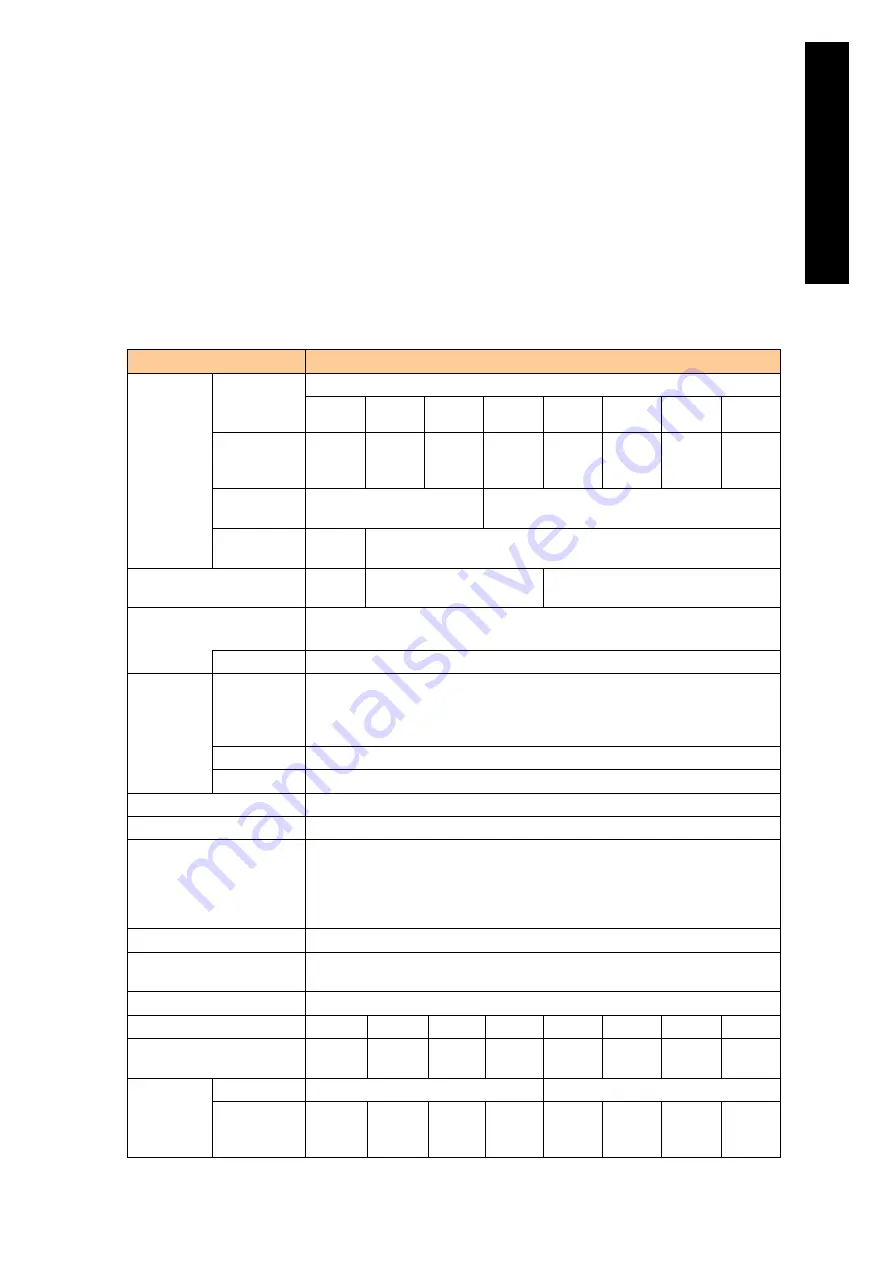
5
Appendi
x
measured with the measurement method defined by the Energy Saving Law, by the
composite theoretical performance defined by the Energy Saving Law.
*4
When configuring a single RAID Group (logical drive), the capacity is available up to 2 TB.
*5
RAID 6 is supported only with GV-CA2SRD2X1-Y or GV-CA2SRD4X1-Y.
*6
The data transfer rate for the serial port (COM2) is fixed to 115200 bps.
Standard server blade specifications (3/6)
Model name
X55A2
CPU
Supported
CPU
Intel Westmere-EP processor
E5603
L
5630
E
5640
E5649
X
5670
X5675
X
5680
X5690
Operating
frequency of
processors
1.6
GHz
2.13
GHz
2.66
GHz
2.53
GHz
2.93
GHz
3.06
GHz
3.33
GHz
3.46
GHz
Number of
processors
Max:2 (Max: 8 cores)
Max:2 (Max: 12 cores)
3
rd
Cache
memory
4 MB
12 MB
QPI (Quick path interconnect)
frequency
4.8
GT/s
5.86 GT/s
6.4 GT/s
Main memory
DDR3 Registered ECC DIMM 2 GB / 4 GB / 8 GB / 16 GB
LV-DDR3 Registered ECC DIMM 2 GB / 4 GB / 8 GB
Memory size
Max 192 GB (16 GB x 12)
Built-in HDD
Number of
HDDs that
can be
installed
2.5 type x Max 4
Size
Max 1800 GB (with RAID0 or RAID5) *4
Feature
Supports: RAID 0, 1, 5, 6, 10/ Hot-plug, Hot-spare *5
Number of mezzanine slots
2
Network interface
Gb Ethernet x 2 ports
Management interface
Server blade Web console
Remote console
OS console (via Telnet /SSL)
IPMI 2.0. (Support only for it connected with a product verified by Hitachi.)
Wake On LAN (Available only for onboard Gb Ethernet)
Front interface
USB (2.0) × 2; Serial port (COM2) x 1 *6
Outside dimension
(W x D x H: mm)
47.7×547×336 (except the Backplane connector)
Mass
8.56 kg
Power consumption (Max) *1
359 W
364 W
432 W
429 W
467 W
457 W
533 W
526 W
Power consumption in
operation *2
279 W
293 W
347 W
336 W
437 W
404 W
458 W
442 W
Indications
based on
the Energy
Saving law
Classification
J
Energy
consumption
efficiency *3
2.1
1.7
1.5
0.95
0.93
0.80
0.81
0.69
Summary of Contents for Compute Blade 2000
Page 1: ...MK 99BDS2K001 16 Hitachi Compute Blade 2000 User s Guide ...
Page 42: ...xlii Precautions for Safe Use Rear View of A1 A2 Chassis ...
Page 43: ...xliii Precautions for Safe Use Rear View of A2 Chassis ...
Page 44: ...xliv Precautions for Safe Use Server Blade ...
Page 45: ...xlv Precautions for Safe Use I O Slot Expansion Unit ...
Page 46: ...xlvi Precautions for Safe Use I O Module ...
Page 47: ...xlvii Precautions for Safe Use AC Power Input Module ...
Page 51: ...li How to Use the Manuals This page is intentionally left blank ...
Page 61: ...10 1 Before Use ...
Page 64: ...13 2 How to Use the System Equipment Rear view of A1 chassis Rear view of A2 chassis ...
Page 93: ...42 2 How to Use the System Equipment ...
Page 123: ...72 3 Connecting the System Equipment and Powering On ...
Page 272: ...221 5 Server Blade Setup 3 Check Del and click Go The following screen appears 4 Click Yes ...
Page 345: ...294 5 Server Blade Setup 12 Click Next The following screen appears ...
Page 351: ...300 5 Server Blade Setup 3 Check Delete and click Go The following screen appears 4 Click Yes ...
Page 426: ...375 5 Server Blade Setup 3 Check Delete and click Go The following screen appears 4 Click Yes ...
Page 430: ...379 5 Server Blade Setup 3 Click Go Hotspare is set to the specified hard disk ...
Page 479: ...428 5 Server Blade Setup ...
Page 717: ...666 6 Management Module Settings Details of a physical partition ...
Page 722: ...671 6 Management Module Settings Server blade details view ...
Page 723: ...672 6 Management Module Settings ...
Page 732: ...681 6 Management Module Settings Management module details view ...
Page 745: ...694 6 Management Module Settings Optional Physical WWN list view ...
Page 748: ...697 6 Management Module Settings Optional Physical WWN initialization view ...
Page 751: ...700 6 Management Module Settings ...
Page 754: ...703 6 Management Module Settings Power status details view ...
Page 767: ...716 6 Management Module Settings ...
Page 768: ...717 6 Management Module Settings ...
Page 769: ...718 6 Management Module Settings ...
Page 814: ...763 6 Management Module Settings Power status trend view partition ...
Page 817: ...766 6 Management Module Settings Access log display view ...
Page 819: ...768 6 Management Module Settings WWN change log display view ...
Page 879: ...828 7 Configuring the LAN Switch Module Link aggregation adding editing screen ...
Page 899: ...848 8 Configuring the 10 Gb DCB Switch Module ...
Page 919: ...868 10 Configuring the Fibre Channel Switch Module ...
Page 1535: ...1484 12 Logical partitioning manager ...
Page 1877: ...1826 14 14 When You Need Help ...
Page 1925: ...16 Glossary ...
















































