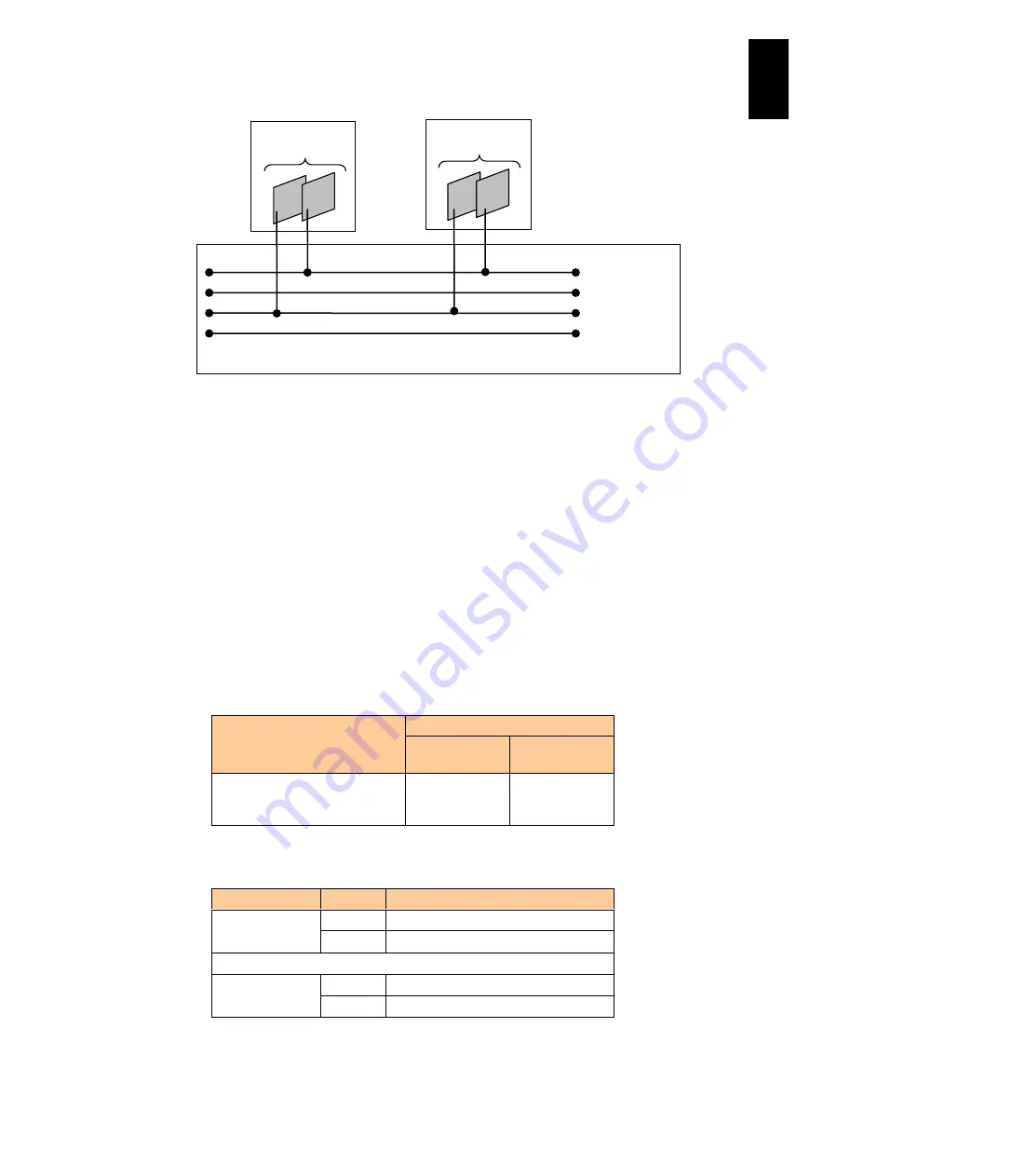
1293
12
Log
ical
par
titio
ni
ng man
age
r
Virtual NIC #0 of LPAR1 is assigned to segment Vc in the figure above. It can
communicate with virtual NIC #1 of LPAR2 but cannot communicate with #2. Virtual
NIC #2 of LPAR2 can communicate only with virtual NIC #2 of LPAR1 in the same
segment Va.
(2) Shared NIC
With LPAR manager, network segments for shared NICs can be set to the physical
LAN controller assigned to shared mode. By defining connections between these
network segments and the shared NICs, you can perform communication with
external networks. Network segments for shared NICs can be set on the Virtual NIC
(VNIC) Assignment screen.
In these network segments, shared NICs connected to the same network segment
can communicate without going through a physical LAN controller. However,
communication among shared NICs in different network segments needs to use an
external network via a physical LAN controller.
The following table shows the number of physical LAN controllers to be assigned to
LPAR manager.
Item
LPAR manager firmware version
57-1X or later/
78-1X or later
59-0X or later/
79-0X or later
Max number of physical LAN
controllers to be assigned to
LPAR manager
6
8
The following table shows combinations of shared NIC numbers and network
segment identifiers as examples.
Shared NIC No. Port No.
Network Segment Identifier
1
0
1a
1
1b
~
8
0
8a
1
8b
Virtual Network
LPAR manager
Segment Va
Segment Vb
Segment Vc
Segment Vd
LPAR2
Virtual NIC
#1
#2
LPAR1
Virtual NIC
#0
#2
When a virtual NIC is used, the
guest OS recognizes it as 1 Gb
LAN (Intel PRO/1000 or Intel
82576 specifications).
With a virtual NIC function,
virtual NIC of 1 Gb LAN (Intel
82546 or Intel 82576
specifications) can be
assigned to an LPAR defined
on LPAR manager.
Summary of Contents for Compute Blade 2000
Page 1: ...MK 99BDS2K001 16 Hitachi Compute Blade 2000 User s Guide ...
Page 42: ...xlii Precautions for Safe Use Rear View of A1 A2 Chassis ...
Page 43: ...xliii Precautions for Safe Use Rear View of A2 Chassis ...
Page 44: ...xliv Precautions for Safe Use Server Blade ...
Page 45: ...xlv Precautions for Safe Use I O Slot Expansion Unit ...
Page 46: ...xlvi Precautions for Safe Use I O Module ...
Page 47: ...xlvii Precautions for Safe Use AC Power Input Module ...
Page 51: ...li How to Use the Manuals This page is intentionally left blank ...
Page 61: ...10 1 Before Use ...
Page 64: ...13 2 How to Use the System Equipment Rear view of A1 chassis Rear view of A2 chassis ...
Page 93: ...42 2 How to Use the System Equipment ...
Page 123: ...72 3 Connecting the System Equipment and Powering On ...
Page 272: ...221 5 Server Blade Setup 3 Check Del and click Go The following screen appears 4 Click Yes ...
Page 345: ...294 5 Server Blade Setup 12 Click Next The following screen appears ...
Page 351: ...300 5 Server Blade Setup 3 Check Delete and click Go The following screen appears 4 Click Yes ...
Page 426: ...375 5 Server Blade Setup 3 Check Delete and click Go The following screen appears 4 Click Yes ...
Page 430: ...379 5 Server Blade Setup 3 Click Go Hotspare is set to the specified hard disk ...
Page 479: ...428 5 Server Blade Setup ...
Page 717: ...666 6 Management Module Settings Details of a physical partition ...
Page 722: ...671 6 Management Module Settings Server blade details view ...
Page 723: ...672 6 Management Module Settings ...
Page 732: ...681 6 Management Module Settings Management module details view ...
Page 745: ...694 6 Management Module Settings Optional Physical WWN list view ...
Page 748: ...697 6 Management Module Settings Optional Physical WWN initialization view ...
Page 751: ...700 6 Management Module Settings ...
Page 754: ...703 6 Management Module Settings Power status details view ...
Page 767: ...716 6 Management Module Settings ...
Page 768: ...717 6 Management Module Settings ...
Page 769: ...718 6 Management Module Settings ...
Page 814: ...763 6 Management Module Settings Power status trend view partition ...
Page 817: ...766 6 Management Module Settings Access log display view ...
Page 819: ...768 6 Management Module Settings WWN change log display view ...
Page 879: ...828 7 Configuring the LAN Switch Module Link aggregation adding editing screen ...
Page 899: ...848 8 Configuring the 10 Gb DCB Switch Module ...
Page 919: ...868 10 Configuring the Fibre Channel Switch Module ...
Page 1535: ...1484 12 Logical partitioning manager ...
Page 1877: ...1826 14 14 When You Need Help ...
Page 1925: ...16 Glossary ...















































