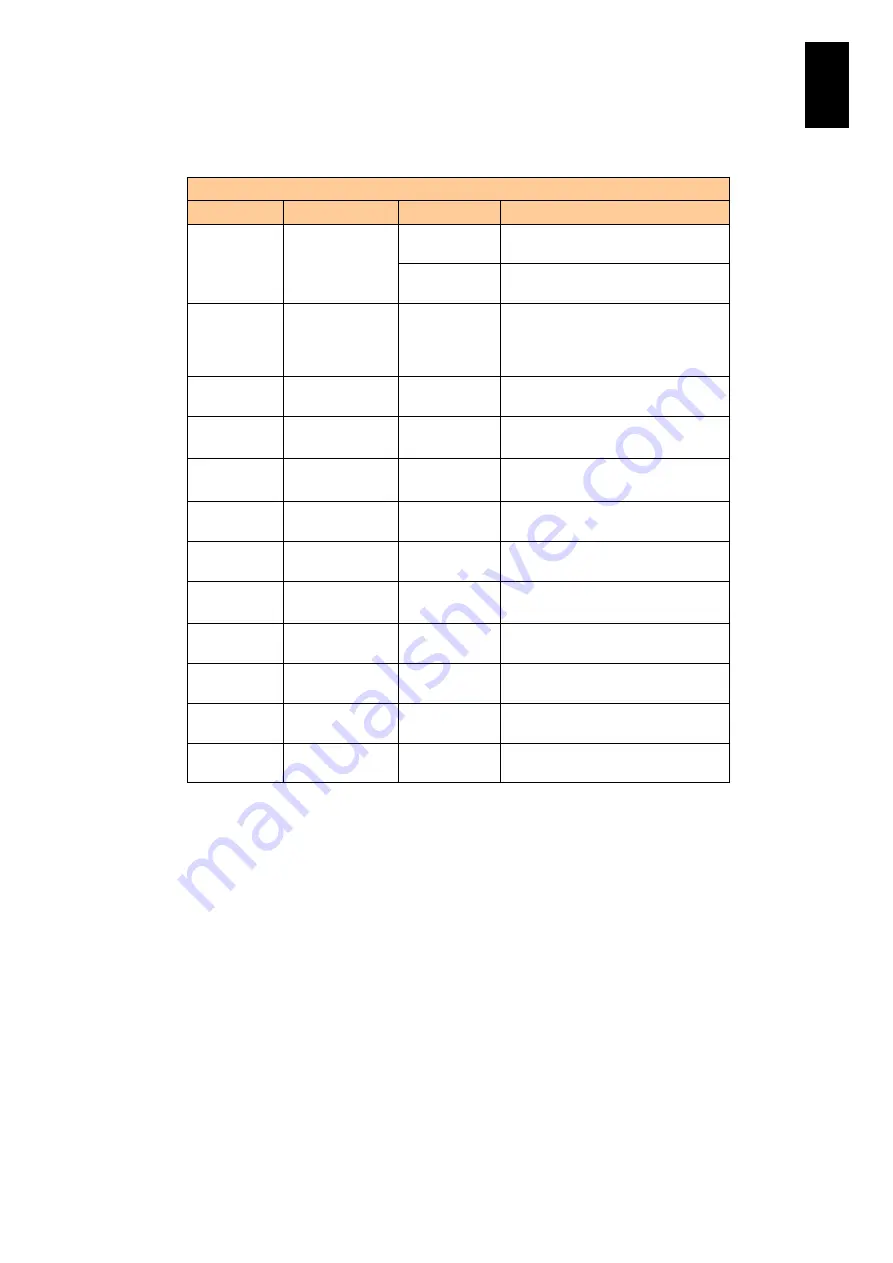
613
6
Manag
eme
nt
Modul
e S
ett
in
gs
You can enter values for each item as shown in the following table.
Required information for SSL server self-signed certificate
Item
Item in detail
Value
Value in detail
Key
algorithm
Key algorithm
and bit-length
RSA (1024/
2048 bit)
RSA: key bit-length is 1024 or
2048.
DSA (1024
bit)
DSA: key bit-length is 1024.
Common
name
Domain name
when
connected to
svp
Character
string
Up to 60 characters (*1)
Default: localhost
Country
-
Character
string
2 English capital letters (*2)
State or
Province
-
Character
string
Up to 60 characters (*2) (*3)
Locality
City, area
Character
string
Up to 60 characters (*2) (*3)
Organization Organization /
Company name
Character
string
Up to 60 characters (*2) (*3)
Organization
al Unit
Department /
Section name
Character
string
Up to 60 characters (*2) (*3)
E-mail
address
-
Character
string
Up to 60 characters: printable
character string in ASCII (*2)
DN qualifier
DN qualifier
Character
string
Up to 60 characters (*2) (*3)
Surname
-
Character
string
Up to 60 characters (*2) (*3)
Given name
-
Character
string
Up to 60 characters (*2) (*3)
Initials
-
Character
string
Up to 30 characters (*2) (*3)
(*1)
Alphanumeric characters, hyphens (-), and periods (.) are available.
(*2)
If nothing is entered, the item is not displayed by default.
(*3)
Alphanumeric characters, space ( ), single quotation (‘), (“,”), plus (+), comma (,), hyphen
(-), period (.), slash (/), colon (:), equal (=), and question mark (?) are available.
If you enter
C
in the
SSL private key
and
certificate
menu and press
Enter
, you can
generate private key pairs and a CSR. When you enter required information, a file
name, and the file type, a message to confirm the key pairs and CSR is displayed. To
generate the SSL key pairs and CSR, enter
Y
and press
Enter
. To cancel the process,
enter
N
and press
Enter
, or just press
Enter
.
When you already have the SSL key pairs and CSR, just overwrite them.
When you import the server certificate, consistency check with the key at the CSR
generation is required. Thus, regenerating a CSR may prevent importing.
Summary of Contents for Compute Blade 2000
Page 1: ...MK 99BDS2K001 16 Hitachi Compute Blade 2000 User s Guide ...
Page 42: ...xlii Precautions for Safe Use Rear View of A1 A2 Chassis ...
Page 43: ...xliii Precautions for Safe Use Rear View of A2 Chassis ...
Page 44: ...xliv Precautions for Safe Use Server Blade ...
Page 45: ...xlv Precautions for Safe Use I O Slot Expansion Unit ...
Page 46: ...xlvi Precautions for Safe Use I O Module ...
Page 47: ...xlvii Precautions for Safe Use AC Power Input Module ...
Page 51: ...li How to Use the Manuals This page is intentionally left blank ...
Page 61: ...10 1 Before Use ...
Page 64: ...13 2 How to Use the System Equipment Rear view of A1 chassis Rear view of A2 chassis ...
Page 93: ...42 2 How to Use the System Equipment ...
Page 123: ...72 3 Connecting the System Equipment and Powering On ...
Page 272: ...221 5 Server Blade Setup 3 Check Del and click Go The following screen appears 4 Click Yes ...
Page 345: ...294 5 Server Blade Setup 12 Click Next The following screen appears ...
Page 351: ...300 5 Server Blade Setup 3 Check Delete and click Go The following screen appears 4 Click Yes ...
Page 426: ...375 5 Server Blade Setup 3 Check Delete and click Go The following screen appears 4 Click Yes ...
Page 430: ...379 5 Server Blade Setup 3 Click Go Hotspare is set to the specified hard disk ...
Page 479: ...428 5 Server Blade Setup ...
Page 717: ...666 6 Management Module Settings Details of a physical partition ...
Page 722: ...671 6 Management Module Settings Server blade details view ...
Page 723: ...672 6 Management Module Settings ...
Page 732: ...681 6 Management Module Settings Management module details view ...
Page 745: ...694 6 Management Module Settings Optional Physical WWN list view ...
Page 748: ...697 6 Management Module Settings Optional Physical WWN initialization view ...
Page 751: ...700 6 Management Module Settings ...
Page 754: ...703 6 Management Module Settings Power status details view ...
Page 767: ...716 6 Management Module Settings ...
Page 768: ...717 6 Management Module Settings ...
Page 769: ...718 6 Management Module Settings ...
Page 814: ...763 6 Management Module Settings Power status trend view partition ...
Page 817: ...766 6 Management Module Settings Access log display view ...
Page 819: ...768 6 Management Module Settings WWN change log display view ...
Page 879: ...828 7 Configuring the LAN Switch Module Link aggregation adding editing screen ...
Page 899: ...848 8 Configuring the 10 Gb DCB Switch Module ...
Page 919: ...868 10 Configuring the Fibre Channel Switch Module ...
Page 1535: ...1484 12 Logical partitioning manager ...
Page 1877: ...1826 14 14 When You Need Help ...
Page 1925: ...16 Glossary ...
















































