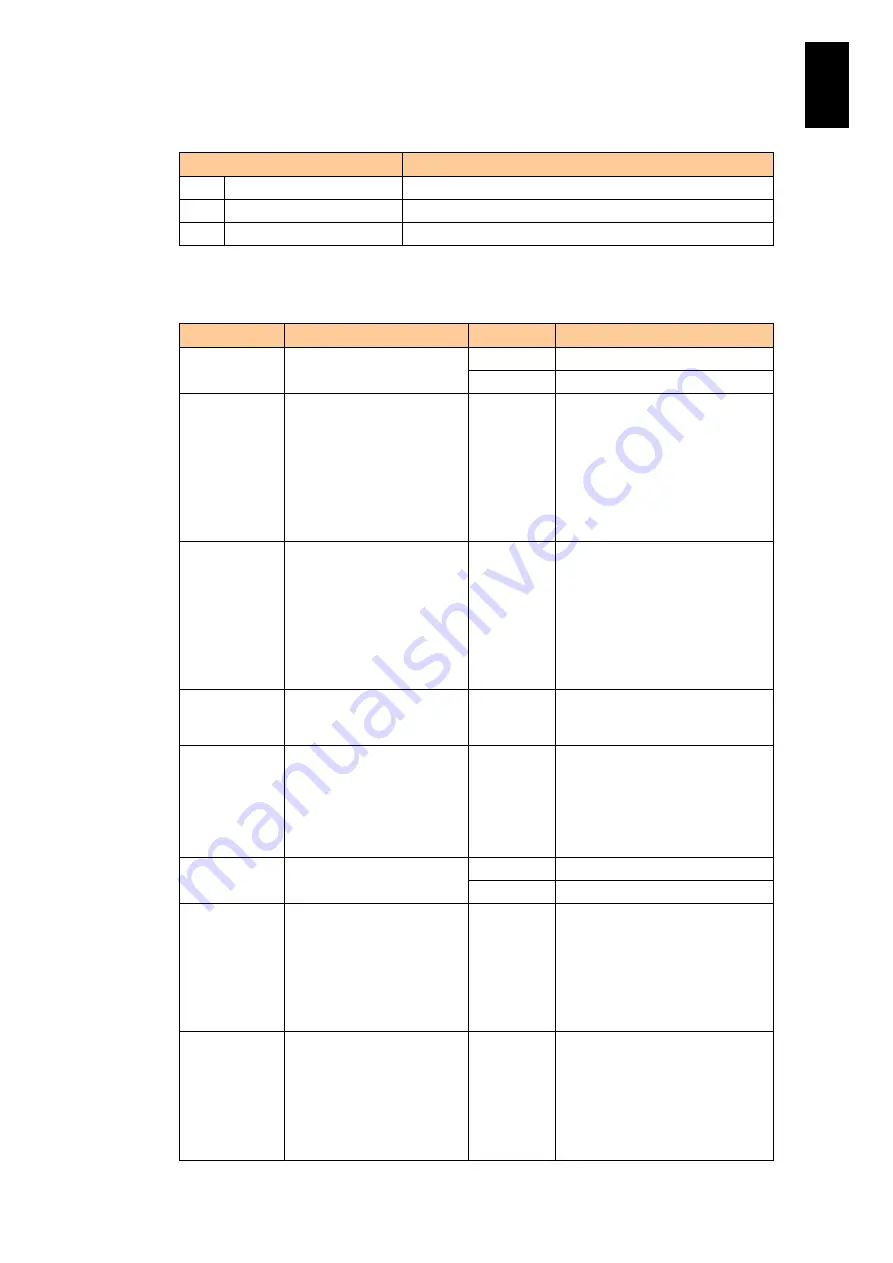
583
6
Manag
eme
nt
Modul
e S
ett
in
gs
Select a menu item from the table below to execute the function.
Menu
Description
E
Edit notification setting.
R.
Reset notification setting.
Q.
Quit
Returns to the previous menu.
E-mail notification settings are described in the table below.
Item
Description of item
Value
Description of value
Notification
Enable or Disable the
e-mail notification
Enable
Valid
Disable
Invalid
Address
e-mail address of the
system administrator
Character
string in
ASCII
Up to 64 characters in ASCII
Signs available are as follows:
“
~”, “@”, “#”, “$”, “%”, “^”, “-“,
“
+”, “=”, “_”, “.”, “[”, “]”.
Make sure to specify the system
administrator’s e-mail address
when the e-mail notification
function is enabled.
Host (FQDN)
Host name (FQDN)
Character
string in
ASCII
Host name of the management
module.
Enter the full qualified domain
name.
Up to 64 characters in ASCII
Make sure to specify the host
name when the e-mail
notification function is enabled.
Comment
Comment for information to
identify a customer
Character
string in
ASCII
Up to 32 characters in ASCII
SMTP server
SMTP server
Character
string in
ASCII
IP address of the SMTP server
or the SMTP server host name
Up to 64 characters in ASCII
Make sure to specify the SMTP
server when the e-mail
notification function is enabled.
Authentication SMTP authentication
Enable
Valid
Disable
Invalid
Name
Account name for SMTP
authentication
Character
string in
ASCII
Account name that is registered
in the SMTP server
Up to 64 characters in ASCII
Make sure to specify an account
name for SMTP authentication
when the SMTP authentication
function is enabled.
Password
Password for SMTP
authentication
Character
string in
ASCII
Password for the account that is
registered in the SMTP server.
Up to 64 characters in ASCII
Make sure to specify a password
for SMTP authentication when
the SMTP authentication
function is enabled.
Summary of Contents for Compute Blade 2000
Page 1: ...MK 99BDS2K001 16 Hitachi Compute Blade 2000 User s Guide ...
Page 42: ...xlii Precautions for Safe Use Rear View of A1 A2 Chassis ...
Page 43: ...xliii Precautions for Safe Use Rear View of A2 Chassis ...
Page 44: ...xliv Precautions for Safe Use Server Blade ...
Page 45: ...xlv Precautions for Safe Use I O Slot Expansion Unit ...
Page 46: ...xlvi Precautions for Safe Use I O Module ...
Page 47: ...xlvii Precautions for Safe Use AC Power Input Module ...
Page 51: ...li How to Use the Manuals This page is intentionally left blank ...
Page 61: ...10 1 Before Use ...
Page 64: ...13 2 How to Use the System Equipment Rear view of A1 chassis Rear view of A2 chassis ...
Page 93: ...42 2 How to Use the System Equipment ...
Page 123: ...72 3 Connecting the System Equipment and Powering On ...
Page 272: ...221 5 Server Blade Setup 3 Check Del and click Go The following screen appears 4 Click Yes ...
Page 345: ...294 5 Server Blade Setup 12 Click Next The following screen appears ...
Page 351: ...300 5 Server Blade Setup 3 Check Delete and click Go The following screen appears 4 Click Yes ...
Page 426: ...375 5 Server Blade Setup 3 Check Delete and click Go The following screen appears 4 Click Yes ...
Page 430: ...379 5 Server Blade Setup 3 Click Go Hotspare is set to the specified hard disk ...
Page 479: ...428 5 Server Blade Setup ...
Page 717: ...666 6 Management Module Settings Details of a physical partition ...
Page 722: ...671 6 Management Module Settings Server blade details view ...
Page 723: ...672 6 Management Module Settings ...
Page 732: ...681 6 Management Module Settings Management module details view ...
Page 745: ...694 6 Management Module Settings Optional Physical WWN list view ...
Page 748: ...697 6 Management Module Settings Optional Physical WWN initialization view ...
Page 751: ...700 6 Management Module Settings ...
Page 754: ...703 6 Management Module Settings Power status details view ...
Page 767: ...716 6 Management Module Settings ...
Page 768: ...717 6 Management Module Settings ...
Page 769: ...718 6 Management Module Settings ...
Page 814: ...763 6 Management Module Settings Power status trend view partition ...
Page 817: ...766 6 Management Module Settings Access log display view ...
Page 819: ...768 6 Management Module Settings WWN change log display view ...
Page 879: ...828 7 Configuring the LAN Switch Module Link aggregation adding editing screen ...
Page 899: ...848 8 Configuring the 10 Gb DCB Switch Module ...
Page 919: ...868 10 Configuring the Fibre Channel Switch Module ...
Page 1535: ...1484 12 Logical partitioning manager ...
Page 1877: ...1826 14 14 When You Need Help ...
Page 1925: ...16 Glossary ...
















































