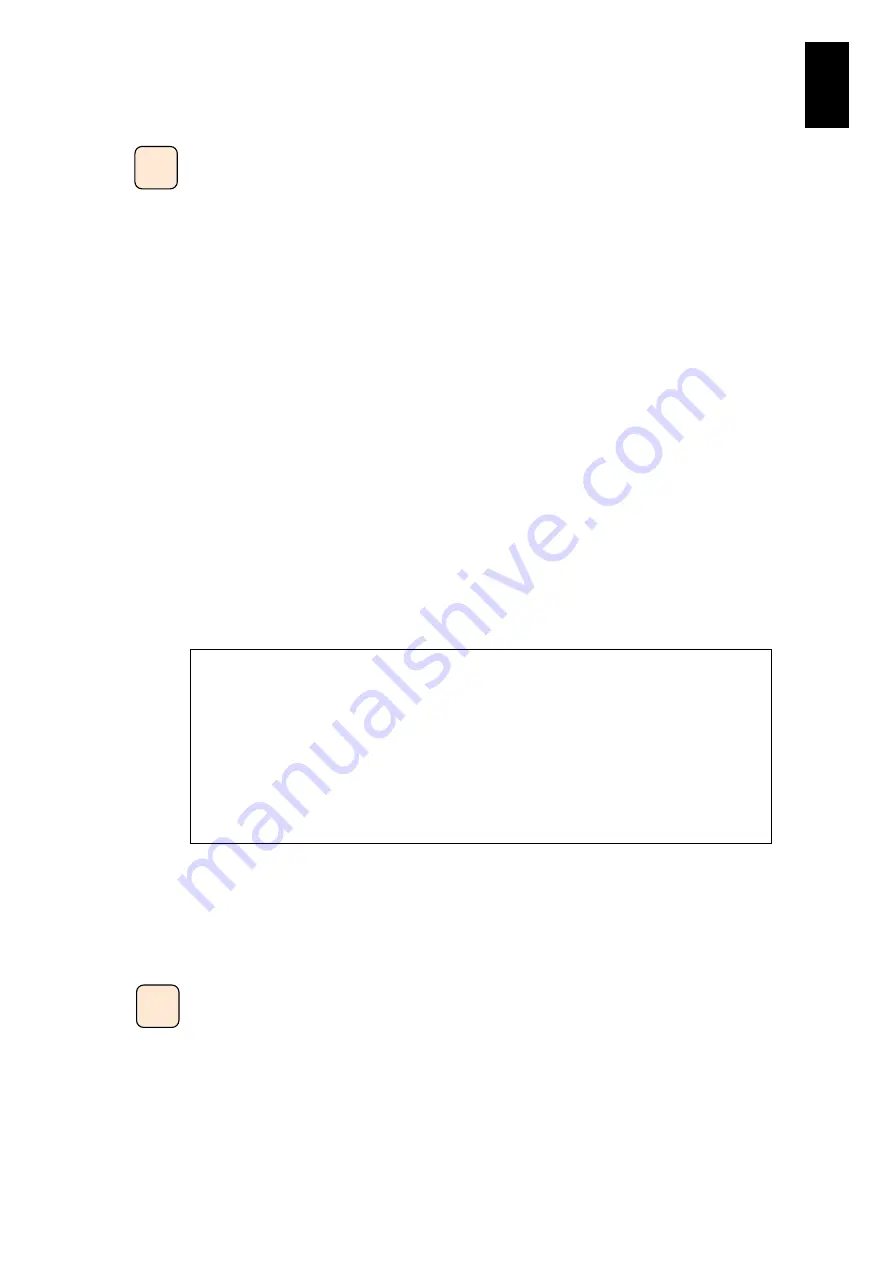
815
7
Co
nfig
ur
in
g t
he LAN S
wit
ch
Module
This uplink failover function handles the external network
failure where linkdown occurs in the physical layer.
This uplink failover function switches paths when
detecting the following linkdown as failure.
- The shutdown command is executed to the target port;
- The primary LAN switch module or the external
network device connected to the primary LAN switch
module is powered off; and
- Reboot.
When the channel group for link aggregation is targeted
for this uplink failover function, the communication path
will not be switched unless all ports belonging to the
channel group link down.
Failure recovery
When all target ports for this function are linked up in the primary LAN switch module,
inactive connection ports for server blades will be activated. When the channel group
for link aggregation is targeted for this function, linkup of a single port, which belongs to
the channel group, will activate those server blade connection ports. Server blades
detect that those server blade connection ports are activated, and then redundancy
configuraiton will be restored. With NIC teaming set as described in the previous page,
the primary communication path will be recovered.
See “Configuration Command” in the Firmware & Accessory CD for Compute Blade
Built-in LAN Switch Module that is attached to the device for the uplink failover function
setting.
You can specify any uplink port and port for connection to the
server blade and then use the uplink failover function on the
target port.
See
Configuration Settings
in the Firmware & Accessory CD
for Compute Blade Built-in LAN Switch Module attached to
the device.
Tip
Tip
NOTICE
This function cannot be set with spanning tree, Gigabit Switch Redundancy
Protocol (GSRP), or Virtual Router Redundancy Protocol (VRRP).
When setting this function to the port of a link aggregation, set this the channel
group to which the port belongs.
Set this function only when the target external port and the link aggregation
channel group have linked up.
Summary of Contents for Compute Blade 2000
Page 1: ...MK 99BDS2K001 16 Hitachi Compute Blade 2000 User s Guide ...
Page 42: ...xlii Precautions for Safe Use Rear View of A1 A2 Chassis ...
Page 43: ...xliii Precautions for Safe Use Rear View of A2 Chassis ...
Page 44: ...xliv Precautions for Safe Use Server Blade ...
Page 45: ...xlv Precautions for Safe Use I O Slot Expansion Unit ...
Page 46: ...xlvi Precautions for Safe Use I O Module ...
Page 47: ...xlvii Precautions for Safe Use AC Power Input Module ...
Page 51: ...li How to Use the Manuals This page is intentionally left blank ...
Page 61: ...10 1 Before Use ...
Page 64: ...13 2 How to Use the System Equipment Rear view of A1 chassis Rear view of A2 chassis ...
Page 93: ...42 2 How to Use the System Equipment ...
Page 123: ...72 3 Connecting the System Equipment and Powering On ...
Page 272: ...221 5 Server Blade Setup 3 Check Del and click Go The following screen appears 4 Click Yes ...
Page 345: ...294 5 Server Blade Setup 12 Click Next The following screen appears ...
Page 351: ...300 5 Server Blade Setup 3 Check Delete and click Go The following screen appears 4 Click Yes ...
Page 426: ...375 5 Server Blade Setup 3 Check Delete and click Go The following screen appears 4 Click Yes ...
Page 430: ...379 5 Server Blade Setup 3 Click Go Hotspare is set to the specified hard disk ...
Page 479: ...428 5 Server Blade Setup ...
Page 717: ...666 6 Management Module Settings Details of a physical partition ...
Page 722: ...671 6 Management Module Settings Server blade details view ...
Page 723: ...672 6 Management Module Settings ...
Page 732: ...681 6 Management Module Settings Management module details view ...
Page 745: ...694 6 Management Module Settings Optional Physical WWN list view ...
Page 748: ...697 6 Management Module Settings Optional Physical WWN initialization view ...
Page 751: ...700 6 Management Module Settings ...
Page 754: ...703 6 Management Module Settings Power status details view ...
Page 767: ...716 6 Management Module Settings ...
Page 768: ...717 6 Management Module Settings ...
Page 769: ...718 6 Management Module Settings ...
Page 814: ...763 6 Management Module Settings Power status trend view partition ...
Page 817: ...766 6 Management Module Settings Access log display view ...
Page 819: ...768 6 Management Module Settings WWN change log display view ...
Page 879: ...828 7 Configuring the LAN Switch Module Link aggregation adding editing screen ...
Page 899: ...848 8 Configuring the 10 Gb DCB Switch Module ...
Page 919: ...868 10 Configuring the Fibre Channel Switch Module ...
Page 1535: ...1484 12 Logical partitioning manager ...
Page 1877: ...1826 14 14 When You Need Help ...
Page 1925: ...16 Glossary ...















































