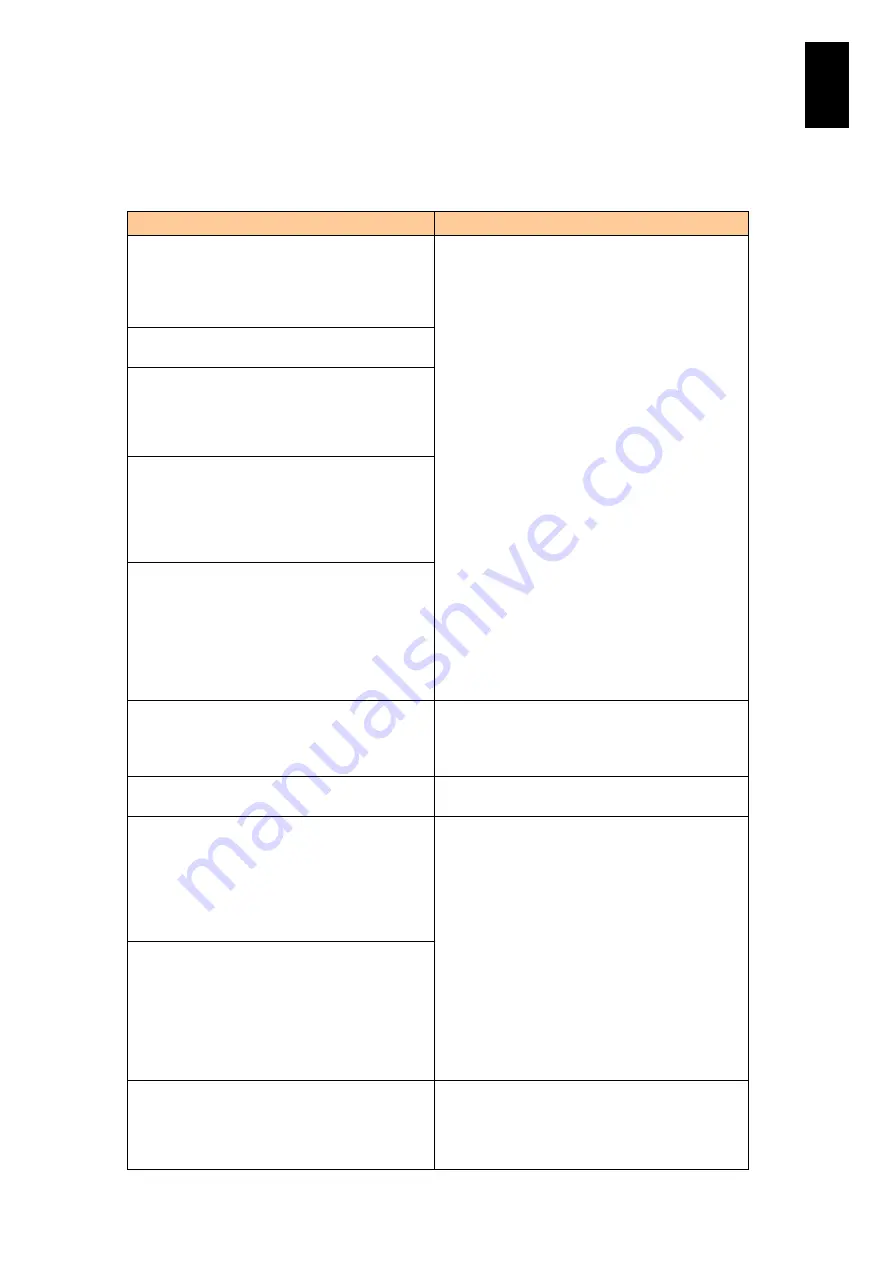
321
5
Server B
lad
e S
etup
BIOS messages
The following table lists the messages for MegaRAID WebBIOS displayed during
system startup.
Message
Description
Cache data was lost due to an unexpected
power-off or reboot during a write operation, but
the adapter has recovered. This could be due to
memory problems, bad battery, or you may not
have a battery installed.
If these messages are displayed even though an
incorrect power-off or reboot has not been
executed during write operation, contact your
reseller or call maintenance personnel.
Memory/battery problems were detected. The
adapter has recovered, but cached data was lost.
Cache data was lost due to an unexpected
power-off or reboot during a write operation, but
the adapter has recovered. This could be due to
memory problems, bad battery, or you may not
have a battery installed.
Cache data was lost, but the controller has
recovered. This could be due to the fact that your
controller had protected cache after an
unexpected power loss and your system was
without power longer than the battery backup
time.
The cache contains dirty data, but some VDs are
missing or will go offline, so the cached data
cannot be written to disk. If this is an unexpected
error, then please power off your system and
check your cables to ensure all disks are present.
If you continue, the data in cache will be
permanently discarded. Press 'X' to acknowledge
and permanently destroy the cached data.,
Foreign configuration(s) found on adapter. Press
any key to continue or 'C' load the configuration
utility, or 'F' to import foreign configuration(s) and
continue.
A hard disk with a different configuration from the
disk array configuration in the disk array controller
was detected.
See “
Disk with foreign configuration
.
FW package: xxxx
This shows the firmware package version. You do
not need to take any action.
The battery hardware is missing or
malfunctioning, or the battery is unplugged. If you
continue to boot the system, the battery-backed
cache will not function. Please contact technical
support for assistance.
Press ‘D’ to disable this warning (if your controller
does not have a battery).
Battery backup unit information is not set correctly.
Press the
D
key while this message is displayed.
If this key operation does not recover the situation,
contact your reseller or call maintenance
personnel.
The battery is currently discharged or
disconnected. Verify the connection and allow 30
minutes for charging. If the battery is properly
connected and it has not returned to operational
state after 30 minutes of charging, contact
technical support for additional assistance.
Press 'D' to disable this warning (if your controller
does not have a battery).
Some configured disks have been removed from
your system, or are no longer accessible. Please
check your cables and also ensure all disks are
present.
Some hard disks with the disk array configuration
information have been removed. When this
message is displayed even if the device is installed
properly, contact your reseller or call maintenance
personnel.
Summary of Contents for Compute Blade 2000
Page 1: ...MK 99BDS2K001 16 Hitachi Compute Blade 2000 User s Guide ...
Page 42: ...xlii Precautions for Safe Use Rear View of A1 A2 Chassis ...
Page 43: ...xliii Precautions for Safe Use Rear View of A2 Chassis ...
Page 44: ...xliv Precautions for Safe Use Server Blade ...
Page 45: ...xlv Precautions for Safe Use I O Slot Expansion Unit ...
Page 46: ...xlvi Precautions for Safe Use I O Module ...
Page 47: ...xlvii Precautions for Safe Use AC Power Input Module ...
Page 51: ...li How to Use the Manuals This page is intentionally left blank ...
Page 61: ...10 1 Before Use ...
Page 64: ...13 2 How to Use the System Equipment Rear view of A1 chassis Rear view of A2 chassis ...
Page 93: ...42 2 How to Use the System Equipment ...
Page 123: ...72 3 Connecting the System Equipment and Powering On ...
Page 272: ...221 5 Server Blade Setup 3 Check Del and click Go The following screen appears 4 Click Yes ...
Page 345: ...294 5 Server Blade Setup 12 Click Next The following screen appears ...
Page 351: ...300 5 Server Blade Setup 3 Check Delete and click Go The following screen appears 4 Click Yes ...
Page 426: ...375 5 Server Blade Setup 3 Check Delete and click Go The following screen appears 4 Click Yes ...
Page 430: ...379 5 Server Blade Setup 3 Click Go Hotspare is set to the specified hard disk ...
Page 479: ...428 5 Server Blade Setup ...
Page 717: ...666 6 Management Module Settings Details of a physical partition ...
Page 722: ...671 6 Management Module Settings Server blade details view ...
Page 723: ...672 6 Management Module Settings ...
Page 732: ...681 6 Management Module Settings Management module details view ...
Page 745: ...694 6 Management Module Settings Optional Physical WWN list view ...
Page 748: ...697 6 Management Module Settings Optional Physical WWN initialization view ...
Page 751: ...700 6 Management Module Settings ...
Page 754: ...703 6 Management Module Settings Power status details view ...
Page 767: ...716 6 Management Module Settings ...
Page 768: ...717 6 Management Module Settings ...
Page 769: ...718 6 Management Module Settings ...
Page 814: ...763 6 Management Module Settings Power status trend view partition ...
Page 817: ...766 6 Management Module Settings Access log display view ...
Page 819: ...768 6 Management Module Settings WWN change log display view ...
Page 879: ...828 7 Configuring the LAN Switch Module Link aggregation adding editing screen ...
Page 899: ...848 8 Configuring the 10 Gb DCB Switch Module ...
Page 919: ...868 10 Configuring the Fibre Channel Switch Module ...
Page 1535: ...1484 12 Logical partitioning manager ...
Page 1877: ...1826 14 14 When You Need Help ...
Page 1925: ...16 Glossary ...















































