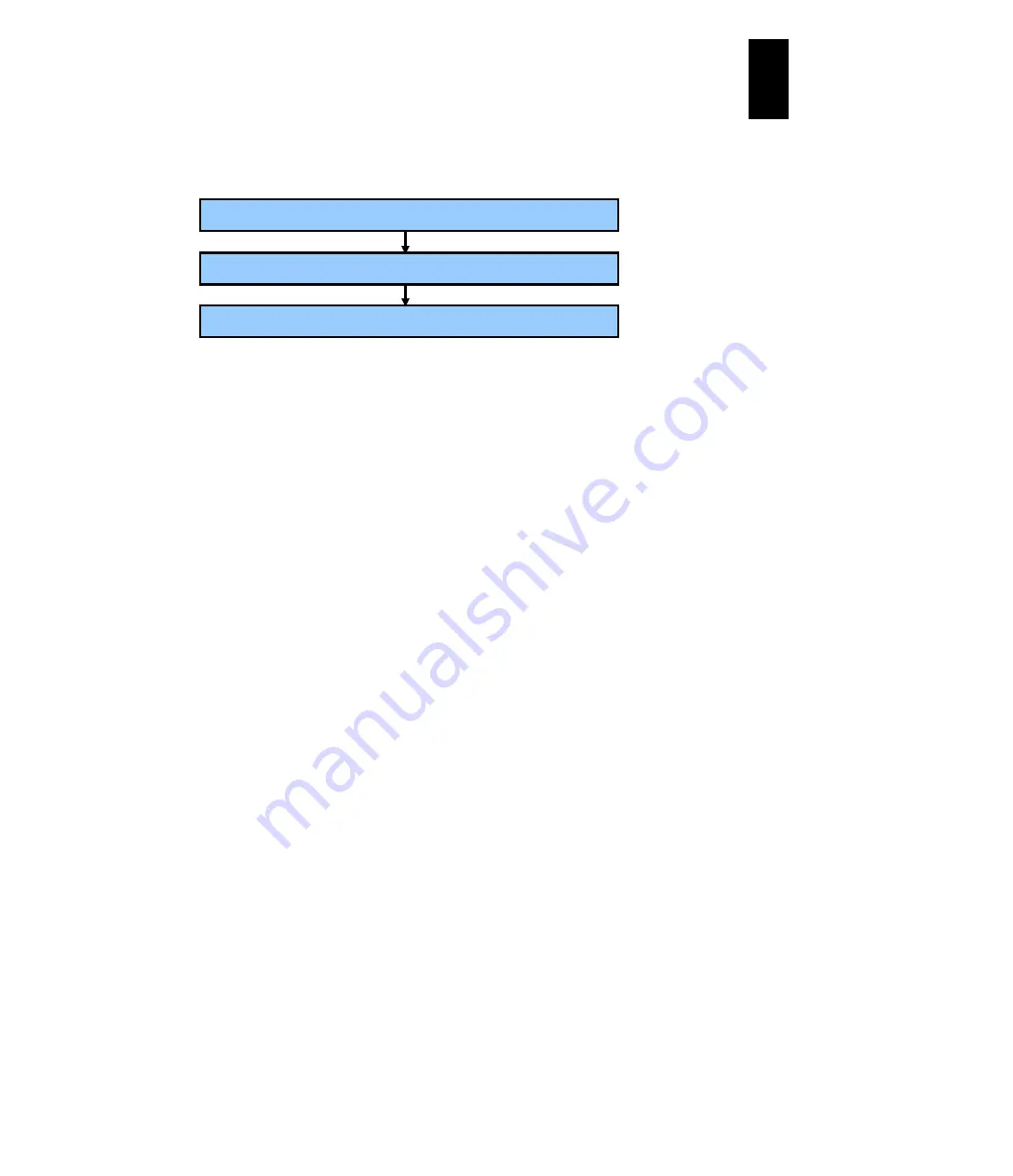
1368
12
Log
ical
par
titio
ni
ng man
age
r
To register certificates signed by CA:
The following flow-chart shows the process of registering by using a certificate
signed by CA.
(1) Create a Certificate Signing Request (CSR).
Use the “opr HvmCSR” command to create a CSR.
Make sure that a unique common name (CN) is set in the subject information
for a self-signed certificate per LPAR manager.
A private key corresponding to the CSR is generated in LPAR manager. The
same private key cannot be generated.
The private key and server certificate you have created will be used in step (3)
to register the signed server certificate. Before the server certificate is
registered, the previous private key and server certificate are used.
Use the “opr HvmSecureCmmConfigSave” command to save the LPAR
manager configuration information before shutting down or rebooting LPAR
manager.
(2) Have a certificate signed by certificate authority (CA)
Send the created CSR to the CA to obtain the signed certificate.
(3) Register the server certificate signed by CA.
Use the “opr HvmCACertificateRegist” command to register the signed server
certificate to the LPAR manager. The certificate can be registered only in the
LPAR manager for which the CSR is created.
Use the “opr HvmSecureCmmConfigSave” command to save the LPAR
manager configuration information and back up that before shutting down or
rebooting the LPAR manager.
Authentication of the other system
When LPAR manager tries to connects to the other system using TLS, it can authenticate
the other system by verifying the other system’s certificate. For authentication, register a
certificate of the other system or a certificate of CA that has signed the certificate of the
other system in the LPAR manager, and enable the certificate verification.
Use the “opr HvmClientCertificateRegist” command to register a certificate and “opr
HvmIfSecureVerify” command to enable the certificate verification.
System available for LPAR manager authentication
The following system can be authenticated by LPAR manager.
HCSM (alert)
(2) Have a certificate signed by certificate authority (CA).
(3) Register the server certificate signed by CA.
(1) Create a Certificate Signing Request (CSR).
Summary of Contents for Compute Blade 2000
Page 1: ...MK 99BDS2K001 16 Hitachi Compute Blade 2000 User s Guide ...
Page 42: ...xlii Precautions for Safe Use Rear View of A1 A2 Chassis ...
Page 43: ...xliii Precautions for Safe Use Rear View of A2 Chassis ...
Page 44: ...xliv Precautions for Safe Use Server Blade ...
Page 45: ...xlv Precautions for Safe Use I O Slot Expansion Unit ...
Page 46: ...xlvi Precautions for Safe Use I O Module ...
Page 47: ...xlvii Precautions for Safe Use AC Power Input Module ...
Page 51: ...li How to Use the Manuals This page is intentionally left blank ...
Page 61: ...10 1 Before Use ...
Page 64: ...13 2 How to Use the System Equipment Rear view of A1 chassis Rear view of A2 chassis ...
Page 93: ...42 2 How to Use the System Equipment ...
Page 123: ...72 3 Connecting the System Equipment and Powering On ...
Page 272: ...221 5 Server Blade Setup 3 Check Del and click Go The following screen appears 4 Click Yes ...
Page 345: ...294 5 Server Blade Setup 12 Click Next The following screen appears ...
Page 351: ...300 5 Server Blade Setup 3 Check Delete and click Go The following screen appears 4 Click Yes ...
Page 426: ...375 5 Server Blade Setup 3 Check Delete and click Go The following screen appears 4 Click Yes ...
Page 430: ...379 5 Server Blade Setup 3 Click Go Hotspare is set to the specified hard disk ...
Page 479: ...428 5 Server Blade Setup ...
Page 717: ...666 6 Management Module Settings Details of a physical partition ...
Page 722: ...671 6 Management Module Settings Server blade details view ...
Page 723: ...672 6 Management Module Settings ...
Page 732: ...681 6 Management Module Settings Management module details view ...
Page 745: ...694 6 Management Module Settings Optional Physical WWN list view ...
Page 748: ...697 6 Management Module Settings Optional Physical WWN initialization view ...
Page 751: ...700 6 Management Module Settings ...
Page 754: ...703 6 Management Module Settings Power status details view ...
Page 767: ...716 6 Management Module Settings ...
Page 768: ...717 6 Management Module Settings ...
Page 769: ...718 6 Management Module Settings ...
Page 814: ...763 6 Management Module Settings Power status trend view partition ...
Page 817: ...766 6 Management Module Settings Access log display view ...
Page 819: ...768 6 Management Module Settings WWN change log display view ...
Page 879: ...828 7 Configuring the LAN Switch Module Link aggregation adding editing screen ...
Page 899: ...848 8 Configuring the 10 Gb DCB Switch Module ...
Page 919: ...868 10 Configuring the Fibre Channel Switch Module ...
Page 1535: ...1484 12 Logical partitioning manager ...
Page 1877: ...1826 14 14 When You Need Help ...
Page 1925: ...16 Glossary ...















































