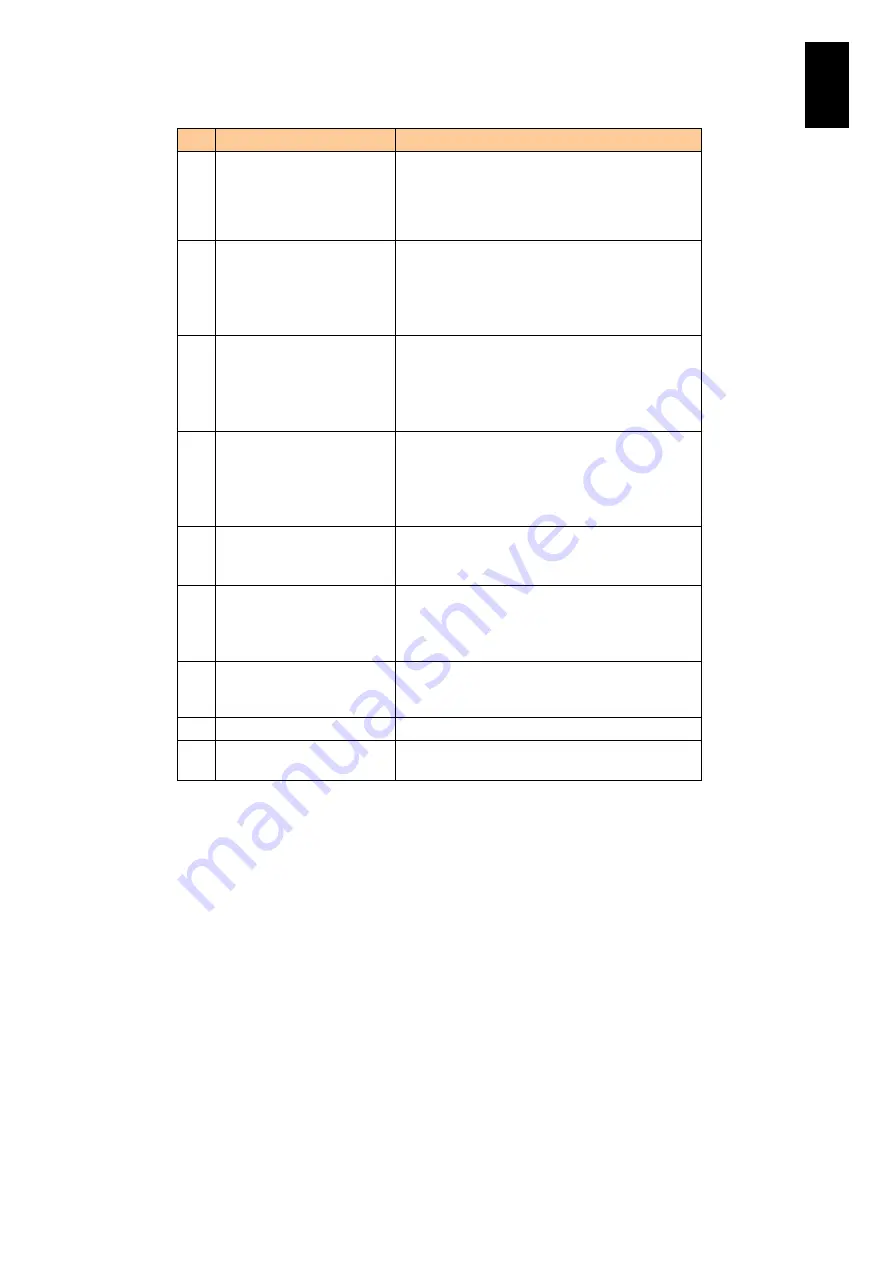
409
5
Server B
lad
e S
etup
#
Item
Description
Legacy (Default): EFI does not isolate PCI
Express failure.
OS AER: OS performs Advanced Error
Reporting (AER). Available only for OS that
supports AER.
13
On-board NIC (*7)
Disables or enables PCI Express Error
Isolation for the on-board NIC.
Disable (Default) / Enable
This setting is effective only if PCI Error
Handling Mode is set to PCIe Error Isolation.
14
Mezzanine (*7)
Disables or enables PCI Express Error
Isolation for mezzanine cards.
Disable / Enable (Default)
This setting is effective only if PCI Error
Handling Mode is set to PCIe Error Isolation.
15
PCIe Slot/PCIe Switch
(*7)
Disables or enables PCI Express Error
Isolation for PCIe slots and PCIe switches.
Disable / Enable (Default)
This setting is effective only if PCI Error
Handling Mode is set to PCIe Error Isolation.
16
PCI Express Auto
Deconfiguration
Disables or enables PCI Express Auto
Deconfiguration.
Disable (Default) / Enable
17
RAS Feature
Deconfigured Mode
Disables or enables the processor and memory
deconfiguration (or reduction) that is executed
when a component fails.
Disable / Enable (Default)
18
Set All EFI Settings to
Their Defaults
Restores the EFI Default settings. All the EFI
settings, including the settings #2 to #16 are
set to the Default.
19 Reset
Cancels the edited settings.
20
Modify
Validates the edited settings and moves to the
confirmation screen.
(*1) For EFI firmware version 07-43/08-43 or later on X57A2, you can specify LOM or PFM
for the value of Processor Error Mode. PFM can be specified only with Window
Server 2012 or later. But for redundancy configuration with the system, do not change
from the default value LOM. For model other than X57A2, EFI firmware version later
than 07-43/08-43, and OS other than described above , do not change the default
value: LOM for Processor Error Mode.
(*2) This function is available only with BMC firmware version 04-48 or later, 06-01 or later,
but not available with server blade model X57A1.
(*3) When using VMware with EFI firmware version earlier than 03-12, do not change the
value of Memory RAS Mode: The Default value “Lockstep Channel Mode” should be
fixed.
(*4) To use this function, BMC firmware version 04-73 or later, 06-01 or later, or EFI
firmware version 07-51/08-51 or later is required. With server blade X57A1 model,
however, this function is not available.
(*5) When using Windows Server 2003 R2 with X57A1/X57A2 model to which an I/O slot
expansion unit is connected, select Legacy as a value for PCi Error Handling Mode.
(*6) If the BMC firmware version is 04-32 or earlier, the default value of this item is PCIe
Error Isolation. If the BMC firmware version is 04-33 or later, 06-01 or later, the
default value is Legacy.
(*7) To use this settings on the server blade X57A1/X57A2 model, BMC firmware version
04-32 or later, 06-01 or later, must be installed on the server blade.
Summary of Contents for Compute Blade 2000
Page 1: ...MK 99BDS2K001 16 Hitachi Compute Blade 2000 User s Guide ...
Page 42: ...xlii Precautions for Safe Use Rear View of A1 A2 Chassis ...
Page 43: ...xliii Precautions for Safe Use Rear View of A2 Chassis ...
Page 44: ...xliv Precautions for Safe Use Server Blade ...
Page 45: ...xlv Precautions for Safe Use I O Slot Expansion Unit ...
Page 46: ...xlvi Precautions for Safe Use I O Module ...
Page 47: ...xlvii Precautions for Safe Use AC Power Input Module ...
Page 51: ...li How to Use the Manuals This page is intentionally left blank ...
Page 61: ...10 1 Before Use ...
Page 64: ...13 2 How to Use the System Equipment Rear view of A1 chassis Rear view of A2 chassis ...
Page 93: ...42 2 How to Use the System Equipment ...
Page 123: ...72 3 Connecting the System Equipment and Powering On ...
Page 272: ...221 5 Server Blade Setup 3 Check Del and click Go The following screen appears 4 Click Yes ...
Page 345: ...294 5 Server Blade Setup 12 Click Next The following screen appears ...
Page 351: ...300 5 Server Blade Setup 3 Check Delete and click Go The following screen appears 4 Click Yes ...
Page 426: ...375 5 Server Blade Setup 3 Check Delete and click Go The following screen appears 4 Click Yes ...
Page 430: ...379 5 Server Blade Setup 3 Click Go Hotspare is set to the specified hard disk ...
Page 479: ...428 5 Server Blade Setup ...
Page 717: ...666 6 Management Module Settings Details of a physical partition ...
Page 722: ...671 6 Management Module Settings Server blade details view ...
Page 723: ...672 6 Management Module Settings ...
Page 732: ...681 6 Management Module Settings Management module details view ...
Page 745: ...694 6 Management Module Settings Optional Physical WWN list view ...
Page 748: ...697 6 Management Module Settings Optional Physical WWN initialization view ...
Page 751: ...700 6 Management Module Settings ...
Page 754: ...703 6 Management Module Settings Power status details view ...
Page 767: ...716 6 Management Module Settings ...
Page 768: ...717 6 Management Module Settings ...
Page 769: ...718 6 Management Module Settings ...
Page 814: ...763 6 Management Module Settings Power status trend view partition ...
Page 817: ...766 6 Management Module Settings Access log display view ...
Page 819: ...768 6 Management Module Settings WWN change log display view ...
Page 879: ...828 7 Configuring the LAN Switch Module Link aggregation adding editing screen ...
Page 899: ...848 8 Configuring the 10 Gb DCB Switch Module ...
Page 919: ...868 10 Configuring the Fibre Channel Switch Module ...
Page 1535: ...1484 12 Logical partitioning manager ...
Page 1877: ...1826 14 14 When You Need Help ...
Page 1925: ...16 Glossary ...
















































