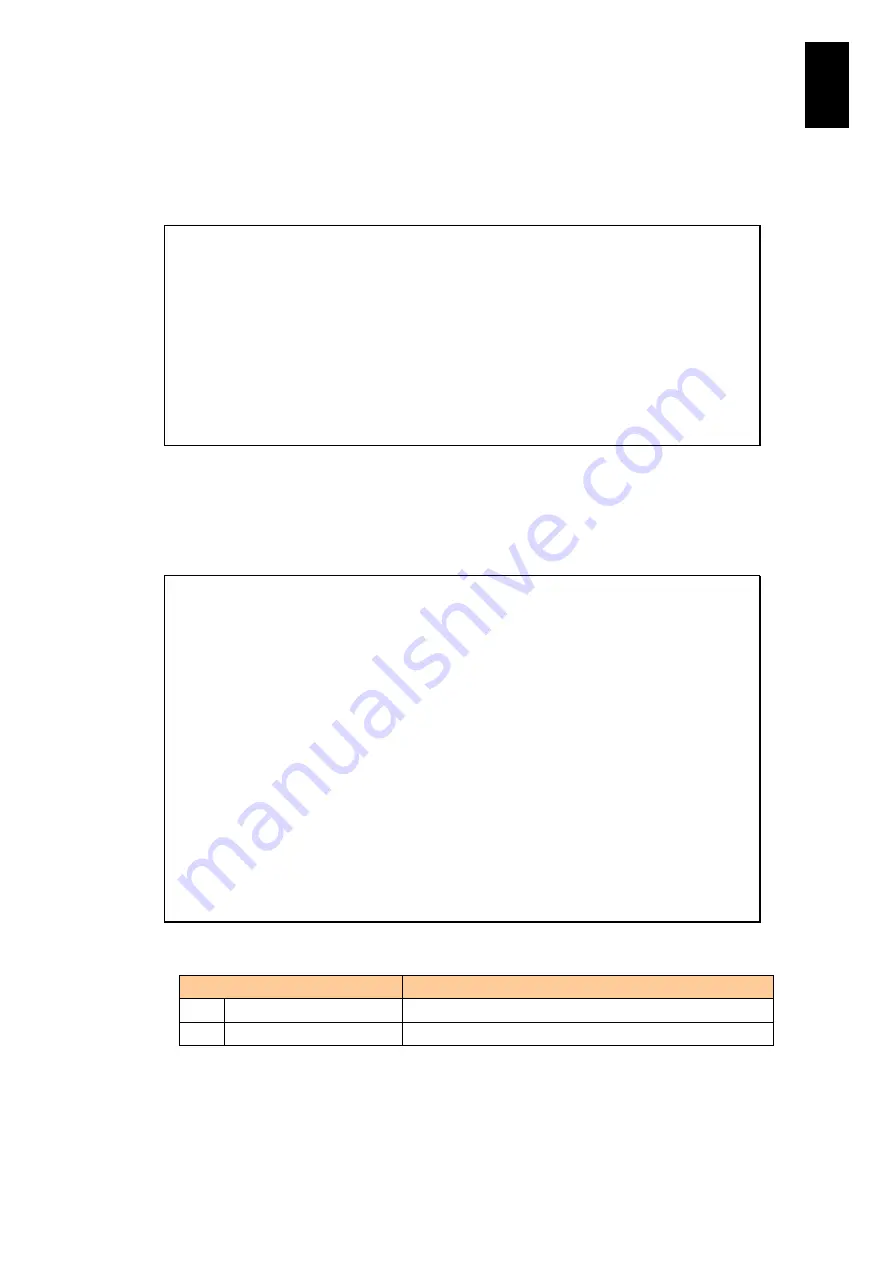
925
11
I/O S
lot
Expan
sion
Un
it
Type
D
in the Delete menu of the user directory and press Enter, and the file name list
in the user directory is displayed. You are required to select a file to delete. Type the
number to specify the file, and the confirmation message appears for deletion. At the
prompt, to delete the file, type
Y
and press
Enter
. To cancel the setting, type
N
after
the confirmation message and press
Enter
, or just press
Enter
.
(D,[Q]) :
D
(Enter)
-- File list --
<File0>
io-conf.backup
Select file (0,[Q=Quit]) :
0
(Enter)
Confirm? (Y,[N]) :
Y
(Enter)
- <io-conf.backup> Deleting file was completed.
Hit enter key.
(Enter)
FW command
You can display the firmware version of an I/O module. Type
FW
at the prompt, and
press
Enter
.
5713RF0 NNNNN(0)IOEU>
FW
(Enter)
<< FW - Update I/O module firmware. >>
-- I/O module firmware --
# Behavior Revision
- -------- --------------------------------
0 Active A0101-A-3138
1 Standby A0101-A-3138
-- Dictionary --
Revision : 00053
-- I/O module firmware menu –
U. Update firmware
Q. Quit.
(U, [Q]) :
Select a menu item from the following list to execute it.
Menu
Description
U.
Update firmware.
Updates the dictionary.
Q.
Quit
Quits the FW command.
Summary of Contents for Compute Blade 2000
Page 1: ...MK 99BDS2K001 16 Hitachi Compute Blade 2000 User s Guide ...
Page 42: ...xlii Precautions for Safe Use Rear View of A1 A2 Chassis ...
Page 43: ...xliii Precautions for Safe Use Rear View of A2 Chassis ...
Page 44: ...xliv Precautions for Safe Use Server Blade ...
Page 45: ...xlv Precautions for Safe Use I O Slot Expansion Unit ...
Page 46: ...xlvi Precautions for Safe Use I O Module ...
Page 47: ...xlvii Precautions for Safe Use AC Power Input Module ...
Page 51: ...li How to Use the Manuals This page is intentionally left blank ...
Page 61: ...10 1 Before Use ...
Page 64: ...13 2 How to Use the System Equipment Rear view of A1 chassis Rear view of A2 chassis ...
Page 93: ...42 2 How to Use the System Equipment ...
Page 123: ...72 3 Connecting the System Equipment and Powering On ...
Page 272: ...221 5 Server Blade Setup 3 Check Del and click Go The following screen appears 4 Click Yes ...
Page 345: ...294 5 Server Blade Setup 12 Click Next The following screen appears ...
Page 351: ...300 5 Server Blade Setup 3 Check Delete and click Go The following screen appears 4 Click Yes ...
Page 426: ...375 5 Server Blade Setup 3 Check Delete and click Go The following screen appears 4 Click Yes ...
Page 430: ...379 5 Server Blade Setup 3 Click Go Hotspare is set to the specified hard disk ...
Page 479: ...428 5 Server Blade Setup ...
Page 717: ...666 6 Management Module Settings Details of a physical partition ...
Page 722: ...671 6 Management Module Settings Server blade details view ...
Page 723: ...672 6 Management Module Settings ...
Page 732: ...681 6 Management Module Settings Management module details view ...
Page 745: ...694 6 Management Module Settings Optional Physical WWN list view ...
Page 748: ...697 6 Management Module Settings Optional Physical WWN initialization view ...
Page 751: ...700 6 Management Module Settings ...
Page 754: ...703 6 Management Module Settings Power status details view ...
Page 767: ...716 6 Management Module Settings ...
Page 768: ...717 6 Management Module Settings ...
Page 769: ...718 6 Management Module Settings ...
Page 814: ...763 6 Management Module Settings Power status trend view partition ...
Page 817: ...766 6 Management Module Settings Access log display view ...
Page 819: ...768 6 Management Module Settings WWN change log display view ...
Page 879: ...828 7 Configuring the LAN Switch Module Link aggregation adding editing screen ...
Page 899: ...848 8 Configuring the 10 Gb DCB Switch Module ...
Page 919: ...868 10 Configuring the Fibre Channel Switch Module ...
Page 1535: ...1484 12 Logical partitioning manager ...
Page 1877: ...1826 14 14 When You Need Help ...
Page 1925: ...16 Glossary ...






























