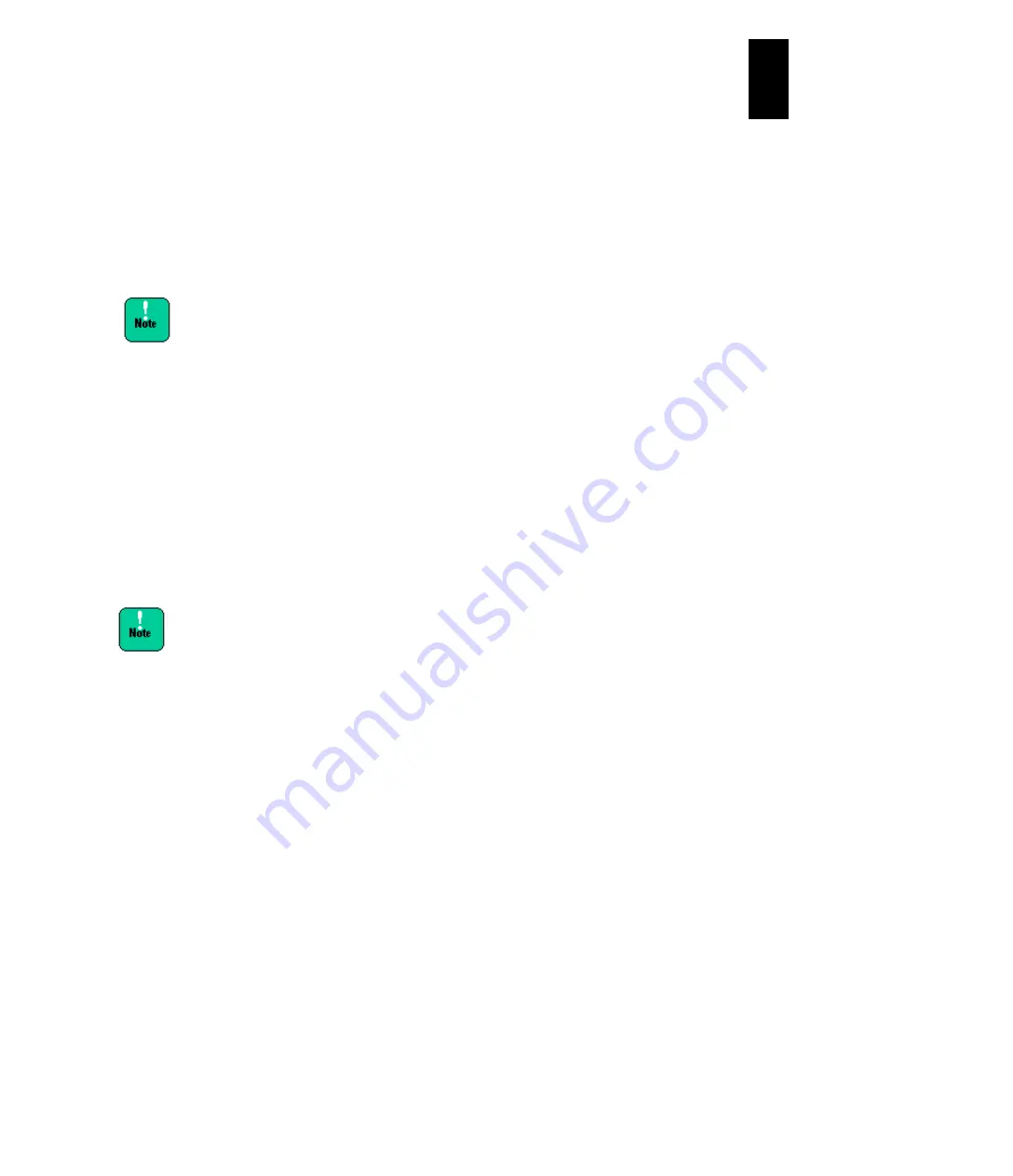
1169
12
Log
ical
par
titio
ni
ng man
age
r
(4) How to reactivate an LPAR
Open the
Logical Partition C
onfiguration screen. Move the cursor over the
Sta
column of the LPAR row that you want to reactivate, and press
Enter
. Move the
cursor over
Reactivate
on the displayed subscreen and press
Enter
.
This reactivation operation works only on LPARs that are activated.
LPAR reactivation is equivalent to server restarting. Caution is necessary in
performing this operation especially if performed during data access (such as
starting a guest OS). Because a disk might be damaged, we recommended
restarting the guest OS instead of reactivation.
When rebooting the guest OS in operation on an LPAR,
the guest OS might hang up in the final process. If the
guest OS hangs up, reactivate the LPAR. The disk will
not be damaged because the LPAR has been
disconnected from the disk.
(5) How to change the number of shared processors to allocate to an LPAR
Standard server blades with LPAR manager firmware 58-2X or earlier
versions/High-performance server blades with LPAR manager firmware 78-2X or
earlier versions
Open the
Logical Partition Configurat
ion screen. Move the cursor over the
Shr
column of the LPAR whose number of shared processors you want to change, and
press
Enter
. This will open a subscreen where you can select the number of
processors. Enter the desired number of processors, and press
Enter
. The number
of shared processors can be changed only when the relevant LPAR is inactive
You can assign the number of logical processors the same as
or less than that of physical processors available in shared
mode to an LPAR in shared mode. If you assign more logical
processors than physical processors to an LPAR in shared
mode, performance might extremely slow down.
It is recommended that the total number of logical processors
assigned to an LPAR in shared mode should be four times or
less than the number of physical processors available in
shared mode.
(6) How to change the number of dedicated processors allocated to an LPAR
Standard server blades with LPAR manager firmware 58-2X or earlier
versions/High-performance server blades with LPAR manager firmware 78-2X or
earlier versions
Open the
Logical Partition Configuration
screen. Move the cursor over the
Ded
column of the LPAR whose number of dedicated processors you want to change,
and press
Enter
. This will open a subscreen where you can select the number of
processors. Enter the desired number of processors, and press
Enter
. The number
of occupied processors can be changed only when the relevant LPAR is inactive.
Summary of Contents for Compute Blade 2000
Page 1: ...MK 99BDS2K001 16 Hitachi Compute Blade 2000 User s Guide ...
Page 42: ...xlii Precautions for Safe Use Rear View of A1 A2 Chassis ...
Page 43: ...xliii Precautions for Safe Use Rear View of A2 Chassis ...
Page 44: ...xliv Precautions for Safe Use Server Blade ...
Page 45: ...xlv Precautions for Safe Use I O Slot Expansion Unit ...
Page 46: ...xlvi Precautions for Safe Use I O Module ...
Page 47: ...xlvii Precautions for Safe Use AC Power Input Module ...
Page 51: ...li How to Use the Manuals This page is intentionally left blank ...
Page 61: ...10 1 Before Use ...
Page 64: ...13 2 How to Use the System Equipment Rear view of A1 chassis Rear view of A2 chassis ...
Page 93: ...42 2 How to Use the System Equipment ...
Page 123: ...72 3 Connecting the System Equipment and Powering On ...
Page 272: ...221 5 Server Blade Setup 3 Check Del and click Go The following screen appears 4 Click Yes ...
Page 345: ...294 5 Server Blade Setup 12 Click Next The following screen appears ...
Page 351: ...300 5 Server Blade Setup 3 Check Delete and click Go The following screen appears 4 Click Yes ...
Page 426: ...375 5 Server Blade Setup 3 Check Delete and click Go The following screen appears 4 Click Yes ...
Page 430: ...379 5 Server Blade Setup 3 Click Go Hotspare is set to the specified hard disk ...
Page 479: ...428 5 Server Blade Setup ...
Page 717: ...666 6 Management Module Settings Details of a physical partition ...
Page 722: ...671 6 Management Module Settings Server blade details view ...
Page 723: ...672 6 Management Module Settings ...
Page 732: ...681 6 Management Module Settings Management module details view ...
Page 745: ...694 6 Management Module Settings Optional Physical WWN list view ...
Page 748: ...697 6 Management Module Settings Optional Physical WWN initialization view ...
Page 751: ...700 6 Management Module Settings ...
Page 754: ...703 6 Management Module Settings Power status details view ...
Page 767: ...716 6 Management Module Settings ...
Page 768: ...717 6 Management Module Settings ...
Page 769: ...718 6 Management Module Settings ...
Page 814: ...763 6 Management Module Settings Power status trend view partition ...
Page 817: ...766 6 Management Module Settings Access log display view ...
Page 819: ...768 6 Management Module Settings WWN change log display view ...
Page 879: ...828 7 Configuring the LAN Switch Module Link aggregation adding editing screen ...
Page 899: ...848 8 Configuring the 10 Gb DCB Switch Module ...
Page 919: ...868 10 Configuring the Fibre Channel Switch Module ...
Page 1535: ...1484 12 Logical partitioning manager ...
Page 1877: ...1826 14 14 When You Need Help ...
Page 1925: ...16 Glossary ...






























