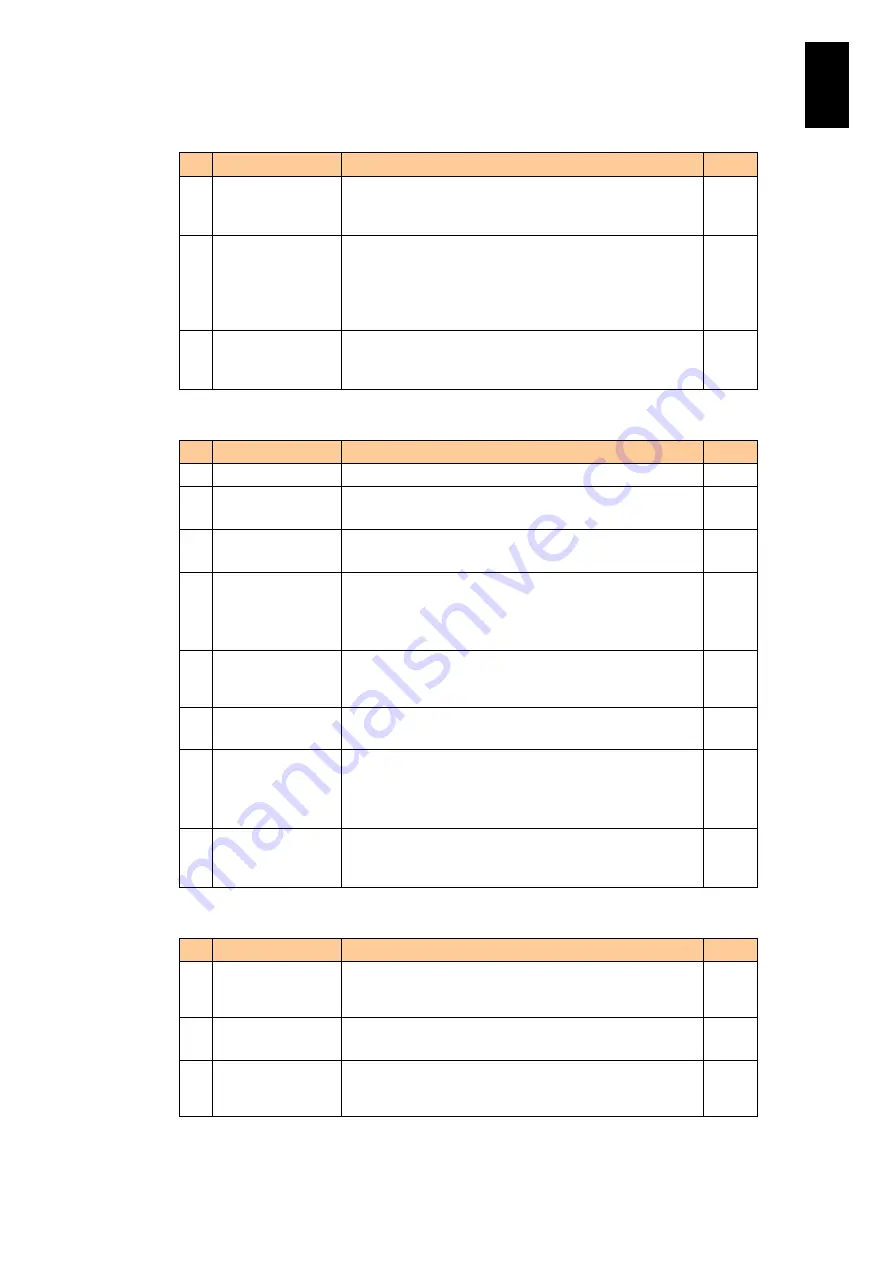
731
6
Manag
eme
nt
Module
Set
tin
gs
Server chassis
#
Item
Description
Edit
1
Power capping
Indicates that a limit is imposed on the power
consumption of the server chassis.
Set as: Enabled or Disabled
Yes
2
Maximum power
cap
The maximum power consumption when chassis power
consumption control is enabled.
Set as: 0 to 65535 (in watts)
If you specify a value lower than the minimum specifiable
value, the minimum specifiable value is used instead.
Yes
3
Minimum value of
maximum power
cap
The minimum value that can be specified as the limit
value.
Set as: 0 to 65535 (in watts)
Partition
#
Item
Description
Edit
1
Partition
The partition number of a partition.
2
Current power cap
status
The current status of the power capping feature.
Set as: Enabled or Disabled
3
Power cap setting The power capping setting.
Set as: Enabled or Disabled
Yes
4
Maximum power
cap
The level at which power capping is implemented.
Set as: 0 to 65535 (in watts).
If you specify a value lower than the minimum power cap,
the minimum power cap is used instead.
Yes
5
Minimum value of
maximum power
cap
The minimum value specifiable as the power cap.
Set as: 0 to 65535 (in watts).
6
Current power
capping mode
The current control mode status.
Set as: Static or Dynamic
7
Control mode
setting
The control mode setting.
Set as: Static or Dynamic
Static may not be enabled depending on a type of the
server blade.
Yes
8
Exception
handling
The processing performed when an exception occurs
during dynamic control.
Set as: Warning only or Warn & Set Frequency.
Yes
The power control function.
#
Item
Description
Edit
1
Power supply
module
redundancy
The redundancy setting of the power supply module.
Set as: None, N+1, or N+N
Yes
2
Power supply
optimization
The optimized power control setting.
Set as: Enabled or Disabled
Yes
3
Power off order of
partition
The order in which partitions are turned off in the event
that power supply module redundancy can no longer be
maintained.
Yes
Summary of Contents for Compute Blade 2000
Page 1: ...MK 99BDS2K001 16 Hitachi Compute Blade 2000 User s Guide ...
Page 42: ...xlii Precautions for Safe Use Rear View of A1 A2 Chassis ...
Page 43: ...xliii Precautions for Safe Use Rear View of A2 Chassis ...
Page 44: ...xliv Precautions for Safe Use Server Blade ...
Page 45: ...xlv Precautions for Safe Use I O Slot Expansion Unit ...
Page 46: ...xlvi Precautions for Safe Use I O Module ...
Page 47: ...xlvii Precautions for Safe Use AC Power Input Module ...
Page 51: ...li How to Use the Manuals This page is intentionally left blank ...
Page 61: ...10 1 Before Use ...
Page 64: ...13 2 How to Use the System Equipment Rear view of A1 chassis Rear view of A2 chassis ...
Page 93: ...42 2 How to Use the System Equipment ...
Page 123: ...72 3 Connecting the System Equipment and Powering On ...
Page 272: ...221 5 Server Blade Setup 3 Check Del and click Go The following screen appears 4 Click Yes ...
Page 345: ...294 5 Server Blade Setup 12 Click Next The following screen appears ...
Page 351: ...300 5 Server Blade Setup 3 Check Delete and click Go The following screen appears 4 Click Yes ...
Page 426: ...375 5 Server Blade Setup 3 Check Delete and click Go The following screen appears 4 Click Yes ...
Page 430: ...379 5 Server Blade Setup 3 Click Go Hotspare is set to the specified hard disk ...
Page 479: ...428 5 Server Blade Setup ...
Page 717: ...666 6 Management Module Settings Details of a physical partition ...
Page 722: ...671 6 Management Module Settings Server blade details view ...
Page 723: ...672 6 Management Module Settings ...
Page 732: ...681 6 Management Module Settings Management module details view ...
Page 745: ...694 6 Management Module Settings Optional Physical WWN list view ...
Page 748: ...697 6 Management Module Settings Optional Physical WWN initialization view ...
Page 751: ...700 6 Management Module Settings ...
Page 754: ...703 6 Management Module Settings Power status details view ...
Page 767: ...716 6 Management Module Settings ...
Page 768: ...717 6 Management Module Settings ...
Page 769: ...718 6 Management Module Settings ...
Page 814: ...763 6 Management Module Settings Power status trend view partition ...
Page 817: ...766 6 Management Module Settings Access log display view ...
Page 819: ...768 6 Management Module Settings WWN change log display view ...
Page 879: ...828 7 Configuring the LAN Switch Module Link aggregation adding editing screen ...
Page 899: ...848 8 Configuring the 10 Gb DCB Switch Module ...
Page 919: ...868 10 Configuring the Fibre Channel Switch Module ...
Page 1535: ...1484 12 Logical partitioning manager ...
Page 1877: ...1826 14 14 When You Need Help ...
Page 1925: ...16 Glossary ...














































