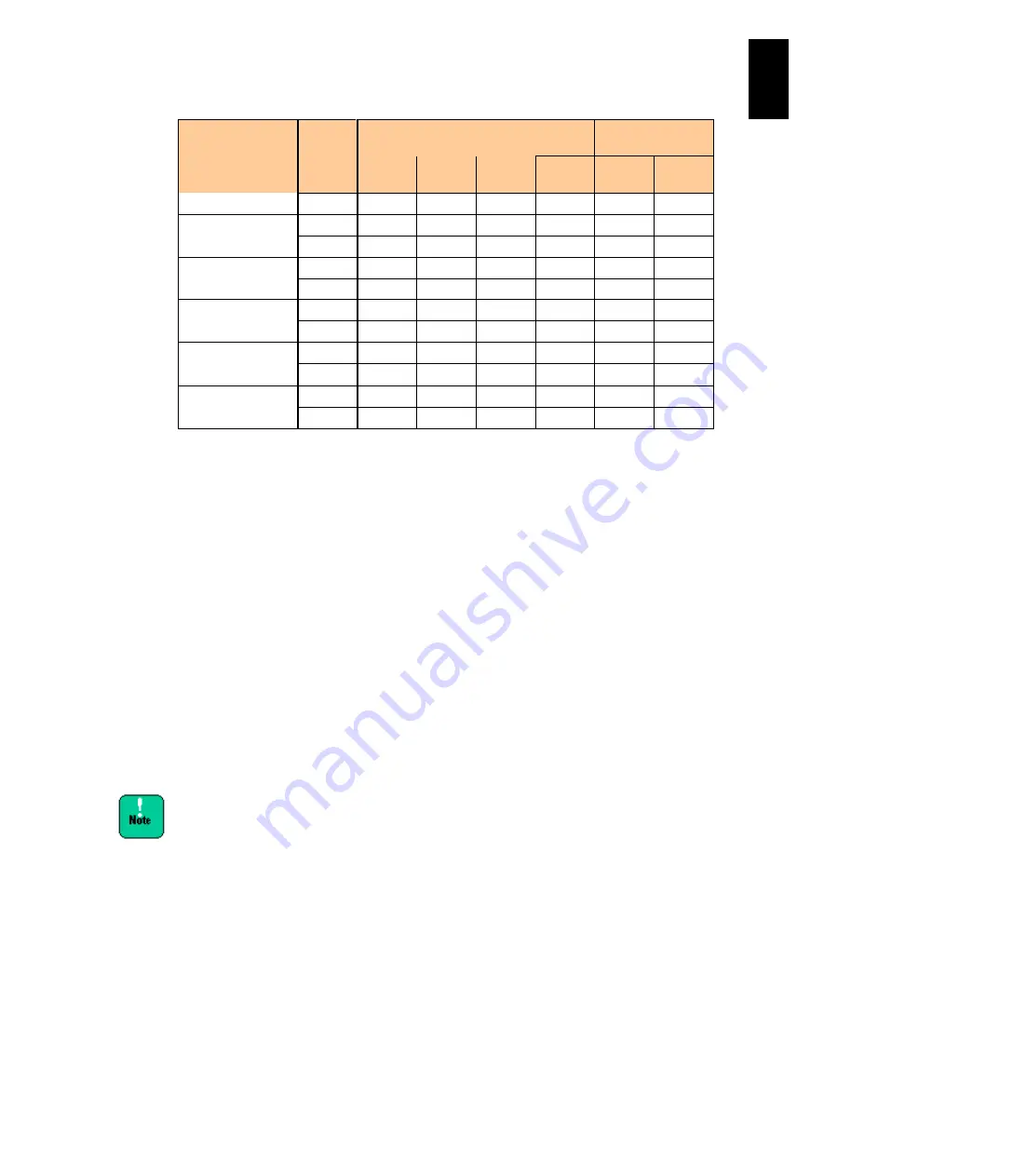
1202
12
Log
ical
par
titio
ni
ng man
age
r
Guest OS
VNIC
Device
type
Standard server blade
High-performance
server blade
X55A1 X55A2 X55R3/
X55S3
X55R4 X57A1
X57A2
2008
NIC2
-
-
-
-
-
-
Windows Server
2008 SP2
NIC1
-
NIC2
-
Windows Server
2008 R2
NIC1
-
-
NIC2
-
-
Windows Server
2008 R2 SP1
NIC1
-
NIC2
Windows Server
2012
NIC1
-
-
-
-
-
-
NIC2
-
*3
*2
*3
*2
Windows Server
NIC1
-
-
-
-
-
-
2012 R2
NIC2
-
-
-
-
: Supported and available; -: Not supported
*1: “Yes” might be shown for Link detected when you perform the ethtool eth(x)
command after performing the ifconfig eth(x) down command. But this will not
affect the actual operation.
*2: Supported by LPAR manager firmware version 59-2X/79-2X or later.
*3 Supported by LPAR manager firmware version 59-3X/79-3X or later.
*4 Supported by LPAR manager firmware version 59-4X/79-4X or later.
*5 Supported by LPAR manager firmware version 59-51/79-51 or later.
*6 Supported by LPAR manager firmware version 59-52/79-52 or later.
*7 Supported by LPAR manager firmware version 59-5X/79-5X or later.
*8 Supported by LPAR manager firmware version 59-72/79-72 or later.
(2) How to Change VNIC assignment
Display the
Virtual NIC Assignm
ent screen.
Deactivate the LPAR to change the virtual NIC assignment. Place the cursor on the
crossing item of the LPAR in line and the virtual NIC number in the column, and
press
Enter
to display the subscreen for selecting the assignment. Place the
network segment of the virtual NIC you want to change, and then press
Enter
.
When LPAR manager operating mode is changed from
the expansion mode to standard mode, virtual NIC
numbers 8 to 15 assigned to each LPAR and VF NIC
definition are released.
When you have assigned a segment duplicately in
LPAR manager expansion mode, the duplicate segment
assignment remains even if LPAR manager is changed
to the standard mode. To disable the segment duplicate
assignment, cancel the setting and then set the shared
NIC again.
When you have defined a setting by the port, the setting
per port remains even if LPAR manager is changed to
the standard mode. To disable the setting per port,
cancel the setting and then set the shared NIC again.
Summary of Contents for Compute Blade 2000
Page 1: ...MK 99BDS2K001 16 Hitachi Compute Blade 2000 User s Guide ...
Page 42: ...xlii Precautions for Safe Use Rear View of A1 A2 Chassis ...
Page 43: ...xliii Precautions for Safe Use Rear View of A2 Chassis ...
Page 44: ...xliv Precautions for Safe Use Server Blade ...
Page 45: ...xlv Precautions for Safe Use I O Slot Expansion Unit ...
Page 46: ...xlvi Precautions for Safe Use I O Module ...
Page 47: ...xlvii Precautions for Safe Use AC Power Input Module ...
Page 51: ...li How to Use the Manuals This page is intentionally left blank ...
Page 61: ...10 1 Before Use ...
Page 64: ...13 2 How to Use the System Equipment Rear view of A1 chassis Rear view of A2 chassis ...
Page 93: ...42 2 How to Use the System Equipment ...
Page 123: ...72 3 Connecting the System Equipment and Powering On ...
Page 272: ...221 5 Server Blade Setup 3 Check Del and click Go The following screen appears 4 Click Yes ...
Page 345: ...294 5 Server Blade Setup 12 Click Next The following screen appears ...
Page 351: ...300 5 Server Blade Setup 3 Check Delete and click Go The following screen appears 4 Click Yes ...
Page 426: ...375 5 Server Blade Setup 3 Check Delete and click Go The following screen appears 4 Click Yes ...
Page 430: ...379 5 Server Blade Setup 3 Click Go Hotspare is set to the specified hard disk ...
Page 479: ...428 5 Server Blade Setup ...
Page 717: ...666 6 Management Module Settings Details of a physical partition ...
Page 722: ...671 6 Management Module Settings Server blade details view ...
Page 723: ...672 6 Management Module Settings ...
Page 732: ...681 6 Management Module Settings Management module details view ...
Page 745: ...694 6 Management Module Settings Optional Physical WWN list view ...
Page 748: ...697 6 Management Module Settings Optional Physical WWN initialization view ...
Page 751: ...700 6 Management Module Settings ...
Page 754: ...703 6 Management Module Settings Power status details view ...
Page 767: ...716 6 Management Module Settings ...
Page 768: ...717 6 Management Module Settings ...
Page 769: ...718 6 Management Module Settings ...
Page 814: ...763 6 Management Module Settings Power status trend view partition ...
Page 817: ...766 6 Management Module Settings Access log display view ...
Page 819: ...768 6 Management Module Settings WWN change log display view ...
Page 879: ...828 7 Configuring the LAN Switch Module Link aggregation adding editing screen ...
Page 899: ...848 8 Configuring the 10 Gb DCB Switch Module ...
Page 919: ...868 10 Configuring the Fibre Channel Switch Module ...
Page 1535: ...1484 12 Logical partitioning manager ...
Page 1877: ...1826 14 14 When You Need Help ...
Page 1925: ...16 Glossary ...
















































