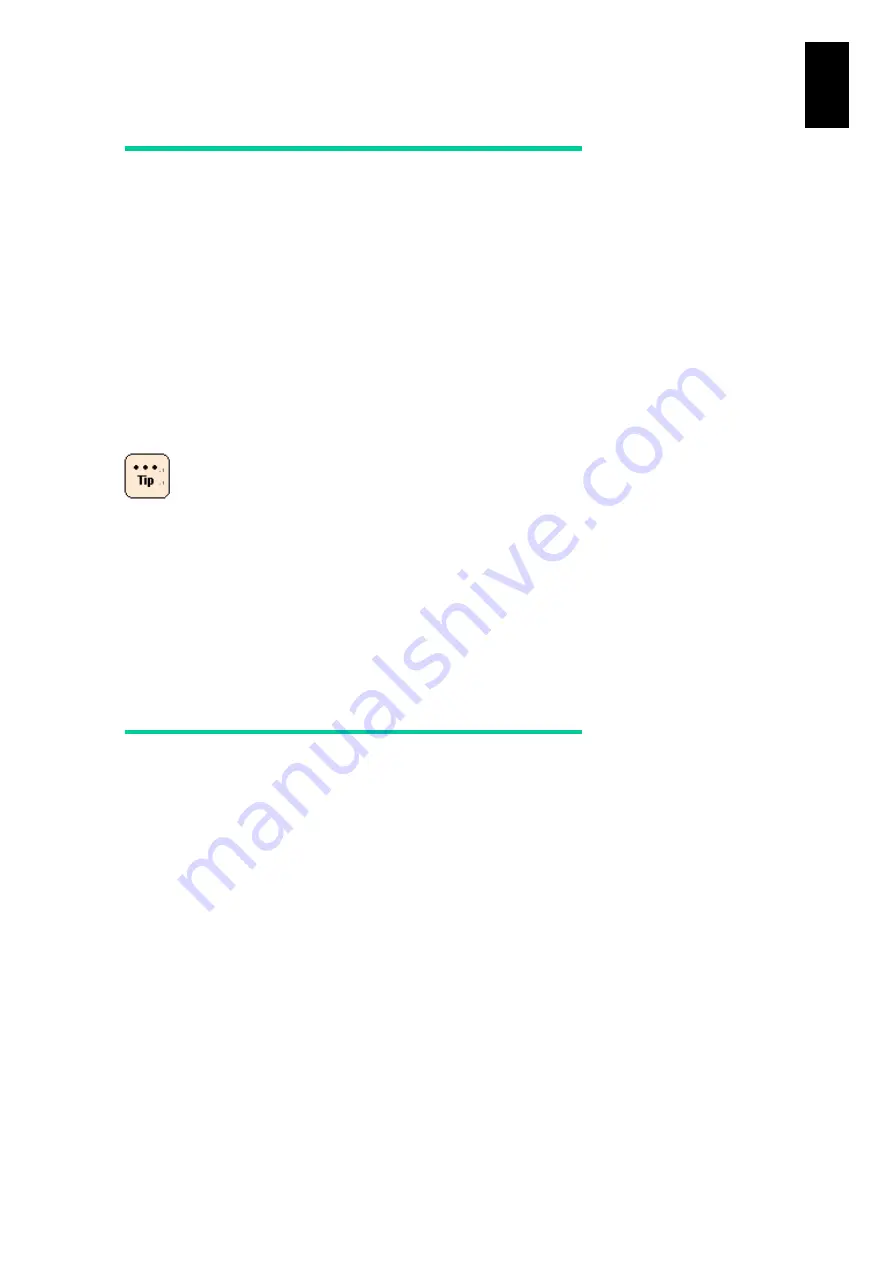
1747
1
3
S
yst
em
O
p
er
at
ion and Man
agem
ent
Optimized power supply module
control
Optimized Power Supply Module control is functionality that controls the number of
active Power Supply Modules (modules with DC output ON) installed in the Compute
Blade 2000 according to the number of active server blades. The Compute Blade
2000 Power Supply Modules convert AC power to DC power. The conversion
efficiency differs according to how much DC power is output. Generally speaking,
the greater the output DC power, the higher conversion efficiency is obtained.
When optimized control is used, the Management Module determines the ON/OFF
status of the DC output of each Power Supply Module so that a minimum number of
Power Supply Modules supply the DC power required to run the server blades. The
server blades' power requirements are determined from the pre-defined server blade
configuration (CPU or memory configuration).
When redundant power supplies cannot be maintained, DC
output is not turned off.
Setting procedure
To use optimized Power Supply Module control, you must enter settings on the
"Power Control Settings List View" of the Management Module's system Web
console. Alternatively, enter the required settings in command mode, using the "PSM
Command". Note that optimized control is disabled by default.
Control of maximum power
consumption
Control of maximum power consumption is functionality that keeps the power
consumption of the server chassis as a whole within a user-specified value by
limiting the number of server blades that are active in the server chassis. This allows
the server chassis to be safely installed and operated even in an infrastructure with
limited power capacity.
The number of active server blades is determined from the power requirements of
each pre-defined server blade configuration (CPU or memory configuration).
Setting procedure
To use control of maximum power consumption, you must enter settings on the
"Power Control Settings List View" of the Management Module's system Web
console. Alternatively, enter the required settings in command mode, using the "PSV
Command". Note that power consumption control is disabled by default.
Summary of Contents for Compute Blade 2000
Page 1: ...MK 99BDS2K001 16 Hitachi Compute Blade 2000 User s Guide ...
Page 42: ...xlii Precautions for Safe Use Rear View of A1 A2 Chassis ...
Page 43: ...xliii Precautions for Safe Use Rear View of A2 Chassis ...
Page 44: ...xliv Precautions for Safe Use Server Blade ...
Page 45: ...xlv Precautions for Safe Use I O Slot Expansion Unit ...
Page 46: ...xlvi Precautions for Safe Use I O Module ...
Page 47: ...xlvii Precautions for Safe Use AC Power Input Module ...
Page 51: ...li How to Use the Manuals This page is intentionally left blank ...
Page 61: ...10 1 Before Use ...
Page 64: ...13 2 How to Use the System Equipment Rear view of A1 chassis Rear view of A2 chassis ...
Page 93: ...42 2 How to Use the System Equipment ...
Page 123: ...72 3 Connecting the System Equipment and Powering On ...
Page 272: ...221 5 Server Blade Setup 3 Check Del and click Go The following screen appears 4 Click Yes ...
Page 345: ...294 5 Server Blade Setup 12 Click Next The following screen appears ...
Page 351: ...300 5 Server Blade Setup 3 Check Delete and click Go The following screen appears 4 Click Yes ...
Page 426: ...375 5 Server Blade Setup 3 Check Delete and click Go The following screen appears 4 Click Yes ...
Page 430: ...379 5 Server Blade Setup 3 Click Go Hotspare is set to the specified hard disk ...
Page 479: ...428 5 Server Blade Setup ...
Page 717: ...666 6 Management Module Settings Details of a physical partition ...
Page 722: ...671 6 Management Module Settings Server blade details view ...
Page 723: ...672 6 Management Module Settings ...
Page 732: ...681 6 Management Module Settings Management module details view ...
Page 745: ...694 6 Management Module Settings Optional Physical WWN list view ...
Page 748: ...697 6 Management Module Settings Optional Physical WWN initialization view ...
Page 751: ...700 6 Management Module Settings ...
Page 754: ...703 6 Management Module Settings Power status details view ...
Page 767: ...716 6 Management Module Settings ...
Page 768: ...717 6 Management Module Settings ...
Page 769: ...718 6 Management Module Settings ...
Page 814: ...763 6 Management Module Settings Power status trend view partition ...
Page 817: ...766 6 Management Module Settings Access log display view ...
Page 819: ...768 6 Management Module Settings WWN change log display view ...
Page 879: ...828 7 Configuring the LAN Switch Module Link aggregation adding editing screen ...
Page 899: ...848 8 Configuring the 10 Gb DCB Switch Module ...
Page 919: ...868 10 Configuring the Fibre Channel Switch Module ...
Page 1535: ...1484 12 Logical partitioning manager ...
Page 1877: ...1826 14 14 When You Need Help ...
Page 1925: ...16 Glossary ...
















































