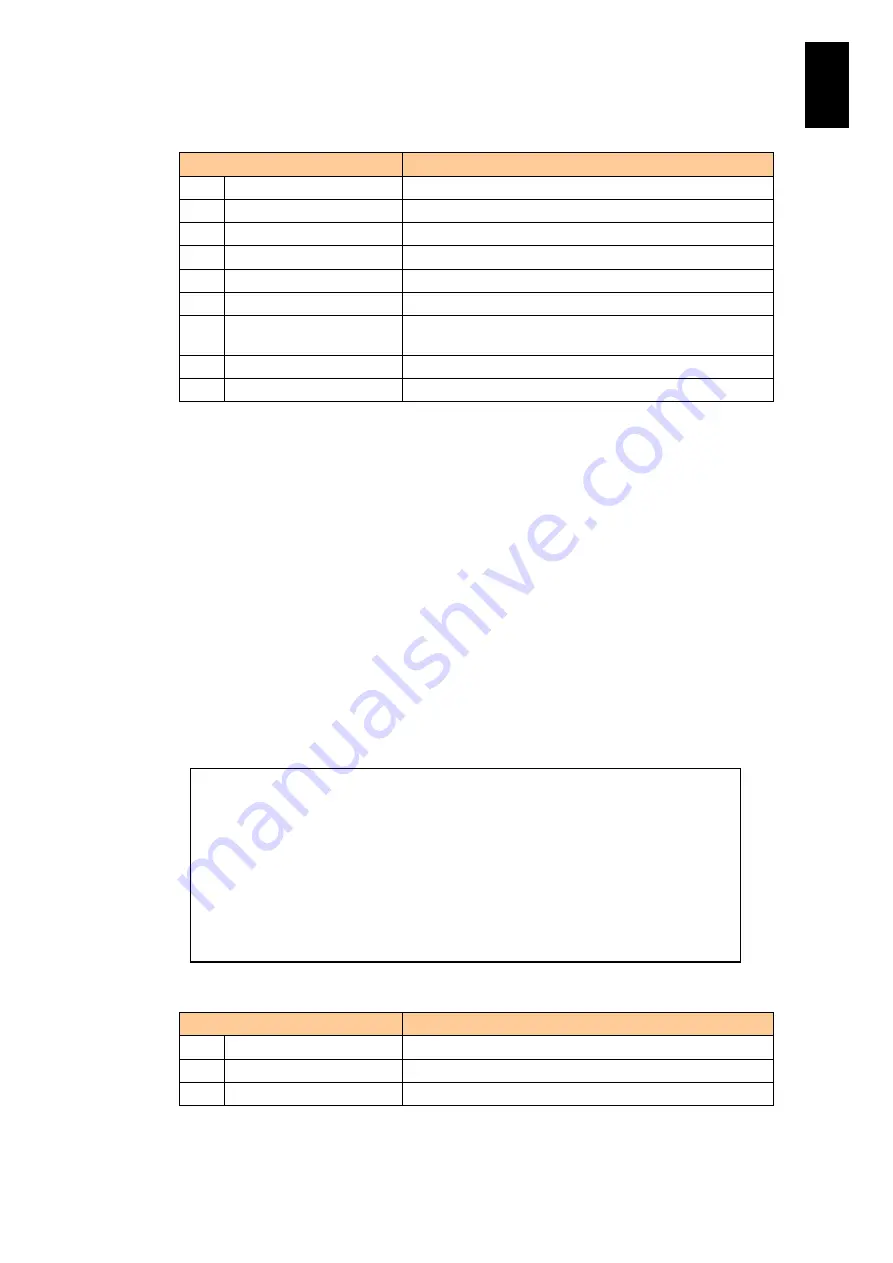
626
6
Manag
eme
nt
Modul
e S
ett
in
gs
Select a menu item from the following table to execute the function.
Menu
Description
N.
Edit account name.
S.
Edit account status.
R.
Edit account role.
P.
Edit account password.
K.
Edit account public key.
C.
Edit account console.
Edit the console settings used for the account.
I.
Edit account inactivity
timer.
Edit the inactivity timer settings for the account.
M.
Edit account prompt.
Edit the prompt setting for the account.
Q.
Quit
Returns to the previous menu.
If you enter
N
in the
account detail setting
menu and press
Enter
, you can change
the account name. You cannot change the account name if a user is logged in to the
account.
If you enter
S
in the
account detail setting
menu and press
Enter
, you can change
the account status. You cannot change the account status if a user is logged in to the
account.
If you enter
R
in the
account detail setting
menu and press
Enter
, you can change
the role assigned to the account. You cannot change the role if a user is logged in to
the account.
If you enter
P
in the
account detail setting
menu and press
Enter
, you can change
the role assigned to the account. When changing the password of the currently logged-
in account, you must enter the old and new passwords. When changing the password
of an account for which you have editing permission other than the currently logged-in
account, only the new password is required.
If you enter
K
in the
account detail setting
menu and press
Enter
, you can set public
keys for the account password.
Select a menu you require from the following list, and execute it.
Menu
Description
I.
Install public key.
U.
Uninstall public key.
Q.
Quit
Returns to the previous menu.
(N,S,R,P,K,C,I,M,[Q]) :
K (Enter)
-- Public key status --
Key: Not installed.
-- Account public key menu --
I. Install public key.
U. Uninstall public key.
Q. Quit.
(I,U,[Q]) :
Summary of Contents for Compute Blade 2000
Page 1: ...MK 99BDS2K001 16 Hitachi Compute Blade 2000 User s Guide ...
Page 42: ...xlii Precautions for Safe Use Rear View of A1 A2 Chassis ...
Page 43: ...xliii Precautions for Safe Use Rear View of A2 Chassis ...
Page 44: ...xliv Precautions for Safe Use Server Blade ...
Page 45: ...xlv Precautions for Safe Use I O Slot Expansion Unit ...
Page 46: ...xlvi Precautions for Safe Use I O Module ...
Page 47: ...xlvii Precautions for Safe Use AC Power Input Module ...
Page 51: ...li How to Use the Manuals This page is intentionally left blank ...
Page 61: ...10 1 Before Use ...
Page 64: ...13 2 How to Use the System Equipment Rear view of A1 chassis Rear view of A2 chassis ...
Page 93: ...42 2 How to Use the System Equipment ...
Page 123: ...72 3 Connecting the System Equipment and Powering On ...
Page 272: ...221 5 Server Blade Setup 3 Check Del and click Go The following screen appears 4 Click Yes ...
Page 345: ...294 5 Server Blade Setup 12 Click Next The following screen appears ...
Page 351: ...300 5 Server Blade Setup 3 Check Delete and click Go The following screen appears 4 Click Yes ...
Page 426: ...375 5 Server Blade Setup 3 Check Delete and click Go The following screen appears 4 Click Yes ...
Page 430: ...379 5 Server Blade Setup 3 Click Go Hotspare is set to the specified hard disk ...
Page 479: ...428 5 Server Blade Setup ...
Page 717: ...666 6 Management Module Settings Details of a physical partition ...
Page 722: ...671 6 Management Module Settings Server blade details view ...
Page 723: ...672 6 Management Module Settings ...
Page 732: ...681 6 Management Module Settings Management module details view ...
Page 745: ...694 6 Management Module Settings Optional Physical WWN list view ...
Page 748: ...697 6 Management Module Settings Optional Physical WWN initialization view ...
Page 751: ...700 6 Management Module Settings ...
Page 754: ...703 6 Management Module Settings Power status details view ...
Page 767: ...716 6 Management Module Settings ...
Page 768: ...717 6 Management Module Settings ...
Page 769: ...718 6 Management Module Settings ...
Page 814: ...763 6 Management Module Settings Power status trend view partition ...
Page 817: ...766 6 Management Module Settings Access log display view ...
Page 819: ...768 6 Management Module Settings WWN change log display view ...
Page 879: ...828 7 Configuring the LAN Switch Module Link aggregation adding editing screen ...
Page 899: ...848 8 Configuring the 10 Gb DCB Switch Module ...
Page 919: ...868 10 Configuring the Fibre Channel Switch Module ...
Page 1535: ...1484 12 Logical partitioning manager ...
Page 1877: ...1826 14 14 When You Need Help ...
Page 1925: ...16 Glossary ...
















































