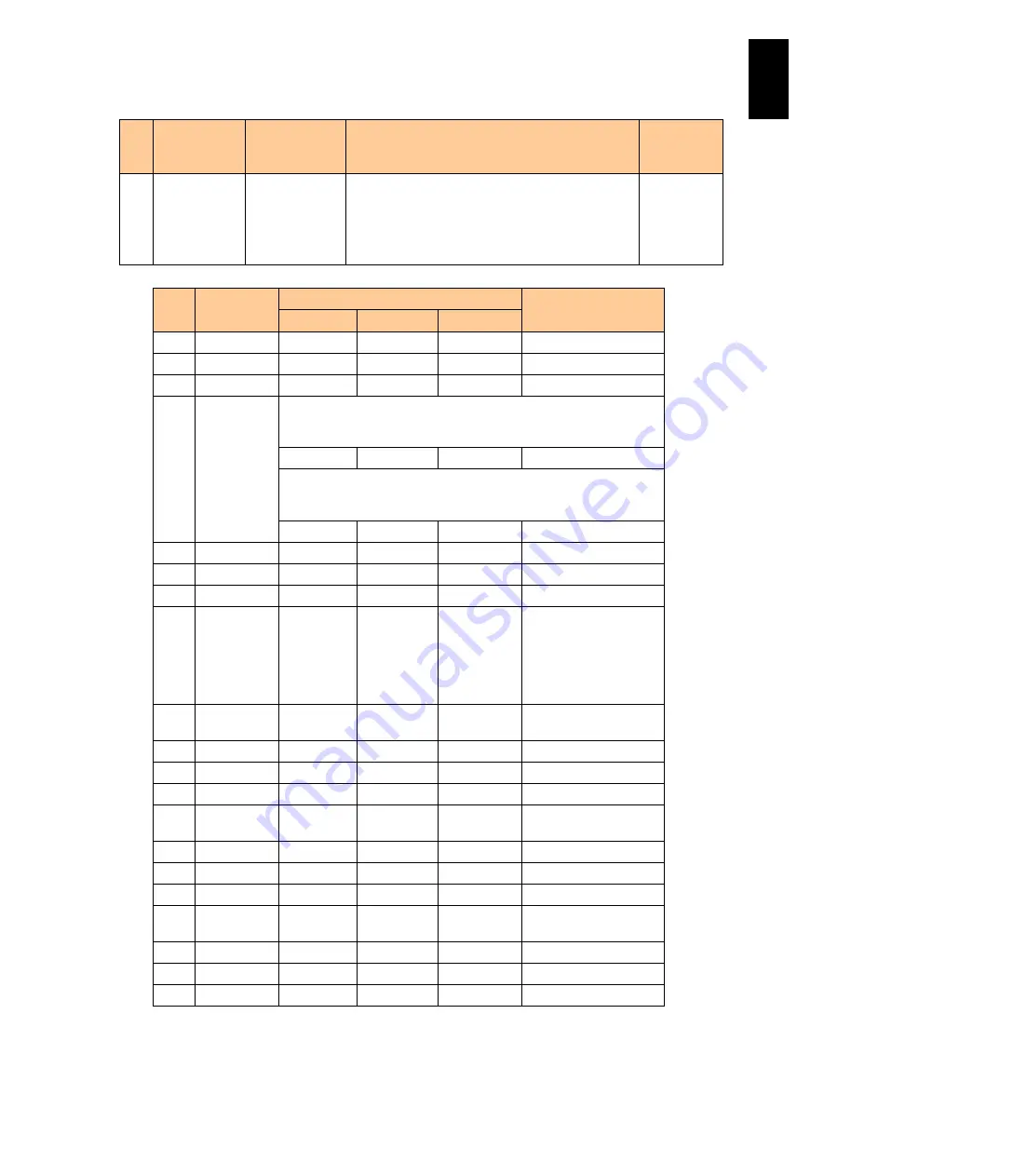
1167
12
Log
ical
par
titio
ni
ng man
age
r
#
Title
Official Name Description
Initial Value
(When LPAR
is added)
(29) OSType
OS Type
LPAR manager firmware version 59-5X/79-5X or
later
Sets an OS type to boot on an LPAR.
Default: Boots Linux or Windows.
Solaris: Boots Solaris.
#
Title
Guest status
Remarks
Activated Deactivated
Failure
(1)
#
-
-
-
Display only
(2)
Name
-
-
(3)
Sta
-
(4)
Pro
Standard server blades with LPAR manager firmware 58-2X or
earlier versions/High-performance server blades with LPAR manager
firmware 78-2X or earlier versions
-
-
-
Display only
Standard server blades with LPAR manager firmware 58-3X or later
versions/High-performance server blades with LPAR manager
firmware 78-3X or later versions
-
-
(5)
Shr
-
-
(6)
Ded
-
-
(7)
Scd
-
(8)
Grp
∆
(
Can be
changed
only in
shared
mode.
)
-
(9)
Srv
∆
∆
-
Can be changed only in
shared mode.
(10) Mem
-
-
(11) VN
-
-
-
Display only
(12) PN
-
-
-
Display only
(13) MN
-
∆
-
Only with NUMA
enabled
(14) ID
-
(15) AA
-
-
(16) AC
-
-
(17) PC
∆
∆
-
Can be changed only in
shared mode.
(18) VC
-
(19) PB
-
-
(20) OSType
-
-
: can be changed -: cannot be changed
∆
: can be changed with conditions
Summary of Contents for Compute Blade 2000
Page 1: ...MK 99BDS2K001 16 Hitachi Compute Blade 2000 User s Guide ...
Page 42: ...xlii Precautions for Safe Use Rear View of A1 A2 Chassis ...
Page 43: ...xliii Precautions for Safe Use Rear View of A2 Chassis ...
Page 44: ...xliv Precautions for Safe Use Server Blade ...
Page 45: ...xlv Precautions for Safe Use I O Slot Expansion Unit ...
Page 46: ...xlvi Precautions for Safe Use I O Module ...
Page 47: ...xlvii Precautions for Safe Use AC Power Input Module ...
Page 51: ...li How to Use the Manuals This page is intentionally left blank ...
Page 61: ...10 1 Before Use ...
Page 64: ...13 2 How to Use the System Equipment Rear view of A1 chassis Rear view of A2 chassis ...
Page 93: ...42 2 How to Use the System Equipment ...
Page 123: ...72 3 Connecting the System Equipment and Powering On ...
Page 272: ...221 5 Server Blade Setup 3 Check Del and click Go The following screen appears 4 Click Yes ...
Page 345: ...294 5 Server Blade Setup 12 Click Next The following screen appears ...
Page 351: ...300 5 Server Blade Setup 3 Check Delete and click Go The following screen appears 4 Click Yes ...
Page 426: ...375 5 Server Blade Setup 3 Check Delete and click Go The following screen appears 4 Click Yes ...
Page 430: ...379 5 Server Blade Setup 3 Click Go Hotspare is set to the specified hard disk ...
Page 479: ...428 5 Server Blade Setup ...
Page 717: ...666 6 Management Module Settings Details of a physical partition ...
Page 722: ...671 6 Management Module Settings Server blade details view ...
Page 723: ...672 6 Management Module Settings ...
Page 732: ...681 6 Management Module Settings Management module details view ...
Page 745: ...694 6 Management Module Settings Optional Physical WWN list view ...
Page 748: ...697 6 Management Module Settings Optional Physical WWN initialization view ...
Page 751: ...700 6 Management Module Settings ...
Page 754: ...703 6 Management Module Settings Power status details view ...
Page 767: ...716 6 Management Module Settings ...
Page 768: ...717 6 Management Module Settings ...
Page 769: ...718 6 Management Module Settings ...
Page 814: ...763 6 Management Module Settings Power status trend view partition ...
Page 817: ...766 6 Management Module Settings Access log display view ...
Page 819: ...768 6 Management Module Settings WWN change log display view ...
Page 879: ...828 7 Configuring the LAN Switch Module Link aggregation adding editing screen ...
Page 899: ...848 8 Configuring the 10 Gb DCB Switch Module ...
Page 919: ...868 10 Configuring the Fibre Channel Switch Module ...
Page 1535: ...1484 12 Logical partitioning manager ...
Page 1877: ...1826 14 14 When You Need Help ...
Page 1925: ...16 Glossary ...















































