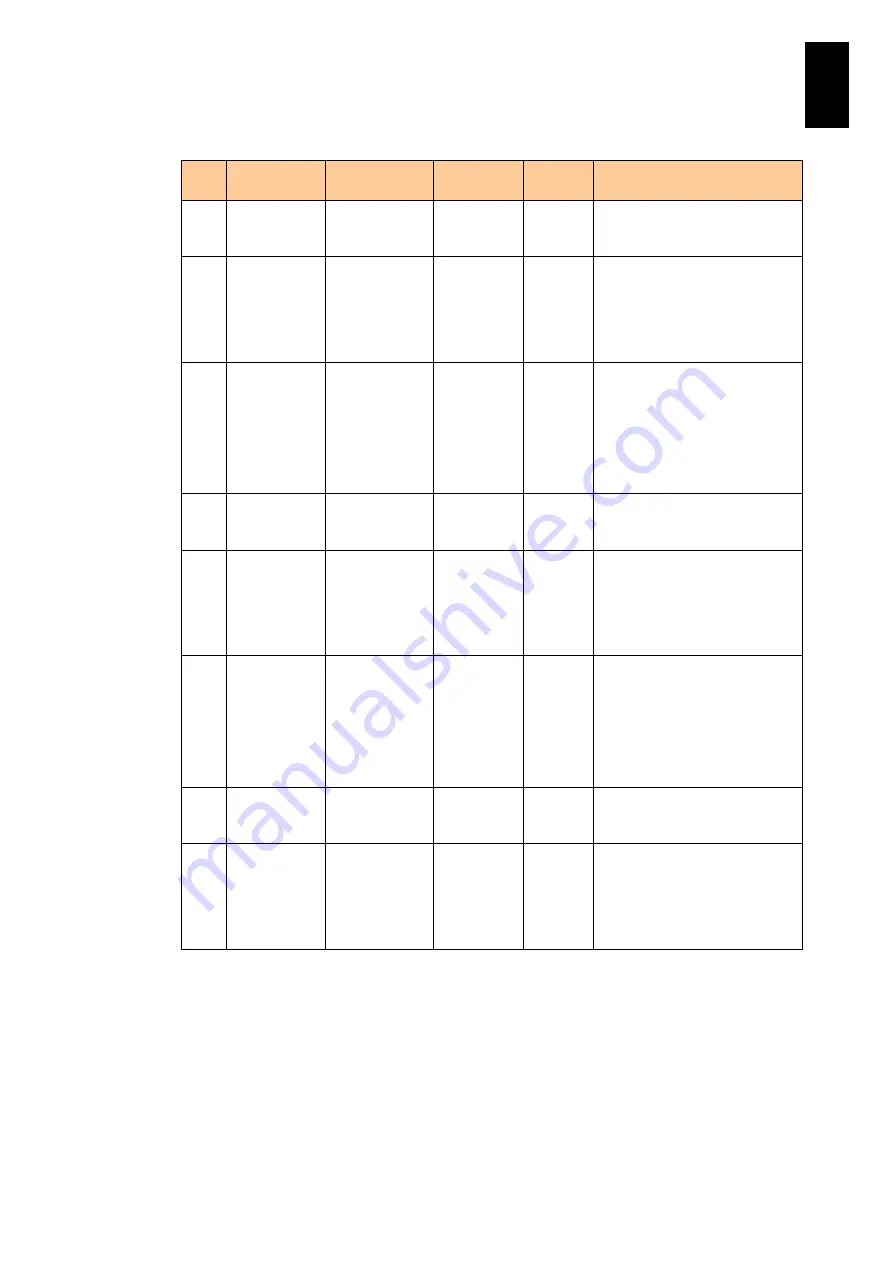
1639
1
3
S
yst
em
O
p
er
at
ion and Man
agem
ent
(a) moduleStatusBlade group (11/34)
No
Object
identifier
OID
Syntax
Access
Description
77
bladeVoltSe
nsor21Name
.1.3.6.1.4.1.11
6.5.39.3.2.2.1.
62
Display
String
RO
Shows the voltage sensor
name for the server blade in
the slot shown in #5. (*4)
78
bladeVoltSe
nsor21Value
.1.3.6.1.4.1.11
6.5.39.3.2.2.1.
63
Integer32
RO
Shows the voltage value of the
server blade in the slot shown
in #5. (*5) The value is shown
using the unit of 0.1V. The
actual value is one-tenth of the
response value.
79
bladeVoltSe
nsor21Valid
.1.3.6.1.4.1.11
6.5.39.3.2.2.1.
64
INTEGER
RO
Shows the voltage value
validity of the server blade in
the slot shown in #5. One of the
following values is shown. (*6)
1: invalid
2: valid
3: unknown
80
bladeVoltSe
nsor22Name
.1.3.6.1.4.1.11
6.5.39.3.2.2.1.
65
Display
String
RO
Shows the voltage sensor
name for the server blade in
the slot shown in #5. (*4)
81
bladeVoltSe
nsor22Value
.1.3.6.1.4.1.11
6.5.39.3.2.2.1.
66
Integer32
RO
Shows the voltage value of the
server blade in the slot shown
in #5. (*5) The value is shown
using the unit of 0.1V. The
actual value is one-tenth of the
response value.
82
bladeVoltSe
nsor22Valid
.1.3.6.1.4.1.11
6.5.39.3.2.2.1.
67
INTEGER
RO
Shows the voltage value
validity of the server blade in
the slot shown in #5. One of the
following values is shown. (*6)
1: invalid
2: valid
3: unknown
83
bladeVoltSe
nsor23Name
.1.3.6.1.4.1.11
6.5.39.3.2.2.1.
68
Display
String
RO
Shows the voltage sensor
name for the server blade in
the slot shown in #5. (*4)
84
bladeVoltSe
nsor23Value
.1.3.6.1.4.1.11
6.5.39.3.2.2.1.
69
Integer32
RO
Shows the voltage value of the
server blade in the slot shown
in #5. (*5) The value is shown
using the unit of 0.1V. The
actual value is one-tenth of the
response value.
(*1) The reply is “unknown”, if no server blade is installed or the status cannot be obtained.
(*2) A value that the server blade obtains from a voltage and temperature sensor is shown.
“0” is shown if no server blade or no sensor is installed.
(*3) The reply is “normal” if no server blade is installed or the server blade power is off.
(*4) “Not install” is shown if no server blade is installed; “Not support” is shown if a server
blade is installed without any sensor; “Cannot get data” is shown if the data cannot be
obtained.
(*5) The response is “0” if no server blade or no sensor is installed. Obtain the MIB object of
the next OID, and determine whether or not the replied value is valid.
(*6) “invalid” is shown if no server blade or no sensor is installed; “unknown” is shown if no
information can be obtained”.
Summary of Contents for Compute Blade 2000
Page 1: ...MK 99BDS2K001 16 Hitachi Compute Blade 2000 User s Guide ...
Page 42: ...xlii Precautions for Safe Use Rear View of A1 A2 Chassis ...
Page 43: ...xliii Precautions for Safe Use Rear View of A2 Chassis ...
Page 44: ...xliv Precautions for Safe Use Server Blade ...
Page 45: ...xlv Precautions for Safe Use I O Slot Expansion Unit ...
Page 46: ...xlvi Precautions for Safe Use I O Module ...
Page 47: ...xlvii Precautions for Safe Use AC Power Input Module ...
Page 51: ...li How to Use the Manuals This page is intentionally left blank ...
Page 61: ...10 1 Before Use ...
Page 64: ...13 2 How to Use the System Equipment Rear view of A1 chassis Rear view of A2 chassis ...
Page 93: ...42 2 How to Use the System Equipment ...
Page 123: ...72 3 Connecting the System Equipment and Powering On ...
Page 272: ...221 5 Server Blade Setup 3 Check Del and click Go The following screen appears 4 Click Yes ...
Page 345: ...294 5 Server Blade Setup 12 Click Next The following screen appears ...
Page 351: ...300 5 Server Blade Setup 3 Check Delete and click Go The following screen appears 4 Click Yes ...
Page 426: ...375 5 Server Blade Setup 3 Check Delete and click Go The following screen appears 4 Click Yes ...
Page 430: ...379 5 Server Blade Setup 3 Click Go Hotspare is set to the specified hard disk ...
Page 479: ...428 5 Server Blade Setup ...
Page 717: ...666 6 Management Module Settings Details of a physical partition ...
Page 722: ...671 6 Management Module Settings Server blade details view ...
Page 723: ...672 6 Management Module Settings ...
Page 732: ...681 6 Management Module Settings Management module details view ...
Page 745: ...694 6 Management Module Settings Optional Physical WWN list view ...
Page 748: ...697 6 Management Module Settings Optional Physical WWN initialization view ...
Page 751: ...700 6 Management Module Settings ...
Page 754: ...703 6 Management Module Settings Power status details view ...
Page 767: ...716 6 Management Module Settings ...
Page 768: ...717 6 Management Module Settings ...
Page 769: ...718 6 Management Module Settings ...
Page 814: ...763 6 Management Module Settings Power status trend view partition ...
Page 817: ...766 6 Management Module Settings Access log display view ...
Page 819: ...768 6 Management Module Settings WWN change log display view ...
Page 879: ...828 7 Configuring the LAN Switch Module Link aggregation adding editing screen ...
Page 899: ...848 8 Configuring the 10 Gb DCB Switch Module ...
Page 919: ...868 10 Configuring the Fibre Channel Switch Module ...
Page 1535: ...1484 12 Logical partitioning manager ...
Page 1877: ...1826 14 14 When You Need Help ...
Page 1925: ...16 Glossary ...















































