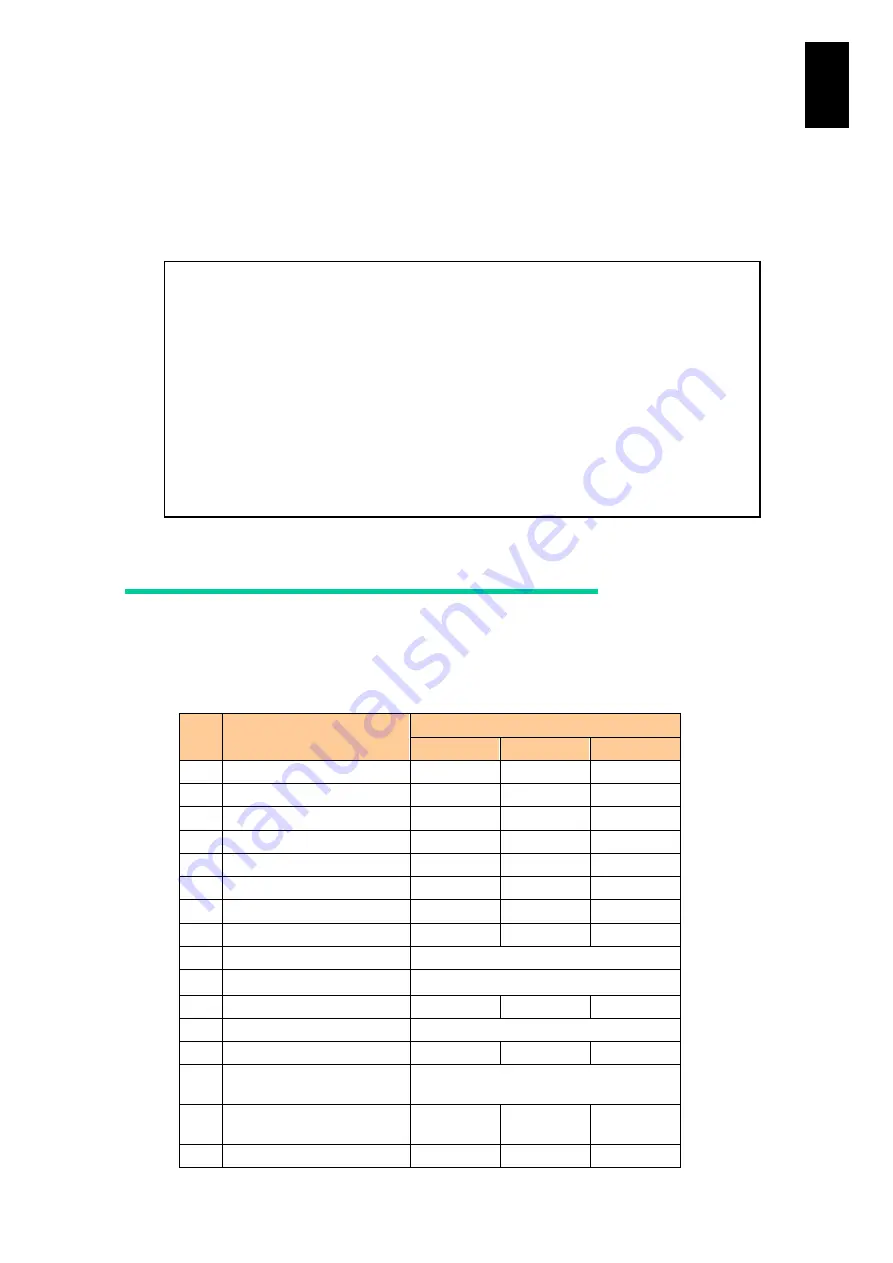
987
11
I/O S
lot
Expan
sion
Un
it
If you type
R
at the Backup and restore setting menu and press
Enter
, a list appears of
files containing the I/O module configuration that is stored in the user directory. You
are prompted to select a file to be restored. When you enter a number to specify a file,
a warning message indicating that the I/O module restarts after restoring the
configuration is displayed. To restore the configuration, type
Y
at the confirmation
prompt and press
Enter
. To cancel the operation, type
N
at the confirmation prompt
and press
Enter
, or press
Enter
.
(B,R,[Q]) :
R
(Enter)
-- Backup file list --
<File0>
io-conf.backup
Select backup file (0,[Q=Quit]) :
0
(Enter)
WARNING : If confirm, this connect is lost.
Confirm? (Y,[N]) :
Y
(Enter)
- <I/O module0> Restarting
(Disconnected.)
Correspondence between commands
and permissions
The following table shows the association between commands and the permissions
required for command execution
Command
Permission
Account
Chassis
Network
1
BSM
Yes
2
CER
Yes
3
CI
Yes
4
DC
Yes
5
DEL
Yes
6
DF
Yes
7
DH
Yes
8
DL
Yes
9
EX
None required
10
FAN
None required
11
FW
Yes
12
HE
None required *1
13
ILC
Yes
14
IOC
(displays I/O module status.)
None required
15
IOC
(I/O module operation.)
Yes
16
LC
Yes
Summary of Contents for Compute Blade 2000
Page 1: ...MK 99BDS2K001 16 Hitachi Compute Blade 2000 User s Guide ...
Page 42: ...xlii Precautions for Safe Use Rear View of A1 A2 Chassis ...
Page 43: ...xliii Precautions for Safe Use Rear View of A2 Chassis ...
Page 44: ...xliv Precautions for Safe Use Server Blade ...
Page 45: ...xlv Precautions for Safe Use I O Slot Expansion Unit ...
Page 46: ...xlvi Precautions for Safe Use I O Module ...
Page 47: ...xlvii Precautions for Safe Use AC Power Input Module ...
Page 51: ...li How to Use the Manuals This page is intentionally left blank ...
Page 61: ...10 1 Before Use ...
Page 64: ...13 2 How to Use the System Equipment Rear view of A1 chassis Rear view of A2 chassis ...
Page 93: ...42 2 How to Use the System Equipment ...
Page 123: ...72 3 Connecting the System Equipment and Powering On ...
Page 272: ...221 5 Server Blade Setup 3 Check Del and click Go The following screen appears 4 Click Yes ...
Page 345: ...294 5 Server Blade Setup 12 Click Next The following screen appears ...
Page 351: ...300 5 Server Blade Setup 3 Check Delete and click Go The following screen appears 4 Click Yes ...
Page 426: ...375 5 Server Blade Setup 3 Check Delete and click Go The following screen appears 4 Click Yes ...
Page 430: ...379 5 Server Blade Setup 3 Click Go Hotspare is set to the specified hard disk ...
Page 479: ...428 5 Server Blade Setup ...
Page 717: ...666 6 Management Module Settings Details of a physical partition ...
Page 722: ...671 6 Management Module Settings Server blade details view ...
Page 723: ...672 6 Management Module Settings ...
Page 732: ...681 6 Management Module Settings Management module details view ...
Page 745: ...694 6 Management Module Settings Optional Physical WWN list view ...
Page 748: ...697 6 Management Module Settings Optional Physical WWN initialization view ...
Page 751: ...700 6 Management Module Settings ...
Page 754: ...703 6 Management Module Settings Power status details view ...
Page 767: ...716 6 Management Module Settings ...
Page 768: ...717 6 Management Module Settings ...
Page 769: ...718 6 Management Module Settings ...
Page 814: ...763 6 Management Module Settings Power status trend view partition ...
Page 817: ...766 6 Management Module Settings Access log display view ...
Page 819: ...768 6 Management Module Settings WWN change log display view ...
Page 879: ...828 7 Configuring the LAN Switch Module Link aggregation adding editing screen ...
Page 899: ...848 8 Configuring the 10 Gb DCB Switch Module ...
Page 919: ...868 10 Configuring the Fibre Channel Switch Module ...
Page 1535: ...1484 12 Logical partitioning manager ...
Page 1877: ...1826 14 14 When You Need Help ...
Page 1925: ...16 Glossary ...
















































