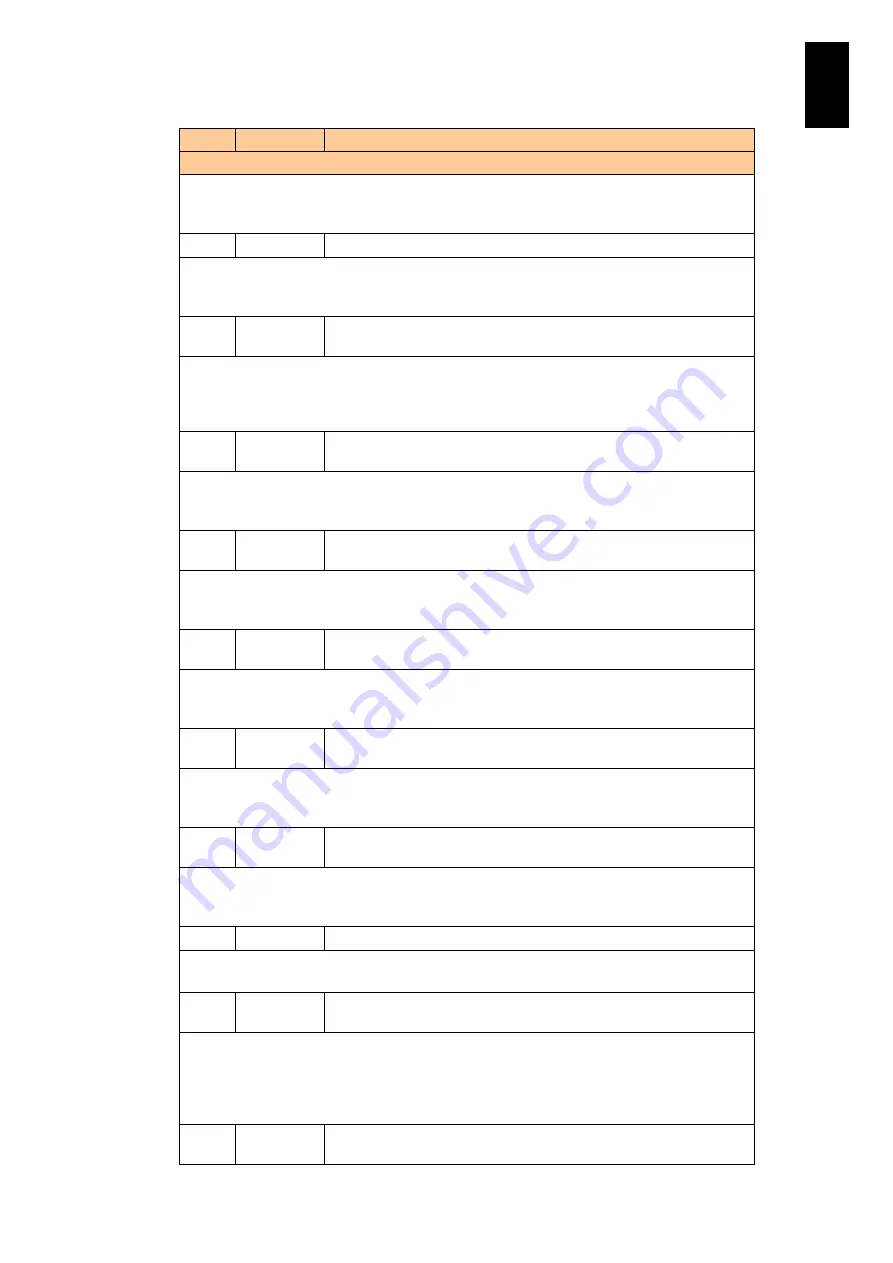
778
6
Manag
eme
nt
Module
Set
tin
gs
ID
Level
Message
Description
Meaning: The shared NIC %s2 in the physical partition indicated by %s1 could not be
enabled, rendering communication through that NIC impossible.
Action: Contact your reseller or maintenance personnel.
163A
WARNING
On physical partition <%s1>, a link on shared NIC <%s2> is down.
Meaning: The link to the shared NIC %s2 in the physical partition indicated by %s1 is down.
Action: Check the connection to the shared NIC. If the problem is not resolved, contact your
reseller or maintenance personnel.
163E
WARNING
On physical partition <%s1>, an interface error occurred on the
shared Fibre-channel <%s2>.
Meaning: An interface error occurred in the shared FC %s2 in the physical partition indicated
by %s1.
Action: Check the connection to the shared FC. If the problem is not resolved, contact your
sales or service representative.
163F
WARNING
On physical partition <%s1>, a link on shared Fibre-channel <%s2>
is down.
Meaning: The link to the shared FC %s2 in the physical partition indicated by %s1 is down.
Action: Check the connection to the shared FC. If the problem is not resolved, contact your
sales or service representative.
1642
WARNING
On physical partition <%s1>, a recoverable H/W failure occurred on
the shared Fibre-channel <%s2>
Meaning: A temporary hardware error occurred in the shared FC %s2 in the physical partition
indicated by %s1.
Action: Contact your sales or service representative.
1643
FAIL
On physical partition <%s1>, a non-recoverable H/W failure occurred
on the shared Fibre-channel <%s2>.
Meaning: A persistent hardware error occurred in the shared FC %s2 in the physical partition
indicated by %s1.
Action: Contact your sales or service representative.
1644
FAIL
On physical partition <%s1>, a PCI bus error occurred on the shared
Fibre-channel <%s2>.
Meaning: A PCI bus error occurred in the shared FC %s2 in the physical partition indicated
by %s1.
Action: Contact your sales or service representative.
1645
WARNING
On physical partition <%s1>, an error occurred in the flash memory
for LP.
Meaning: LPAR manager encountered an access error when accessing the LPAR manager
flash memory in the physical partition indicated by %s1.
Action: Contact your reseller or maintenance personnel.
1646
WARNING
On physical partition <%s>, LP disabled a part of memory.
Meaning: LPAR manager degraded memory at the physical partition %s.
Action: Contact your reseller or maintenance personnel.
1700
Info
On module <%s1>, the temperature <%s2> exceeded the normal
level.
Meaning: The temperature of the component indicated by %s2 in the module indicated
by %s1 is above a reference value, but has not yet reached a warning threshold.
Action: No particular action is required because the temperature is not at a level that will
affect system operation. However, if this message recurs, make sure that the equipment's
cooling is not impaired.
1701
WARNING
On module <%s1>, the temperature <%s2> exceeded the warning
level.
Summary of Contents for Compute Blade 2000
Page 1: ...MK 99BDS2K001 16 Hitachi Compute Blade 2000 User s Guide ...
Page 42: ...xlii Precautions for Safe Use Rear View of A1 A2 Chassis ...
Page 43: ...xliii Precautions for Safe Use Rear View of A2 Chassis ...
Page 44: ...xliv Precautions for Safe Use Server Blade ...
Page 45: ...xlv Precautions for Safe Use I O Slot Expansion Unit ...
Page 46: ...xlvi Precautions for Safe Use I O Module ...
Page 47: ...xlvii Precautions for Safe Use AC Power Input Module ...
Page 51: ...li How to Use the Manuals This page is intentionally left blank ...
Page 61: ...10 1 Before Use ...
Page 64: ...13 2 How to Use the System Equipment Rear view of A1 chassis Rear view of A2 chassis ...
Page 93: ...42 2 How to Use the System Equipment ...
Page 123: ...72 3 Connecting the System Equipment and Powering On ...
Page 272: ...221 5 Server Blade Setup 3 Check Del and click Go The following screen appears 4 Click Yes ...
Page 345: ...294 5 Server Blade Setup 12 Click Next The following screen appears ...
Page 351: ...300 5 Server Blade Setup 3 Check Delete and click Go The following screen appears 4 Click Yes ...
Page 426: ...375 5 Server Blade Setup 3 Check Delete and click Go The following screen appears 4 Click Yes ...
Page 430: ...379 5 Server Blade Setup 3 Click Go Hotspare is set to the specified hard disk ...
Page 479: ...428 5 Server Blade Setup ...
Page 717: ...666 6 Management Module Settings Details of a physical partition ...
Page 722: ...671 6 Management Module Settings Server blade details view ...
Page 723: ...672 6 Management Module Settings ...
Page 732: ...681 6 Management Module Settings Management module details view ...
Page 745: ...694 6 Management Module Settings Optional Physical WWN list view ...
Page 748: ...697 6 Management Module Settings Optional Physical WWN initialization view ...
Page 751: ...700 6 Management Module Settings ...
Page 754: ...703 6 Management Module Settings Power status details view ...
Page 767: ...716 6 Management Module Settings ...
Page 768: ...717 6 Management Module Settings ...
Page 769: ...718 6 Management Module Settings ...
Page 814: ...763 6 Management Module Settings Power status trend view partition ...
Page 817: ...766 6 Management Module Settings Access log display view ...
Page 819: ...768 6 Management Module Settings WWN change log display view ...
Page 879: ...828 7 Configuring the LAN Switch Module Link aggregation adding editing screen ...
Page 899: ...848 8 Configuring the 10 Gb DCB Switch Module ...
Page 919: ...868 10 Configuring the Fibre Channel Switch Module ...
Page 1535: ...1484 12 Logical partitioning manager ...
Page 1877: ...1826 14 14 When You Need Help ...
Page 1925: ...16 Glossary ...















































