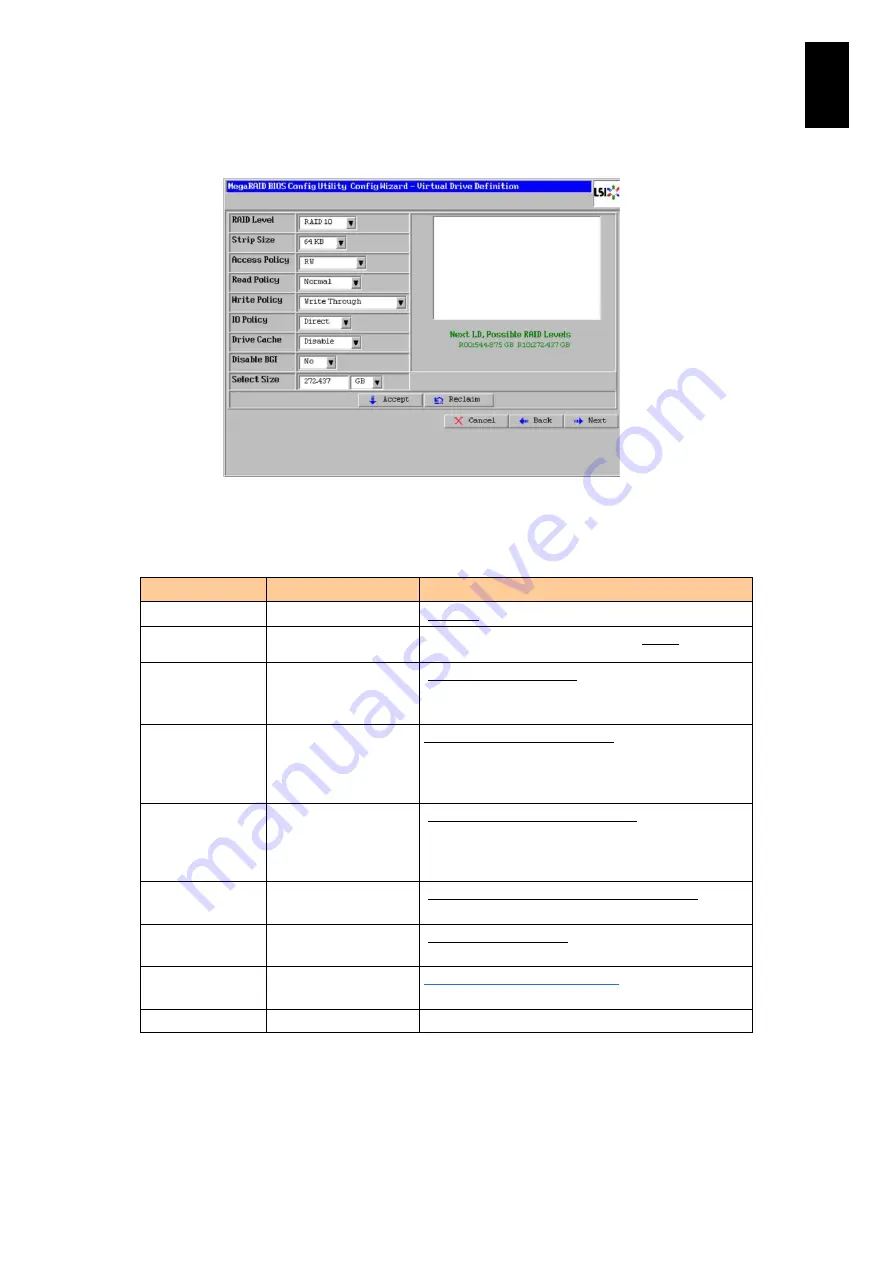
212
5
Server B
lad
e S
etup
9
Click
Next
.
The following screen appears:
10
Specify the RAID level, stripe size, read policy, write policy, and disk array size.
Set the values for each item in the following table.
Item
Content
Setting value **
RAID Level
RAID Level
[RAID 10]
Stripe Size *1
Stripe size
2 KB
/
4 KB
/
8 KB
/
16 KB
/
32 KB
/ [64 KB] /
128 KB
Access Policy *1
Access policy
[RW (reading and writing)] /
Read Only (reading only)
/
Blocked (access denied)
Read Policy
Read policy
[Normal (no advanced reading)] /
Ahead (always advanced reading)
/
Adaptive (advanced reading only in the event of
sequential access)
Write Policy *2 *3
Write policy
[Write Through (write cache invalid)] /
Always Write Back (write-cache valid) /
Write Back with BBU (Write cache is valid only when
the battery is installed.)
IO Policy *1
Read-cache operation [Direct (reading from the cache at a cache hit)] /
Cached (always reading from the cache)
Drive Cache *1
Setting the hard disk
cache
[Disable (setting invalid)] /
Enable (setting valid)
/
No change (depending on the hard disk setting)
Disable BGI *1 *4 Setting the background
initializing
No (background initializing valid)
/
[Yes (background initializing invalid)]
Select Size *5 *6
Size of a disk array
Entering the maximum capacity value.
Summary of Contents for Compute Blade 2000
Page 1: ...MK 99BDS2K001 16 Hitachi Compute Blade 2000 User s Guide ...
Page 42: ...xlii Precautions for Safe Use Rear View of A1 A2 Chassis ...
Page 43: ...xliii Precautions for Safe Use Rear View of A2 Chassis ...
Page 44: ...xliv Precautions for Safe Use Server Blade ...
Page 45: ...xlv Precautions for Safe Use I O Slot Expansion Unit ...
Page 46: ...xlvi Precautions for Safe Use I O Module ...
Page 47: ...xlvii Precautions for Safe Use AC Power Input Module ...
Page 51: ...li How to Use the Manuals This page is intentionally left blank ...
Page 61: ...10 1 Before Use ...
Page 64: ...13 2 How to Use the System Equipment Rear view of A1 chassis Rear view of A2 chassis ...
Page 93: ...42 2 How to Use the System Equipment ...
Page 123: ...72 3 Connecting the System Equipment and Powering On ...
Page 272: ...221 5 Server Blade Setup 3 Check Del and click Go The following screen appears 4 Click Yes ...
Page 345: ...294 5 Server Blade Setup 12 Click Next The following screen appears ...
Page 351: ...300 5 Server Blade Setup 3 Check Delete and click Go The following screen appears 4 Click Yes ...
Page 426: ...375 5 Server Blade Setup 3 Check Delete and click Go The following screen appears 4 Click Yes ...
Page 430: ...379 5 Server Blade Setup 3 Click Go Hotspare is set to the specified hard disk ...
Page 479: ...428 5 Server Blade Setup ...
Page 717: ...666 6 Management Module Settings Details of a physical partition ...
Page 722: ...671 6 Management Module Settings Server blade details view ...
Page 723: ...672 6 Management Module Settings ...
Page 732: ...681 6 Management Module Settings Management module details view ...
Page 745: ...694 6 Management Module Settings Optional Physical WWN list view ...
Page 748: ...697 6 Management Module Settings Optional Physical WWN initialization view ...
Page 751: ...700 6 Management Module Settings ...
Page 754: ...703 6 Management Module Settings Power status details view ...
Page 767: ...716 6 Management Module Settings ...
Page 768: ...717 6 Management Module Settings ...
Page 769: ...718 6 Management Module Settings ...
Page 814: ...763 6 Management Module Settings Power status trend view partition ...
Page 817: ...766 6 Management Module Settings Access log display view ...
Page 819: ...768 6 Management Module Settings WWN change log display view ...
Page 879: ...828 7 Configuring the LAN Switch Module Link aggregation adding editing screen ...
Page 899: ...848 8 Configuring the 10 Gb DCB Switch Module ...
Page 919: ...868 10 Configuring the Fibre Channel Switch Module ...
Page 1535: ...1484 12 Logical partitioning manager ...
Page 1877: ...1826 14 14 When You Need Help ...
Page 1925: ...16 Glossary ...














































