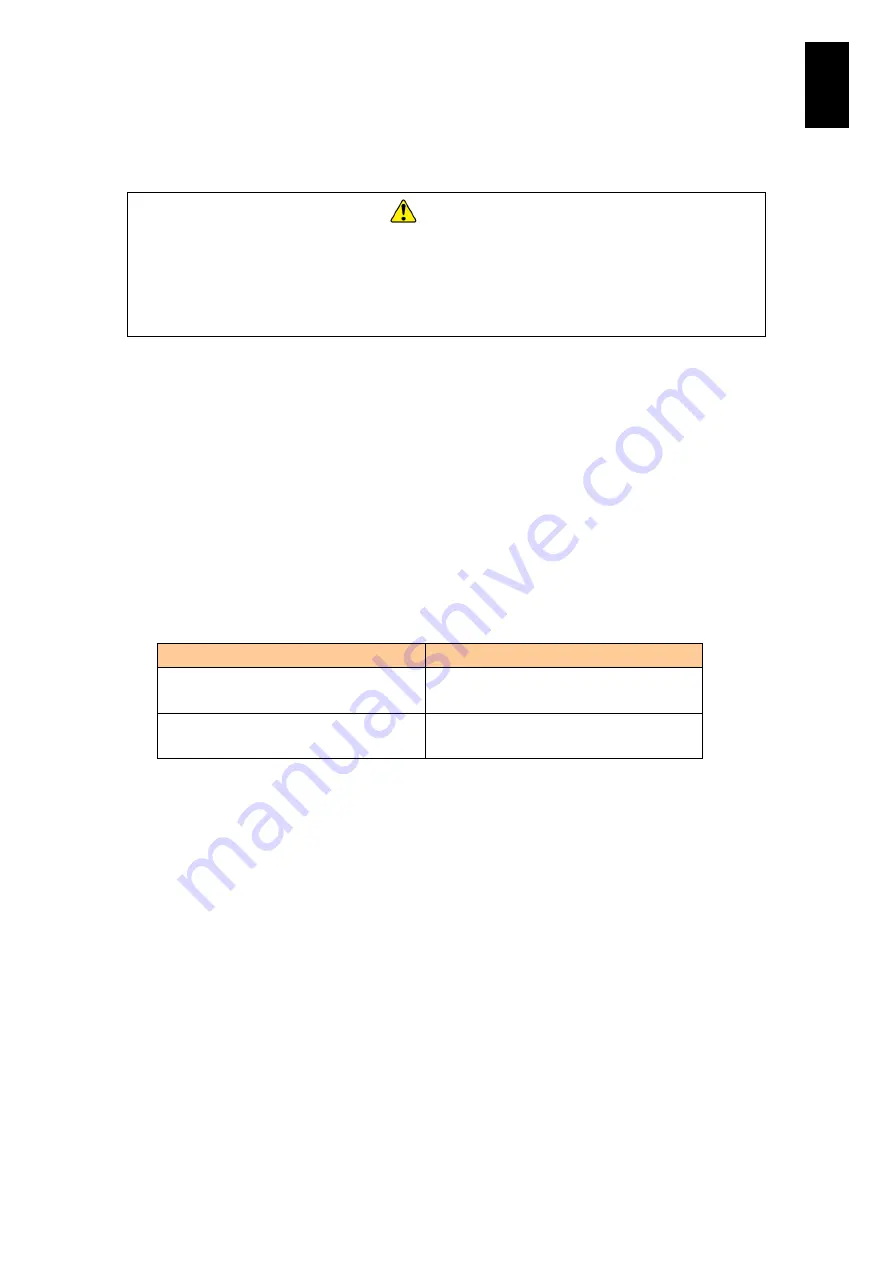
800
7
Co
nfig
ur
in
g t
he LAN S
wit
ch
Module
Notes on use
CAUTION
Do not look directly into the laser beam. Do not look into the laser beam using an optical
instrument. 10GBASE-R transceiver uses laser beam that can damage your eyes, which
is colorless, transparent, and invisible.
Do not remove the cover of an unused board. Under the laser module cover, the laser
beam is being emitted.
In the default settings, the port of line 1 is configured for a dedicated virtual local area
network (VLAN) for management and cannot communicate with a server blade and other
external ports. Therefore, you need to change the switch settings suitable for your system
configuration. After the changes, be sure to save the configuration information using the
save command, otherwise, the data is lost when the system is powered off.
In the default settings, the ports of line 5 to 12 and line 15 to 22 connected to the server
blade are configured as edge ports (portfast). This setting aims to prevent the network from
being affected by operations such as rebooting of the server blade. When you change the
setting, it is recommended to set the port as edge port.
The switch module is provided with Spanning tree as standard configuration. The external
ports of line 2 to 4 cannot be communicated for 30 seconds after the cable is connected.
A different type of LAN controller is installed in each server blade model. Connection ports
for server blades, line 5 to 12 (slot 0 to 5) and line 15 to 22 (slot 2 to 5), are set by default as
shown in the table below. Use a port setting value specific to each server blade to avoid
communication errors.
Server blade model
Setting for server blade connection port
X55A1/X55A2/X57A1/X57A2:
speed 1000
Models launched in or before March 2012
duplex full
X55R3/X55S3:
speed auto*
Models launched in or after April 2012
duplex auto*
* You need not specify the value in a configuration file because it is set before configuration.
To restore the factory-set configuration, use one of the following methods:
Enter the device manager mode and execute the erase configuration command.
The CD attached to this device contains the
default
file
.
Apply the default file as described in "Restoring configuration (applying to startup-config)".
In this case, use the “default” file according to “readme.txt” in the CD attached to this device.
Since line 1 to line 4 of 10 Gbps LAN switch module and line 1 to line 4 of 1 Gbps LAN
switch module are based upon Auto-MDI/MDI-X, both cross and straight cables are usable.
This function is operational when auto negotiation is effective. Medium dependent interface
crossover (MDI-X) is usable when fixed half duplex or fixed full duplex is specified.
When connecting to the LAN switch module over the segment, make sure to set the default
gateway. Set the static routing to set the default gateway of the LAN switch module. The
example of the setting is shown below.
ip route
0.0.0.0 0.0.0.0 192.168.1.1
*: ”192.168.1.1”
is the address of the default gateway.
For the detail about the ip route command, see “Configuration Command Reference Vol.2”
in the CD-ROM attached to this device.
The default configuration during shipment includes the management port settings to
connect the LAN switch module to the management module.
Summary of Contents for Compute Blade 2000
Page 1: ...MK 99BDS2K001 16 Hitachi Compute Blade 2000 User s Guide ...
Page 42: ...xlii Precautions for Safe Use Rear View of A1 A2 Chassis ...
Page 43: ...xliii Precautions for Safe Use Rear View of A2 Chassis ...
Page 44: ...xliv Precautions for Safe Use Server Blade ...
Page 45: ...xlv Precautions for Safe Use I O Slot Expansion Unit ...
Page 46: ...xlvi Precautions for Safe Use I O Module ...
Page 47: ...xlvii Precautions for Safe Use AC Power Input Module ...
Page 51: ...li How to Use the Manuals This page is intentionally left blank ...
Page 61: ...10 1 Before Use ...
Page 64: ...13 2 How to Use the System Equipment Rear view of A1 chassis Rear view of A2 chassis ...
Page 93: ...42 2 How to Use the System Equipment ...
Page 123: ...72 3 Connecting the System Equipment and Powering On ...
Page 272: ...221 5 Server Blade Setup 3 Check Del and click Go The following screen appears 4 Click Yes ...
Page 345: ...294 5 Server Blade Setup 12 Click Next The following screen appears ...
Page 351: ...300 5 Server Blade Setup 3 Check Delete and click Go The following screen appears 4 Click Yes ...
Page 426: ...375 5 Server Blade Setup 3 Check Delete and click Go The following screen appears 4 Click Yes ...
Page 430: ...379 5 Server Blade Setup 3 Click Go Hotspare is set to the specified hard disk ...
Page 479: ...428 5 Server Blade Setup ...
Page 717: ...666 6 Management Module Settings Details of a physical partition ...
Page 722: ...671 6 Management Module Settings Server blade details view ...
Page 723: ...672 6 Management Module Settings ...
Page 732: ...681 6 Management Module Settings Management module details view ...
Page 745: ...694 6 Management Module Settings Optional Physical WWN list view ...
Page 748: ...697 6 Management Module Settings Optional Physical WWN initialization view ...
Page 751: ...700 6 Management Module Settings ...
Page 754: ...703 6 Management Module Settings Power status details view ...
Page 767: ...716 6 Management Module Settings ...
Page 768: ...717 6 Management Module Settings ...
Page 769: ...718 6 Management Module Settings ...
Page 814: ...763 6 Management Module Settings Power status trend view partition ...
Page 817: ...766 6 Management Module Settings Access log display view ...
Page 819: ...768 6 Management Module Settings WWN change log display view ...
Page 879: ...828 7 Configuring the LAN Switch Module Link aggregation adding editing screen ...
Page 899: ...848 8 Configuring the 10 Gb DCB Switch Module ...
Page 919: ...868 10 Configuring the Fibre Channel Switch Module ...
Page 1535: ...1484 12 Logical partitioning manager ...
Page 1877: ...1826 14 14 When You Need Help ...
Page 1925: ...16 Glossary ...
















































