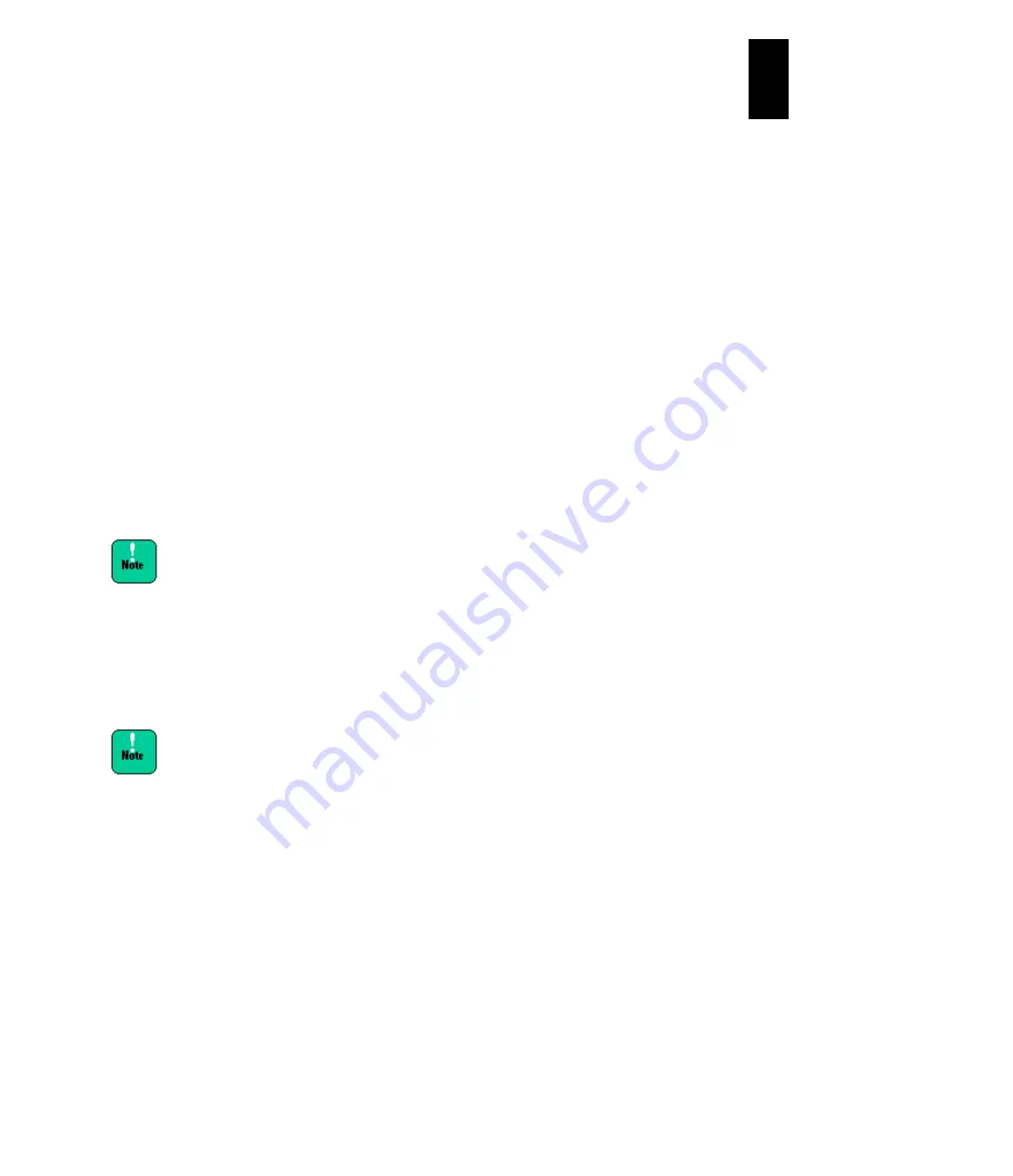
1203
12
Log
ical
par
titio
ni
ng man
age
r
With LPAR manager in expansion mode, LPARs to
which one of virtual NIC numbers 8 to 15 is assigned
have restrictions on LPAR migration to LPAR manager
in standard mode or without supporting LPAR manager
expansion mode.
More than 16 VF NICs can be assigned to an LPAR on
screen. However, you can use up to 16 VF NICs per
physical port when activating the LPAR.
When the total of VF NICs for an LPAR to activate
exceeds 16 per physical port, a message “The VF is
already assigned the maximum assignable times to
LPARs.” appears when you activate the LPAR, and the
activation fails.
(3) How to Change MAC address
Display the
Virtual NIC Assignment
screen.
Place the cursor on the crossing item of the LPAR in line and the virtual NIC number
in the column, and press
F6
: Change MAC Add to display the subscreen. Enter the
new value and press
Enter
. Values to set range from 00:00:00:00:00:00 to FF: FF:
FF: FF: FF: FF. The value reserved by LPAR manager, however, cannot be set. Do
not set a multicast address and broad cast address. See “(1) MAC address for
Virtual NIC” for details of the MAC address.
It is not recommended to change the MAC address .
In case of changing MAC addresses, make sure that there is
not the same MAC address port on the network With more
than one of the same MAC address on a network, the fatal
failure might occur on the network.
(4) How to change VLAN mode
Displays the Virtual NIC Assignment screen.
When VF NIC is assigned, you can specify only [All] to
Tagged VLAN ID.
Do not change VLAN settings for VF NIC assigned to an
activated LPAR.
Displays the Virtual NIC Assignment screen.
See “(2) How to use VLAN” for further details.
Summary of Contents for Compute Blade 2000
Page 1: ...MK 99BDS2K001 16 Hitachi Compute Blade 2000 User s Guide ...
Page 42: ...xlii Precautions for Safe Use Rear View of A1 A2 Chassis ...
Page 43: ...xliii Precautions for Safe Use Rear View of A2 Chassis ...
Page 44: ...xliv Precautions for Safe Use Server Blade ...
Page 45: ...xlv Precautions for Safe Use I O Slot Expansion Unit ...
Page 46: ...xlvi Precautions for Safe Use I O Module ...
Page 47: ...xlvii Precautions for Safe Use AC Power Input Module ...
Page 51: ...li How to Use the Manuals This page is intentionally left blank ...
Page 61: ...10 1 Before Use ...
Page 64: ...13 2 How to Use the System Equipment Rear view of A1 chassis Rear view of A2 chassis ...
Page 93: ...42 2 How to Use the System Equipment ...
Page 123: ...72 3 Connecting the System Equipment and Powering On ...
Page 272: ...221 5 Server Blade Setup 3 Check Del and click Go The following screen appears 4 Click Yes ...
Page 345: ...294 5 Server Blade Setup 12 Click Next The following screen appears ...
Page 351: ...300 5 Server Blade Setup 3 Check Delete and click Go The following screen appears 4 Click Yes ...
Page 426: ...375 5 Server Blade Setup 3 Check Delete and click Go The following screen appears 4 Click Yes ...
Page 430: ...379 5 Server Blade Setup 3 Click Go Hotspare is set to the specified hard disk ...
Page 479: ...428 5 Server Blade Setup ...
Page 717: ...666 6 Management Module Settings Details of a physical partition ...
Page 722: ...671 6 Management Module Settings Server blade details view ...
Page 723: ...672 6 Management Module Settings ...
Page 732: ...681 6 Management Module Settings Management module details view ...
Page 745: ...694 6 Management Module Settings Optional Physical WWN list view ...
Page 748: ...697 6 Management Module Settings Optional Physical WWN initialization view ...
Page 751: ...700 6 Management Module Settings ...
Page 754: ...703 6 Management Module Settings Power status details view ...
Page 767: ...716 6 Management Module Settings ...
Page 768: ...717 6 Management Module Settings ...
Page 769: ...718 6 Management Module Settings ...
Page 814: ...763 6 Management Module Settings Power status trend view partition ...
Page 817: ...766 6 Management Module Settings Access log display view ...
Page 819: ...768 6 Management Module Settings WWN change log display view ...
Page 879: ...828 7 Configuring the LAN Switch Module Link aggregation adding editing screen ...
Page 899: ...848 8 Configuring the 10 Gb DCB Switch Module ...
Page 919: ...868 10 Configuring the Fibre Channel Switch Module ...
Page 1535: ...1484 12 Logical partitioning manager ...
Page 1877: ...1826 14 14 When You Need Help ...
Page 1925: ...16 Glossary ...






























