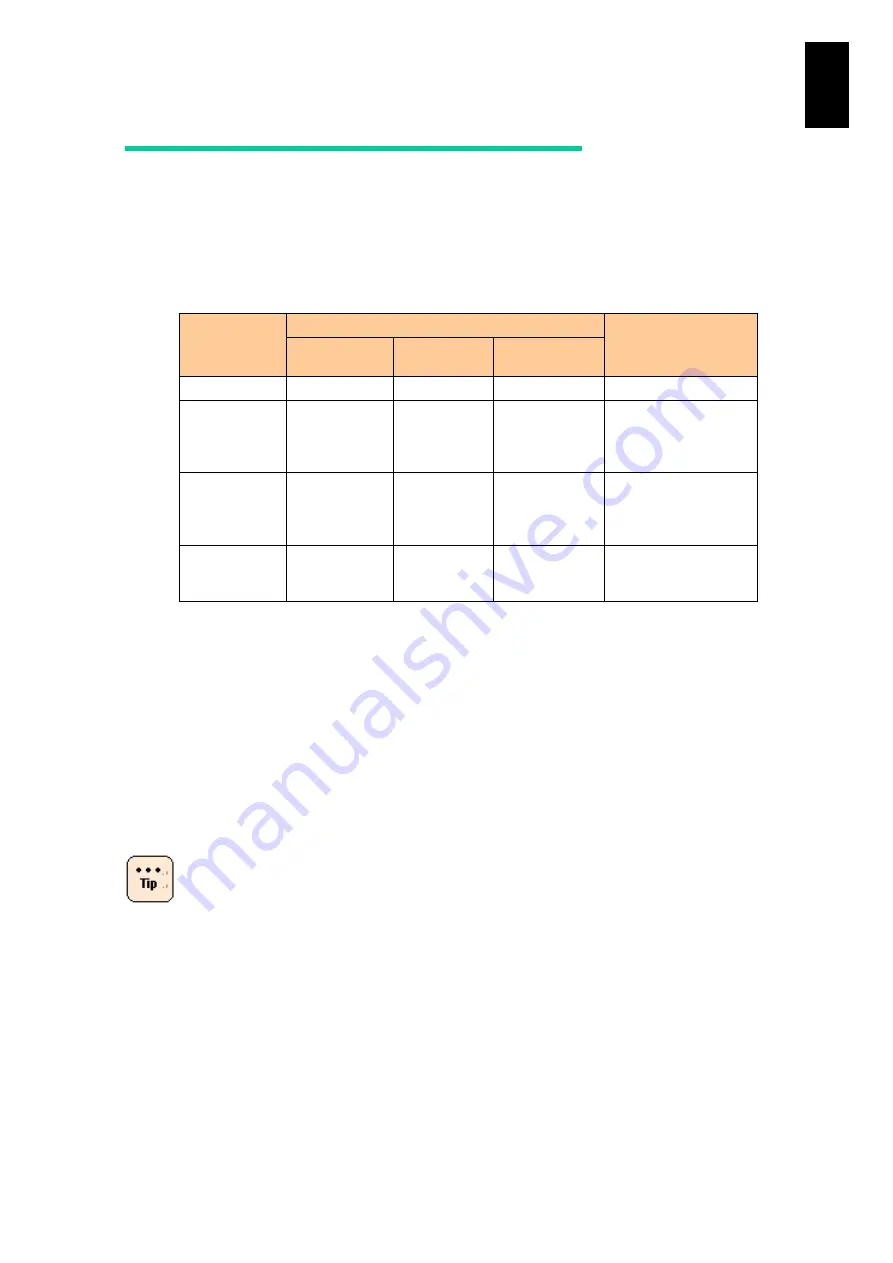
1502
1
3
S
yst
em
O
p
er
at
ion and Man
agem
ent
Setting the connection method
The management interface for each module can be accessed via port MGMT0 or
port MGMT1. You can choose from the connection methods in the following table.
The connection method can be set separately for each module and can be changed
from the management module console. For details about how to change the
connection method, see "List of Commands" or "List of System Web Console
Features" in Chapter 6.
Connection
Method
User-Specifiable Per Module
Remarks
Management
Module
Server
Blade
Switch
Module
Via MGMT0
Yes
Yes
Yes
Via MGMT1
Yes
Yes
Yes
For details, see
selection for
management
interface connection
Using Tag-
VLAN
Yes
Yes
Yes
For details, see
Management
interface connection
using Tag-VLAN
Management
module
exclusive
No
No
Yes
Note 1
Yes: Can be selected; No: Cannot be selected.
Note 2
The same connection method is always used for the Basic/ LPAR manager shared
Interface and LPAR manager Dedicated Interface for the same blade.
The management module exclusive method can only be selected for the switch
module. This option behaves as follows:
Connection to management interfaces from MGMT0 and MGMT1 is disabled.
Connection from the Management Module to the Switch Module console is
enabled.
If you choose to connect to the switch module using
the management module exclusive method, you must
set an appropriate IP address. For the setting method,
see "
If you choose to connect to the switch module using
the management module exclusive method, the
management interfaces are invisible to devices
outside the Compute Blade 2000. This means that
SNMP and other functions that link with external
nodes cannot be used.
Summary of Contents for Compute Blade 2000
Page 1: ...MK 99BDS2K001 16 Hitachi Compute Blade 2000 User s Guide ...
Page 42: ...xlii Precautions for Safe Use Rear View of A1 A2 Chassis ...
Page 43: ...xliii Precautions for Safe Use Rear View of A2 Chassis ...
Page 44: ...xliv Precautions for Safe Use Server Blade ...
Page 45: ...xlv Precautions for Safe Use I O Slot Expansion Unit ...
Page 46: ...xlvi Precautions for Safe Use I O Module ...
Page 47: ...xlvii Precautions for Safe Use AC Power Input Module ...
Page 51: ...li How to Use the Manuals This page is intentionally left blank ...
Page 61: ...10 1 Before Use ...
Page 64: ...13 2 How to Use the System Equipment Rear view of A1 chassis Rear view of A2 chassis ...
Page 93: ...42 2 How to Use the System Equipment ...
Page 123: ...72 3 Connecting the System Equipment and Powering On ...
Page 272: ...221 5 Server Blade Setup 3 Check Del and click Go The following screen appears 4 Click Yes ...
Page 345: ...294 5 Server Blade Setup 12 Click Next The following screen appears ...
Page 351: ...300 5 Server Blade Setup 3 Check Delete and click Go The following screen appears 4 Click Yes ...
Page 426: ...375 5 Server Blade Setup 3 Check Delete and click Go The following screen appears 4 Click Yes ...
Page 430: ...379 5 Server Blade Setup 3 Click Go Hotspare is set to the specified hard disk ...
Page 479: ...428 5 Server Blade Setup ...
Page 717: ...666 6 Management Module Settings Details of a physical partition ...
Page 722: ...671 6 Management Module Settings Server blade details view ...
Page 723: ...672 6 Management Module Settings ...
Page 732: ...681 6 Management Module Settings Management module details view ...
Page 745: ...694 6 Management Module Settings Optional Physical WWN list view ...
Page 748: ...697 6 Management Module Settings Optional Physical WWN initialization view ...
Page 751: ...700 6 Management Module Settings ...
Page 754: ...703 6 Management Module Settings Power status details view ...
Page 767: ...716 6 Management Module Settings ...
Page 768: ...717 6 Management Module Settings ...
Page 769: ...718 6 Management Module Settings ...
Page 814: ...763 6 Management Module Settings Power status trend view partition ...
Page 817: ...766 6 Management Module Settings Access log display view ...
Page 819: ...768 6 Management Module Settings WWN change log display view ...
Page 879: ...828 7 Configuring the LAN Switch Module Link aggregation adding editing screen ...
Page 899: ...848 8 Configuring the 10 Gb DCB Switch Module ...
Page 919: ...868 10 Configuring the Fibre Channel Switch Module ...
Page 1535: ...1484 12 Logical partitioning manager ...
Page 1877: ...1826 14 14 When You Need Help ...
Page 1925: ...16 Glossary ...
















































